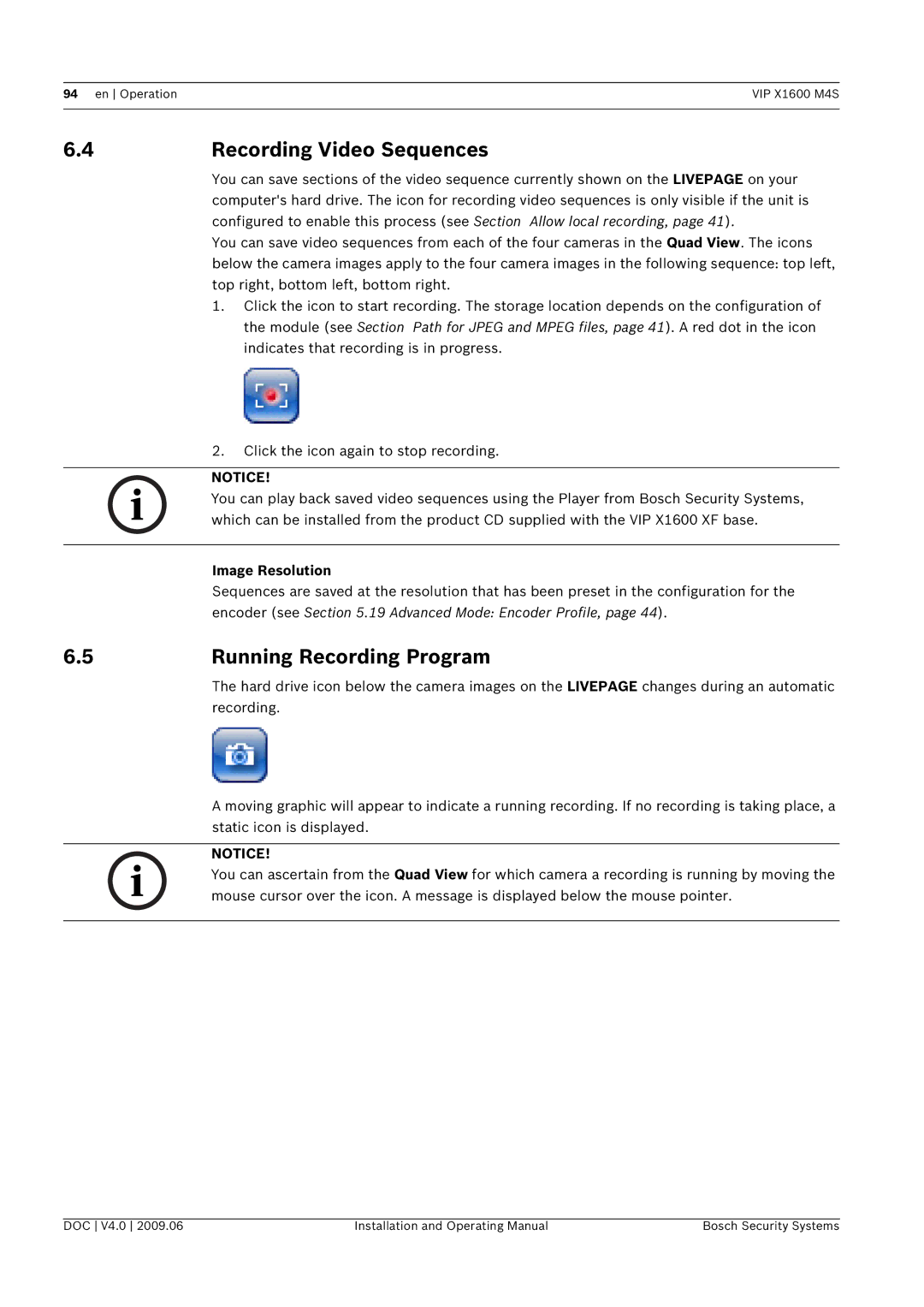94 en OperationVIP X1600 M4S
6.4 | Recording Video Sequences |
You can save sections of the video sequence currently shown on the LIVEPAGE on your computer's hard drive. The icon for recording video sequences is only visible if the unit is configured to enable this process (see Section Allow local recording, page 41).
You can save video sequences from each of the four cameras in the Quad View. The icons below the camera images apply to the four camera images in the following sequence: top left, top right, bottom left, bottom right.
1.Click the icon to start recording. The storage location depends on the configuration of the module (see Section Path for JPEG and MPEG files, page 41). A red dot in the icon indicates that recording is in progress.
2.Click the icon again to stop recording.
NOTICE!
i You can play back saved video sequences using the Player from Bosch Security Systems, which can be installed from the product CD supplied with the VIP X1600 XF base.
| Image Resolution |
| Sequences are saved at the resolution that has been preset in the configuration for the |
| encoder (see Section 5.19 Advanced Mode: Encoder Profile, page 44). |
6.5 | Running Recording Program |
| The hard drive icon below the camera images on the LIVEPAGE changes during an automatic |
| recording. |
A moving graphic will appear to indicate a running recording. If no recording is taking place, a static icon is displayed.
NOTICE!
i You can ascertain from the Quad View for which camera a recording is running by moving the mouse cursor over the icon. A message is displayed below the mouse pointer.
DOC V4.0 2009.06 | Installation and Operating Manual | Bosch Security Systems |