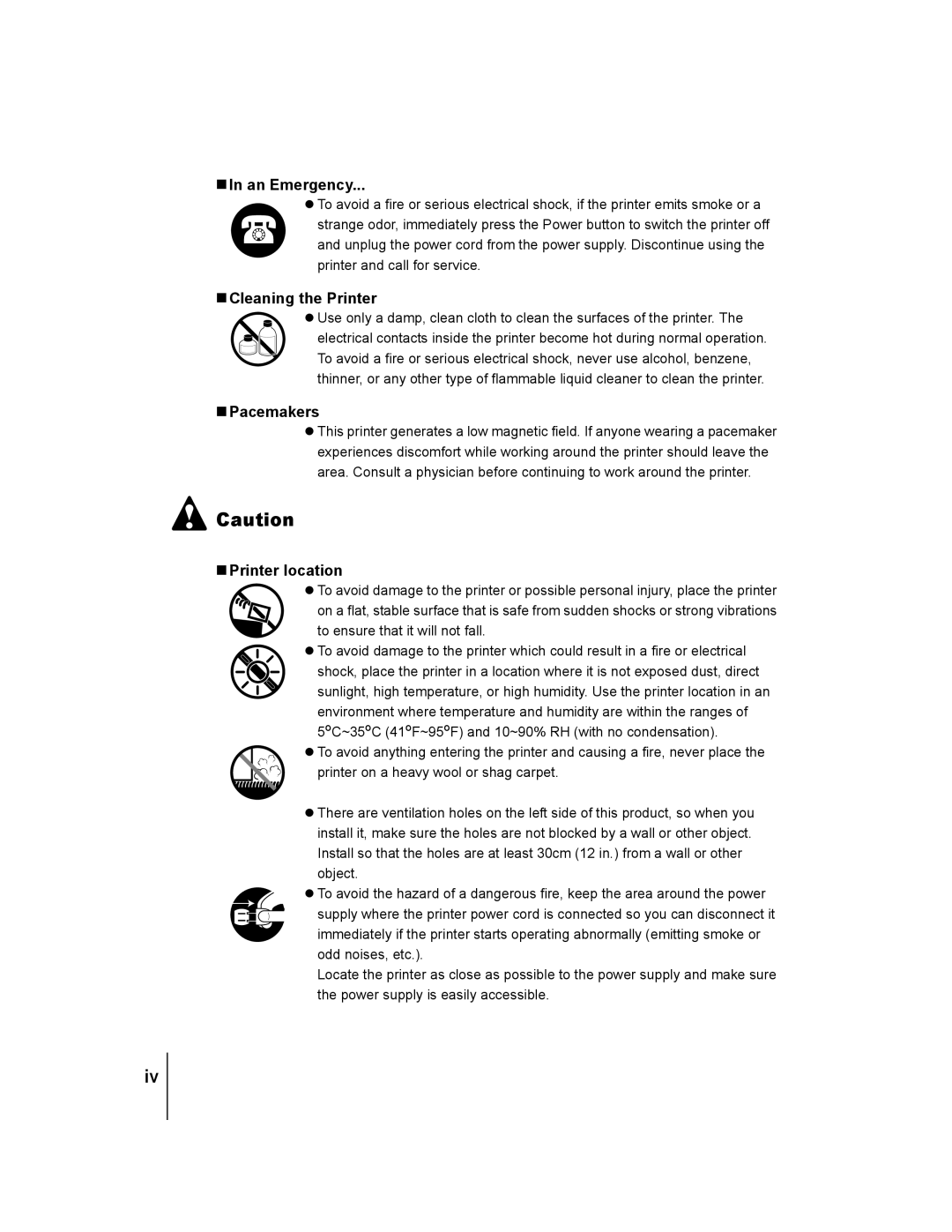TIn an Emergency...
zTo avoid a fire or serious electrical shock, if the printer emits smoke or a
strange odor, immediately press the Power button to switch the printer off and unplug the power cord from the power supply. Discontinue using the printer and call for service.
TCleaning the Printer
zUse only a damp, clean cloth to clean the surfaces of the printer. The
electrical contacts inside the printer become hot during normal operation. To avoid a fire or serious electrical shock, never use alcohol, benzene, thinner, or any other type of flammable liquid cleaner to clean the printer.
TPacemakers
zThis printer generates a low magnetic field. If anyone wearing a pacemaker experiences discomfort while working around the printer should leave the area. Consult a physician before continuing to work around the printer.
![]() Caution
Caution
TPrinter location
zTo avoid damage to the printer or possible personal injury, place the printer
on a flat, stable surface that is safe from sudden shocks or strong vibrations to ensure that it will not fall.
zTo avoid damage to the printer which could result in a fire or electrical
shock, place the printer in a location where it is not exposed dust, direct sunlight, high temperature, or high humidity. Use the printer location in an environment where temperature and humidity are within the ranges of 5oC~35oC (41oF~95oF) and 10~90% RH (with no condensation).
zTo avoid anything entering the printer and causing a fire, never place the
printer on a heavy wool or shag carpet.
zThere are ventilation holes on the left side of this product, so when you install it, make sure the holes are not blocked by a wall or other object. Install so that the holes are at least 30cm (12 in.) from a wall or other object.
zTo avoid the hazard of a dangerous fire, keep the area around the power
supply where the printer power cord is connected so you can disconnect it immediately if the printer starts operating abnormally (emitting smoke or odd noises, etc.).
Locate the printer as close as possible to the power supply and make sure the power supply is easily accessible.
iv