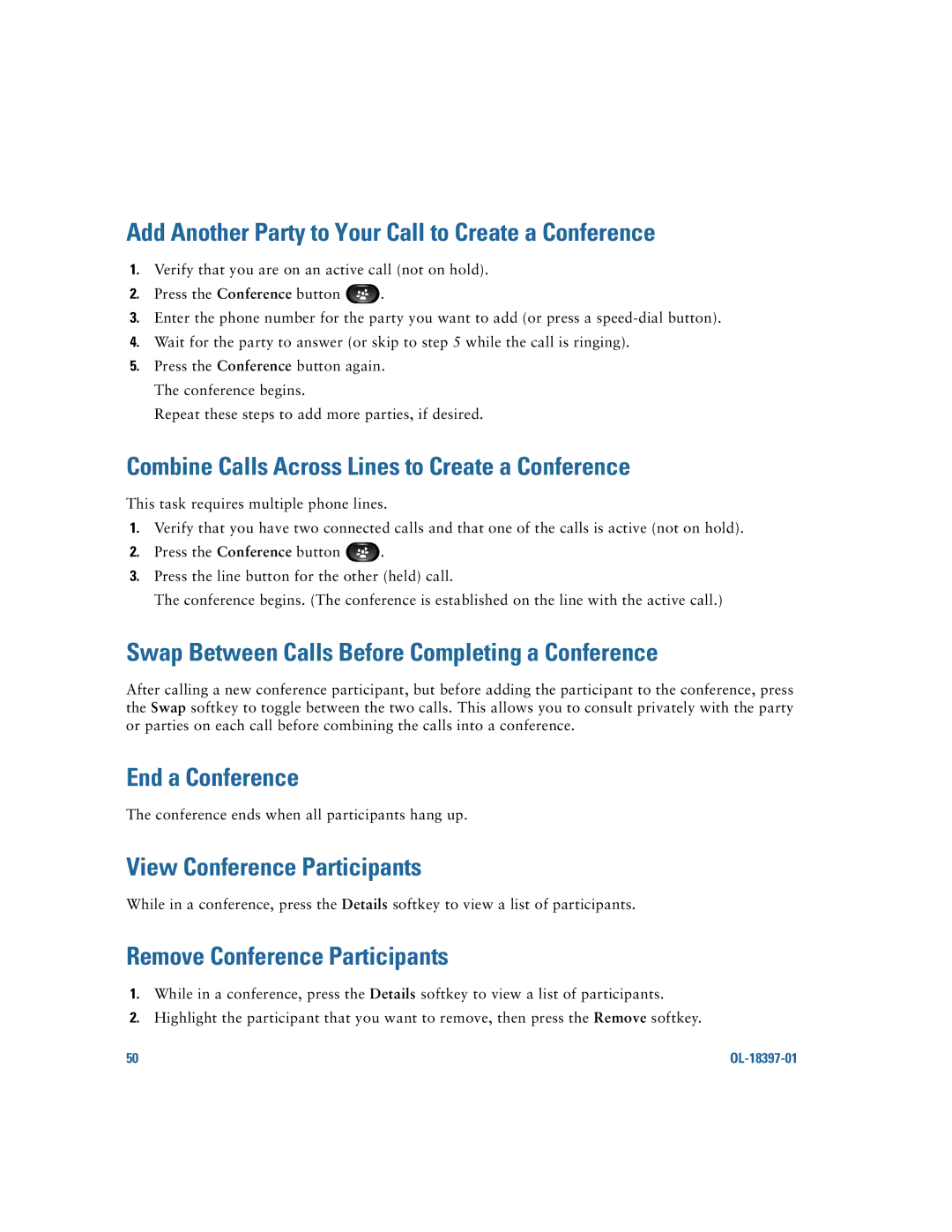Add Another Party to Your Call to Create a Conference
1.Verify that you are on an active call (not on hold).
2.Press the Conference button ![]() .
.
3.Enter the phone number for the party you want to add (or press a
4.Wait for the party to answer (or skip to step 5 while the call is ringing).
5.Press the Conference button again. The conference begins.
Repeat these steps to add more parties, if desired.
Combine Calls Across Lines to Create a Conference
This task requires multiple phone lines.
1.Verify that you have two connected calls and that one of the calls is active (not on hold).
2.Press the Conference button ![]() .
.
3.Press the line button for the other (held) call.
The conference begins. (The conference is established on the line with the active call.)
Swap Between Calls Before Completing a Conference
After calling a new conference participant, but before adding the participant to the conference, press the Swap softkey to toggle between the two calls. This allows you to consult privately with the party or parties on each call before combining the calls into a conference.
End a Conference
The conference ends when all participants hang up.
View Conference Participants
While in a conference, press the Details softkey to view a list of participants.
Remove Conference Participants
1.While in a conference, press the Details softkey to view a list of participants.
2.Highlight the participant that you want to remove, then press the Remove softkey.
50 |
|