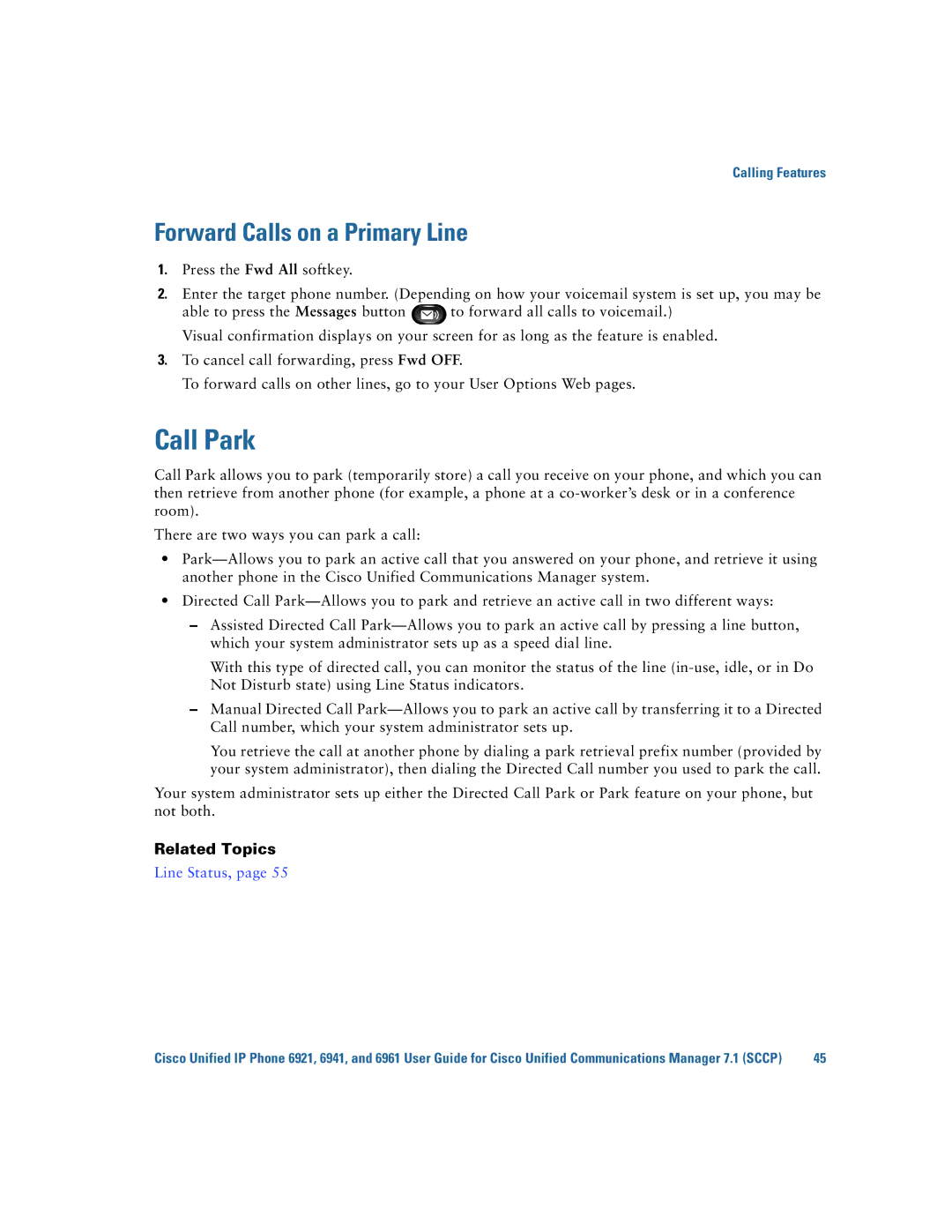Calling Features
Forward Calls on a Primary Line
1.Press the Fwd All softkey.
2.Enter the target phone number. (Depending on how your voicemail system is set up, you may be
able to press the Messages button ![]() to forward all calls to voicemail.) Visual confirmation displays on your screen for as long as the feature is enabled.
to forward all calls to voicemail.) Visual confirmation displays on your screen for as long as the feature is enabled.
3.To cancel call forwarding, press Fwd OFF.
To forward calls on other lines, go to your User Options Web pages.
Call Park
Call Park allows you to park (temporarily store) a call you receive on your phone, and which you can then retrieve from another phone (for example, a phone at a
There are two ways you can park a call:
•
•Directed Call
–Assisted Directed Call
With this type of directed call, you can monitor the status of the line
–Manual Directed Call
You retrieve the call at another phone by dialing a park retrieval prefix number (provided by your system administrator), then dialing the Directed Call number you used to park the call.
Your system administrator sets up either the Directed Call Park or Park feature on your phone, but not both.
Related Topics
Line Status, page 55
Cisco Unified IP Phone 6921, 6941, and 6961 User Guide for Cisco Unified Communications Manager 7.1 (SCCP) | 45 |