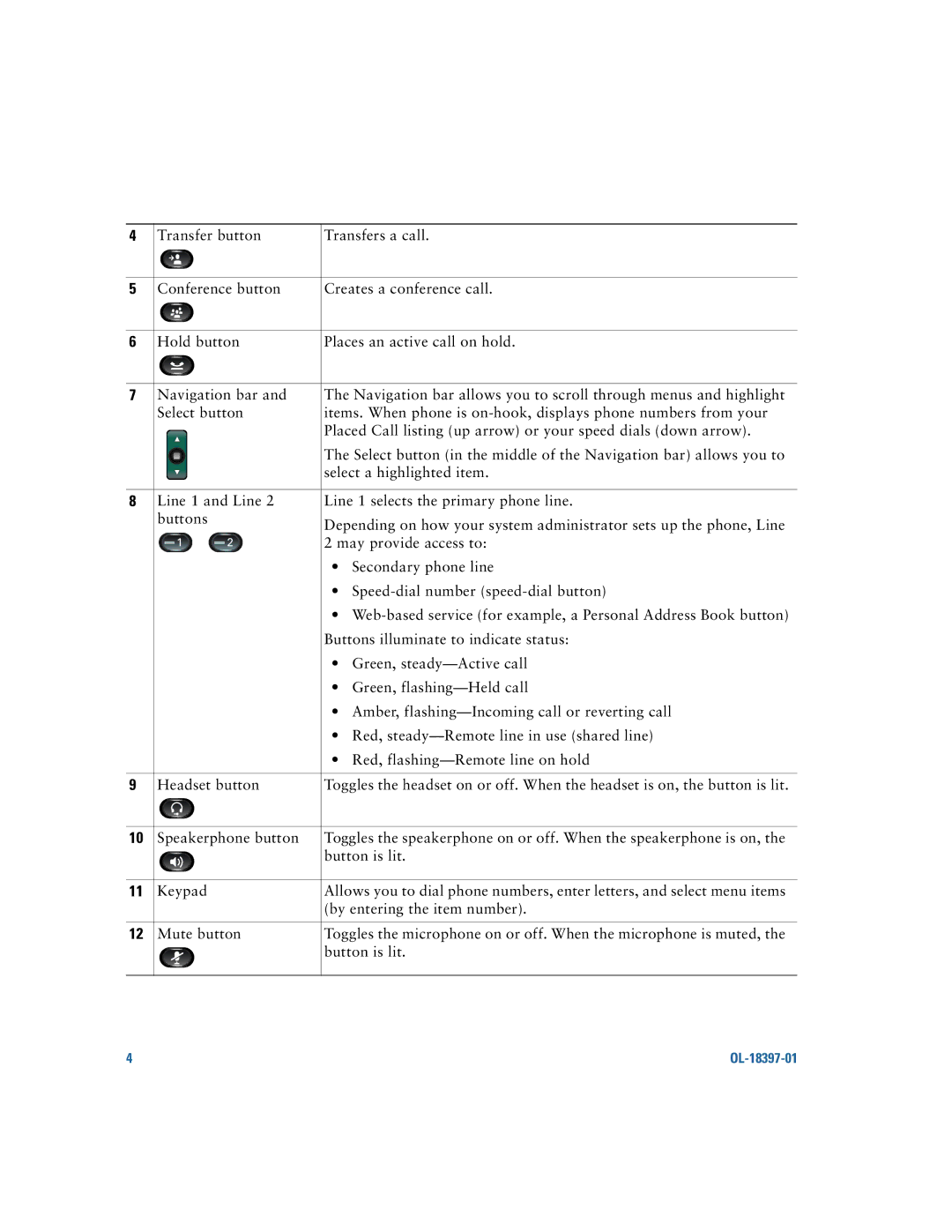4 | Transfer button | Transfers a call. |
|
|
|
5 | Conference button | Creates a conference call. |
|
|
|
6 | Hold button | Places an active call on hold. |
|
|
|
7 | Navigation bar and | The Navigation bar allows you to scroll through menus and highlight |
| Select button | items. When phone is |
|
| Placed Call listing (up arrow) or your speed dials (down arrow). |
|
| The Select button (in the middle of the Navigation bar) allows you to |
|
| select a highlighted item. |
8Line 1 and Line 2 Line 1 selects the primary phone line.
buttons |
|
| Depending on how your system administrator sets up the phone, Line | ||
|
|
|
|
| |
|
| 1 |
| 2 | 2 may provide access to: |
|
|
| |||
|
| • | Secondary phone line |
|
| • | |
|
| • | |
|
| Buttons illuminate to indicate status: | |
|
| • | Green, |
|
| • | Green, |
|
| • Amber, | |
|
| • Red, | |
|
| • Red, | |
|
|
| |
9 | Headset button | Toggles the headset on or off. When the headset is on, the button is lit. | |
|
|
| |
10 | Speakerphone button | Toggles the speakerphone on or off. When the speakerphone is on, the | |
|
| button is lit. | |
|
|
| |
11 | Keypad | Allows you to dial phone numbers, enter letters, and select menu items | |
|
| (by entering the item number). | |
|
|
| |
12 | Mute button | Toggles the microphone on or off. When the microphone is muted, the | |
|
| button is lit. | |
4 |
|