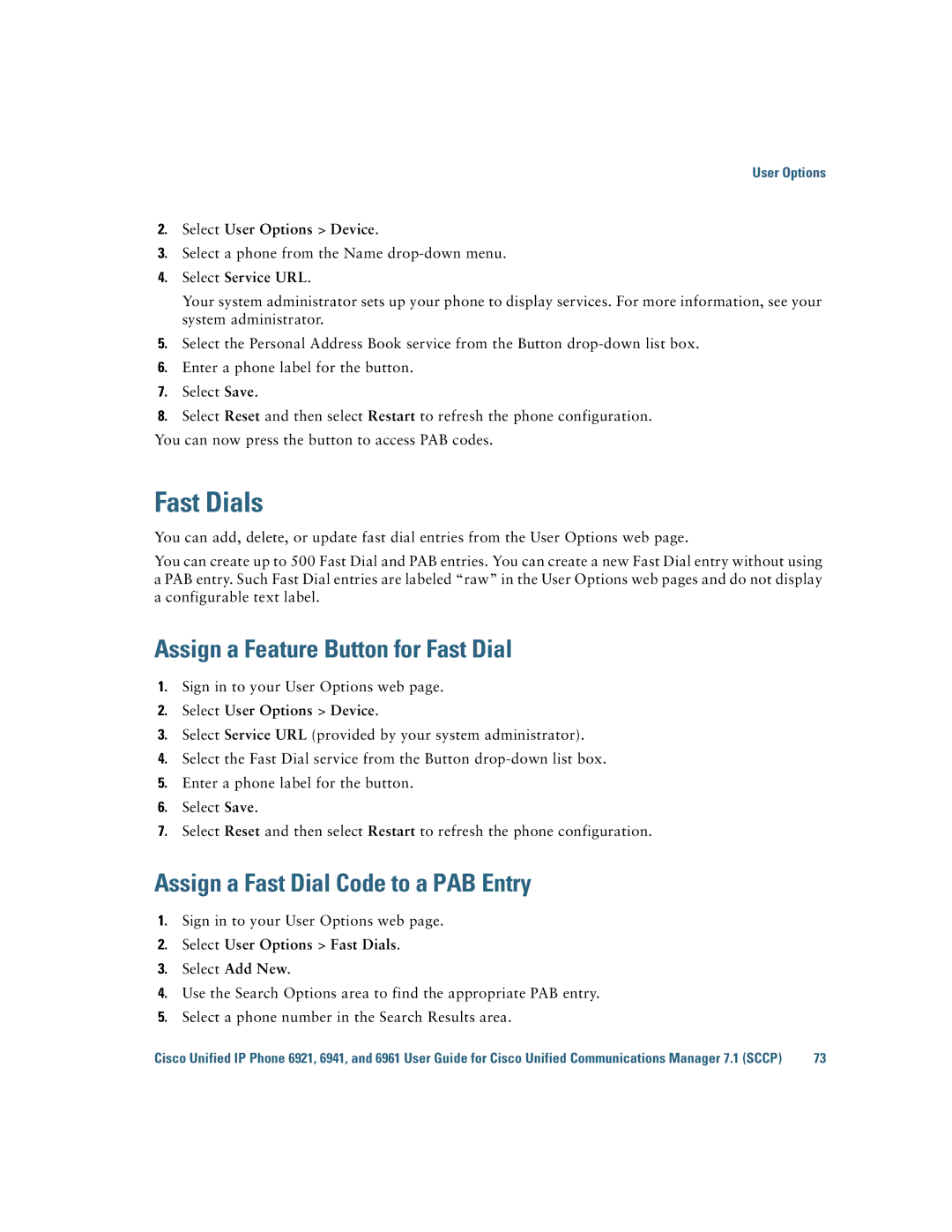User Options
2.Select User Options > Device.
3.Select a phone from the Name
4.Select Service URL.
Your system administrator sets up your phone to display services. For more information, see your system administrator.
5.Select the Personal Address Book service from the Button
6.Enter a phone label for the button.
7.Select Save.
8.Select Reset and then select Restart to refresh the phone configuration.
You can now press the button to access PAB codes.
Fast Dials
You can add, delete, or update fast dial entries from the User Options web page.
You can create up to 500 Fast Dial and PAB entries. You can create a new Fast Dial entry without using a PAB entry. Such Fast Dial entries are labeled “raw” in the User Options web pages and do not display a configurable text label.
Assign a Feature Button for Fast Dial
1.Sign in to your User Options web page.
2.Select User Options > Device.
3.Select Service URL (provided by your system administrator).
4.Select the Fast Dial service from the Button
5.Enter a phone label for the button.
6.Select Save.
7.Select Reset and then select Restart to refresh the phone configuration.
Assign a Fast Dial Code to a PAB Entry
1.Sign in to your User Options web page.
2.Select User Options > Fast Dials.
3.Select Add New.
4.Use the Search Options area to find the appropriate PAB entry.
5.Select a phone number in the Search Results area.
Cisco Unified IP Phone 6921, 6941, and 6961 User Guide for Cisco Unified Communications Manager 7.1 (SCCP) | 73 |