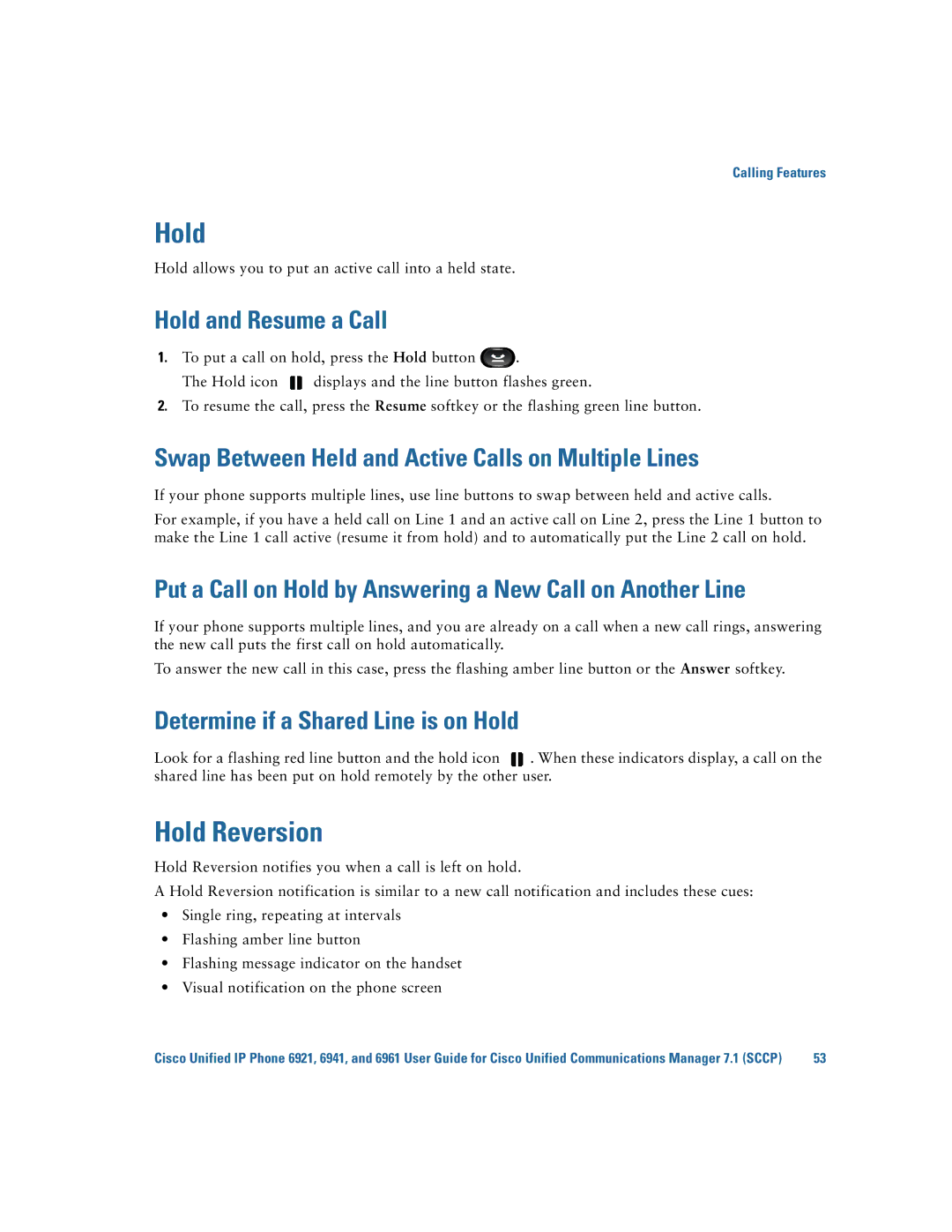Calling Features
Hold
Hold allows you to put an active call into a held state.
Hold and Resume a Call
1.To put a call on hold, press the Hold button ![]() .
.
The Hold icon ![]() displays and the line button flashes green.
displays and the line button flashes green.
2.To resume the call, press the Resume softkey or the flashing green line button.
Swap Between Held and Active Calls on Multiple Lines
If your phone supports multiple lines, use line buttons to swap between held and active calls.
For example, if you have a held call on Line 1 and an active call on Line 2, press the Line 1 button to make the Line 1 call active (resume it from hold) and to automatically put the Line 2 call on hold.
Put a Call on Hold by Answering a New Call on Another Line
If your phone supports multiple lines, and you are already on a call when a new call rings, answering the new call puts the first call on hold automatically.
To answer the new call in this case, press the flashing amber line button or the Answer softkey.
Determine if a Shared Line is on Hold
Look for a flashing red line button and the hold icon ![]() . When these indicators display, a call on the shared line has been put on hold remotely by the other user.
. When these indicators display, a call on the shared line has been put on hold remotely by the other user.
Hold Reversion
Hold Reversion notifies you when a call is left on hold.
A Hold Reversion notification is similar to a new call notification and includes these cues:
•Single ring, repeating at intervals
•Flashing amber line button
•Flashing message indicator on the handset
•Visual notification on the phone screen
Cisco Unified IP Phone 6921, 6941, and 6961 User Guide for Cisco Unified Communications Manager 7.1 (SCCP) | 53 |