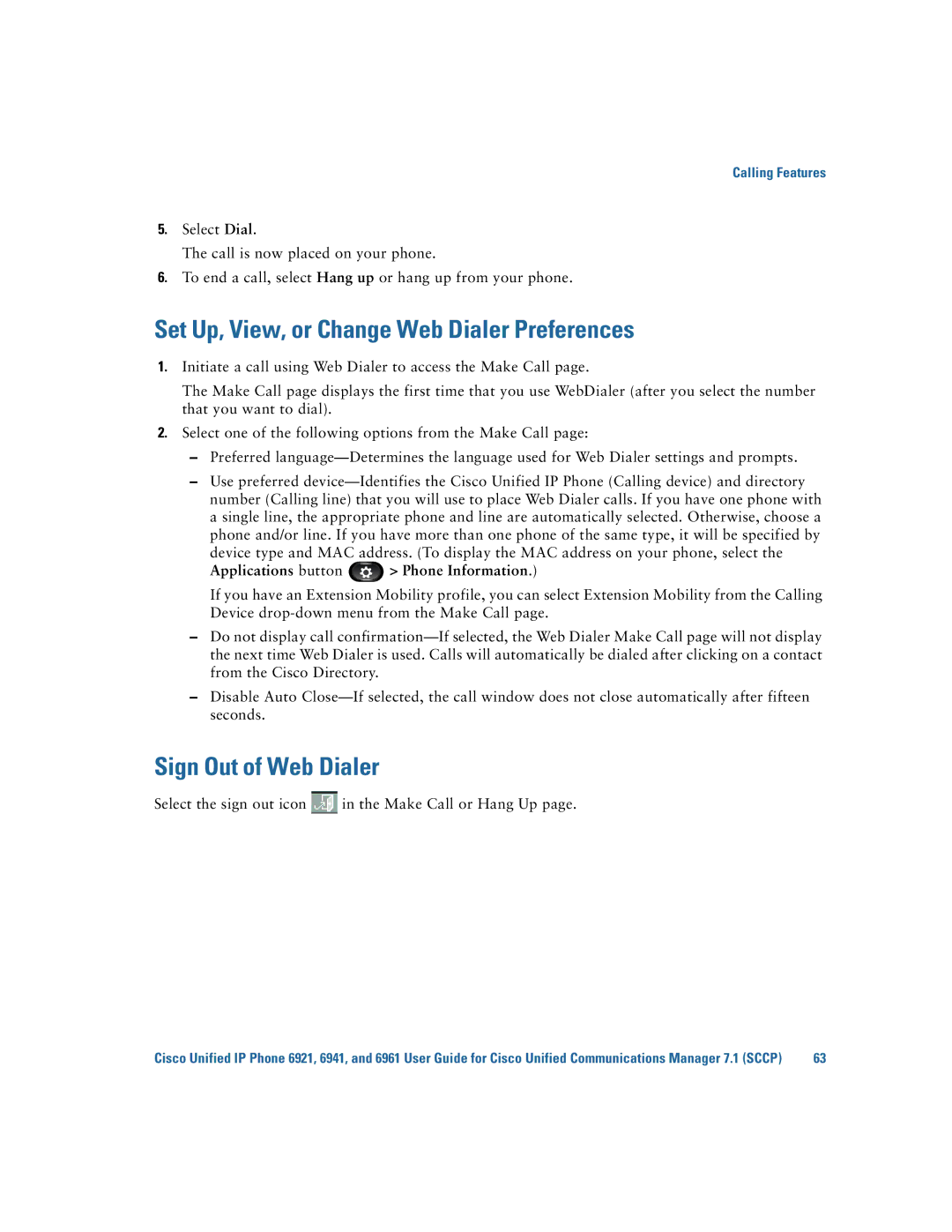Calling Features
5.Select Dial.
The call is now placed on your phone.
6.To end a call, select Hang up or hang up from your phone.
Set Up, View, or Change Web Dialer Preferences
1.Initiate a call using Web Dialer to access the Make Call page.
The Make Call page displays the first time that you use WebDialer (after you select the number that you want to dial).
2.Select one of the following options from the Make Call page:
–Preferred
–Use preferred
device type and MAC address. (To display the MAC address on your phone, select the
Applications button  > Phone Information.)
> Phone Information.)
If you have an Extension Mobility profile, you can select Extension Mobility from the Calling Device
–Do not display call
–Disable Auto
Sign Out of Web Dialer
Select the sign out icon  in the Make Call or Hang Up page.
in the Make Call or Hang Up page.
Cisco Unified IP Phone 6921, 6941, and 6961 User Guide for Cisco Unified Communications Manager 7.1 (SCCP) | 63 |