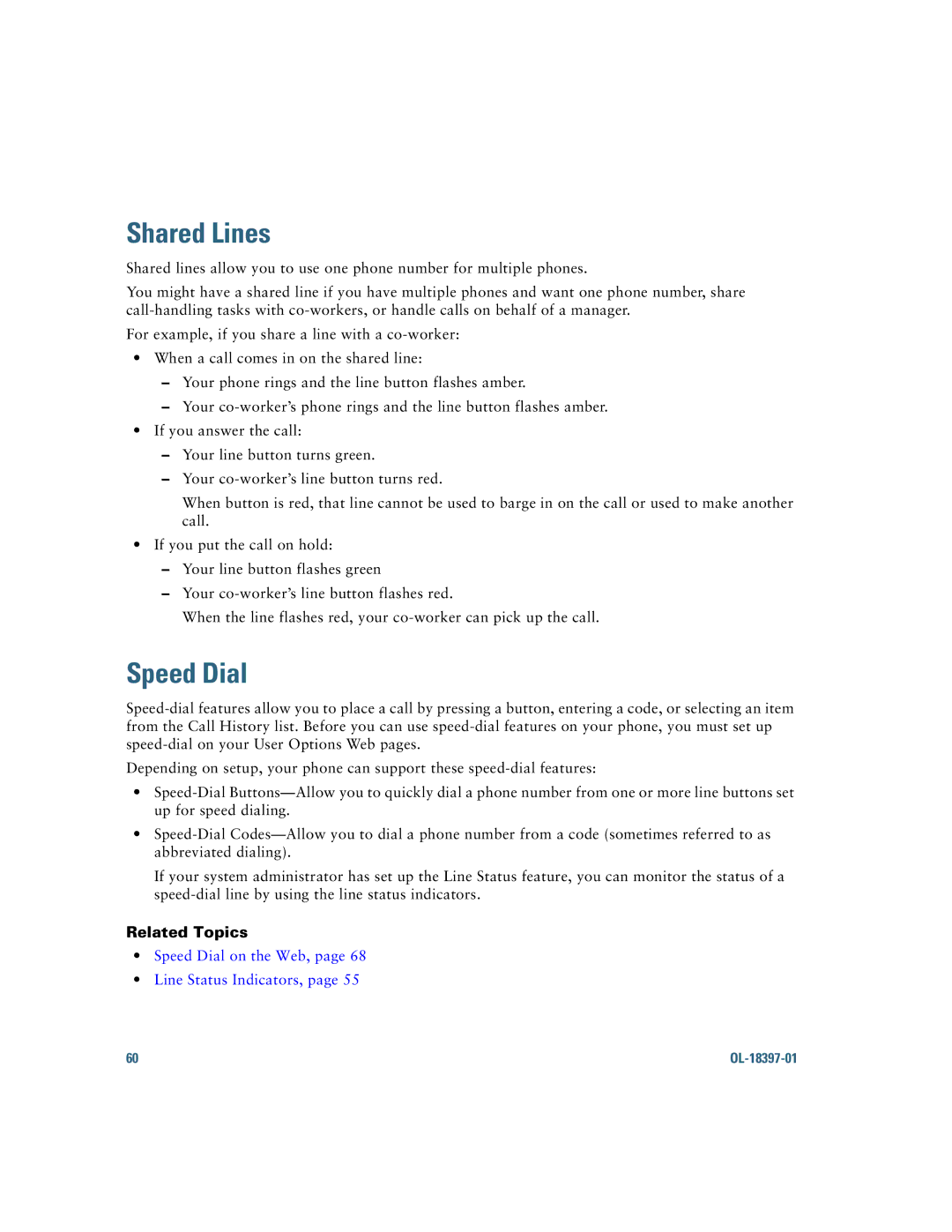Shared Lines
Shared lines allow you to use one phone number for multiple phones.
You might have a shared line if you have multiple phones and want one phone number, share
For example, if you share a line with a
•When a call comes in on the shared line:
–Your phone rings and the line button flashes amber.
–Your
•If you answer the call:
–Your line button turns green.
–Your
When button is red, that line cannot be used to barge in on the call or used to make another call.
•If you put the call on hold:
–Your line button flashes green
–Your
When the line flashes red, your
Speed Dial
Depending on setup, your phone can support these
•
•
If your system administrator has set up the Line Status feature, you can monitor the status of a
Related Topics
•Speed Dial on the Web, page 68
•Line Status Indicators, page 55
60 |
|