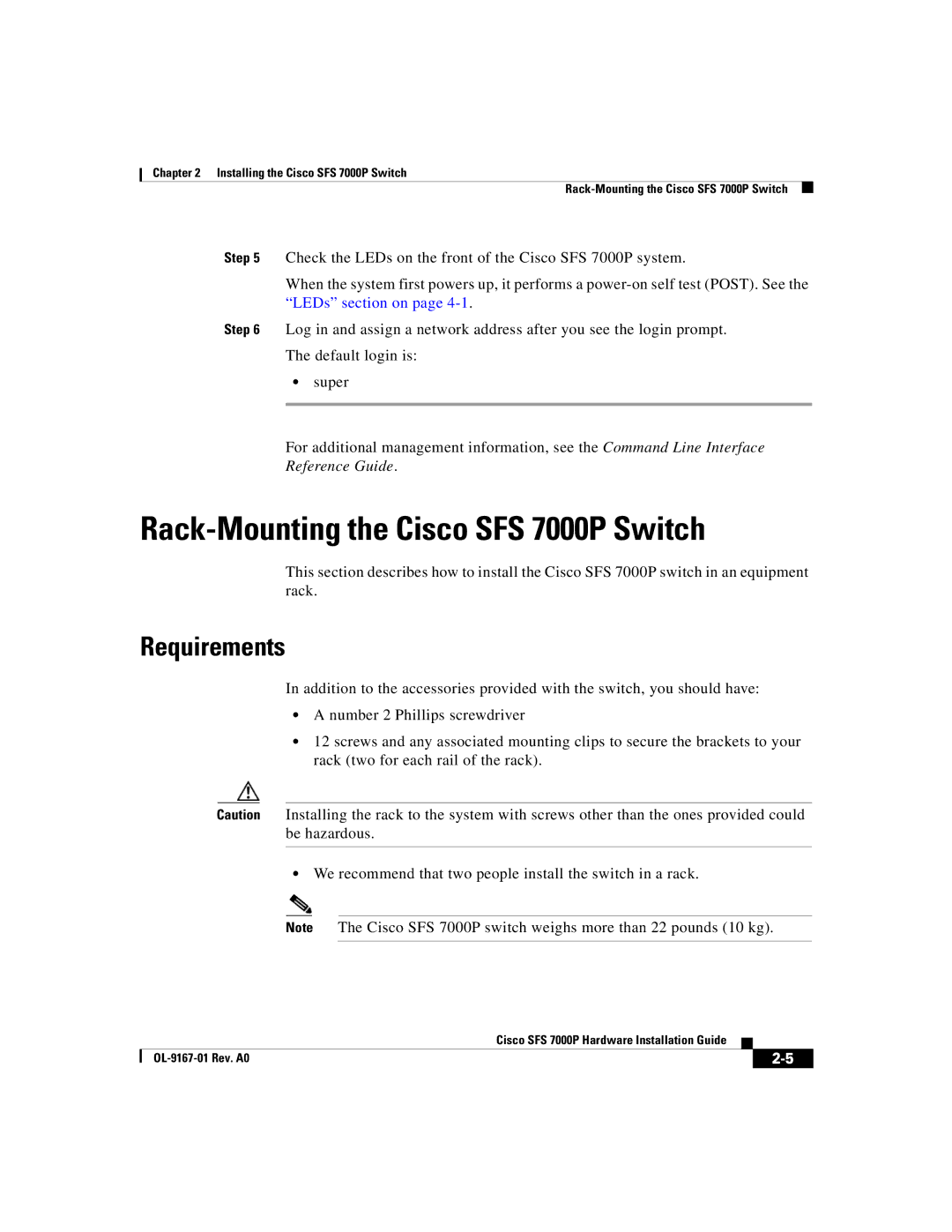Chapter 2 Installing the Cisco SFS 7000P Switch
Step 5 Check the LEDs on the front of the Cisco SFS 7000P system.
When the system first powers up, it performs a
Step 6 Log in and assign a network address after you see the login prompt.
The default login is:
•super
For additional management information, see the Command Line Interface
Reference Guide.
Rack-Mounting the Cisco SFS 7000P Switch
This section describes how to install the Cisco SFS 7000P switch in an equipment rack.
Requirements
In addition to the accessories provided with the switch, you should have:
•A number 2 Phillips screwdriver
•12 screws and any associated mounting clips to secure the brackets to your rack (two for each rail of the rack).
Caution Installing the rack to the system with screws other than the ones provided could be hazardous.
•We recommend that two people install the switch in a rack.
Note The Cisco SFS 7000P switch weighs more than 22 pounds (10 kg).
|
| Cisco SFS 7000P Hardware Installation Guide |
|
|
|
|
| ||
|
|
| ||
|
|
|