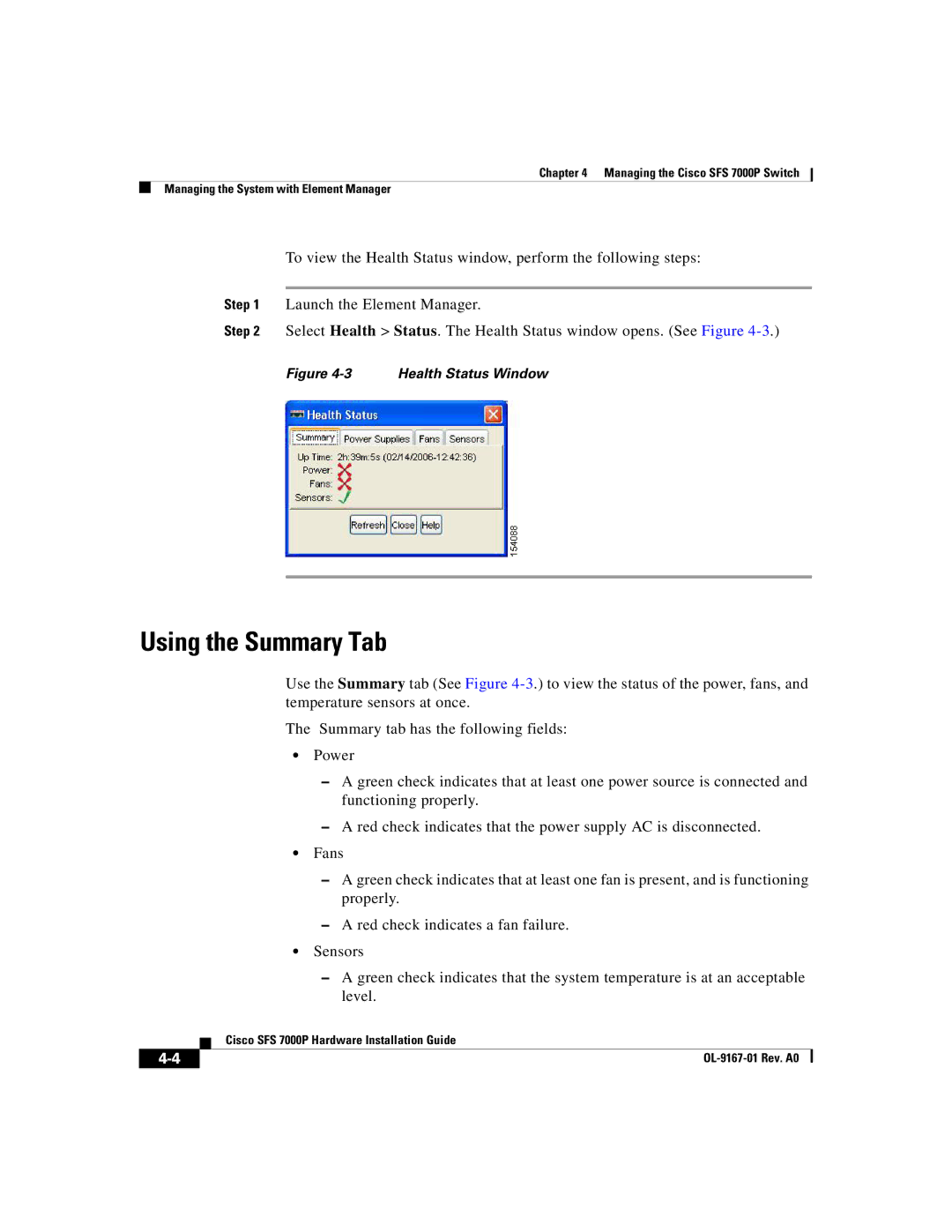Chapter 4 Managing the Cisco SFS 7000P Switch
Managing the System with Element Manager
To view the Health Status window, perform the following steps:
Step 1 Launch the Element Manager.
Step 2 Select Health > Status. The Health Status window opens. (See Figure
Figure 4-3 Health Status Window
Using the Summary Tab
Use the Summary tab (See Figure
The Summary tab has the following fields:
•Power
–A green check indicates that at least one power source is connected and functioning properly.
–A red check indicates that the power supply AC is disconnected.
•Fans
–A green check indicates that at least one fan is present, and is functioning properly.
–A red check indicates a fan failure.
•Sensors
–A green check indicates that the system temperature is at an acceptable level.
| Cisco SFS 7000P Hardware Installation Guide |
|