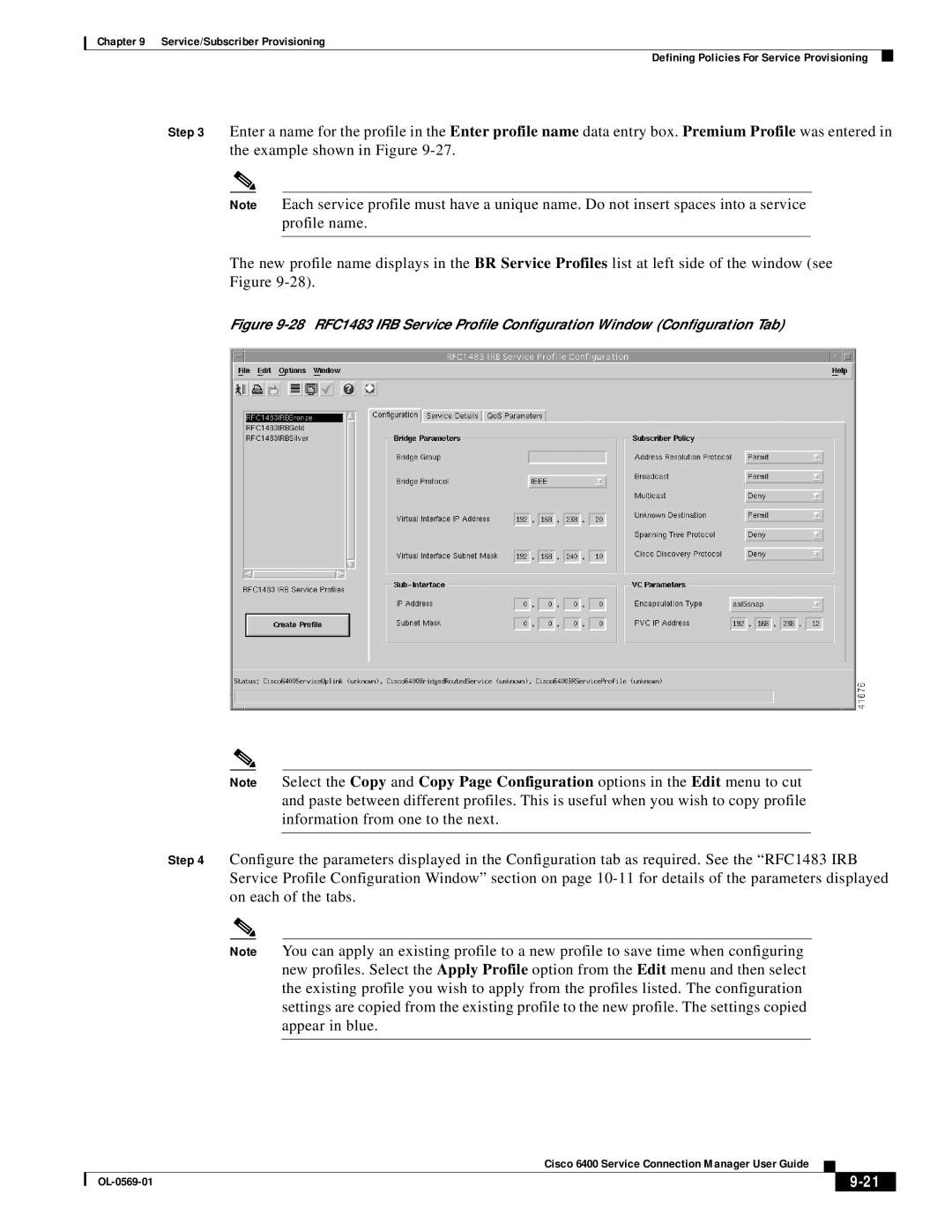Chapter 9 Service/Subscriber Provisioning
Defining Policies For Service Provisioning
Step 3 Enter a name for the profile in the Enter profile name data entry box. Premium Profile was entered in the example shown in Figure
Note Each service profile must have a unique name. Do not insert spaces into a service profile name.
The new profile name displays in the BR Service Profiles list at left side of the window (see
Figure
Figure 9-28 RFC1483 IRB Service Profile Configuration Window (Configuration Tab)
Note Select the Copy and Copy Page Configuration options in the Edit menu to cut and paste between different profiles. This is useful when you wish to copy profile information from one to the next.
Step 4 Configure the parameters displayed in the Configuration tab as required. See the “RFC1483 IRB Service Profile Configuration Window” section on page
Note You can apply an existing profile to a new profile to save time when configuring new profiles. Select the Apply Profile option from the Edit menu and then select the existing profile you wish to apply from the profiles listed. The configuration settings are copied from the existing profile to the new profile. The settings copied appear in blue.
Cisco 6400 Service Connection Manager User Guide
|
|
| |
|
|