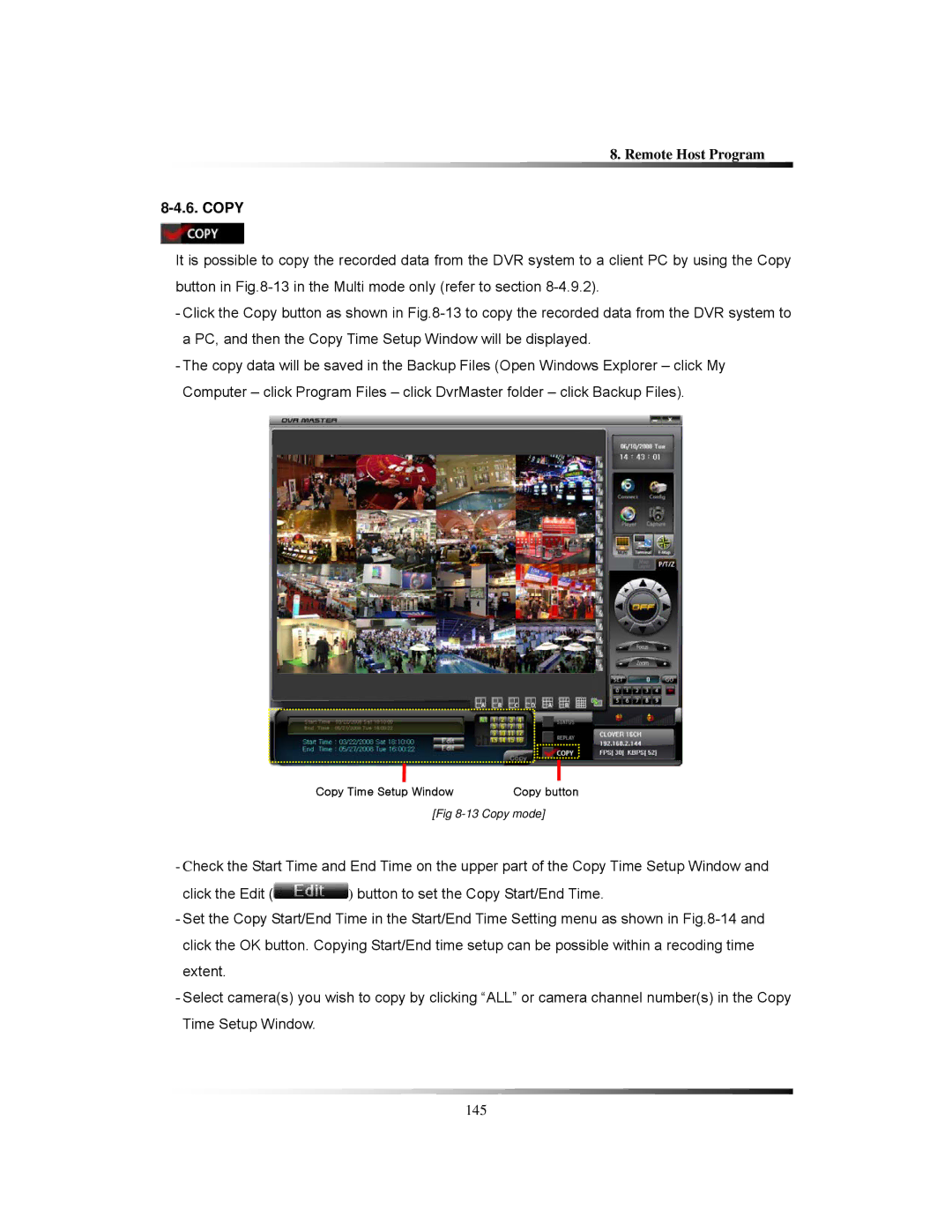8. Remote Host Program
8-4.6. COPY
It is possible to copy the recorded data from the DVR system to a client PC by using the Copy button in
-Click the Copy button as shown in
-The copy data will be saved in the Backup Files (Open Windows Explorer – click My Computer – click Program Files – click DvrMaster folder – click Backup Files).
Copy Time Setup Window | Copy button |
[Fig
-Check the Start Time and End Time on the upper part of the Copy Time Setup Window and
click the Edit (![]() ) button to set the Copy Start/End Time.
) button to set the Copy Start/End Time.
-Set the Copy Start/End Time in the Start/End Time Setting menu as shown in
-Select camera(s) you wish to copy by clicking “ALL” or camera channel number(s) in the Copy Time Setup Window.
145