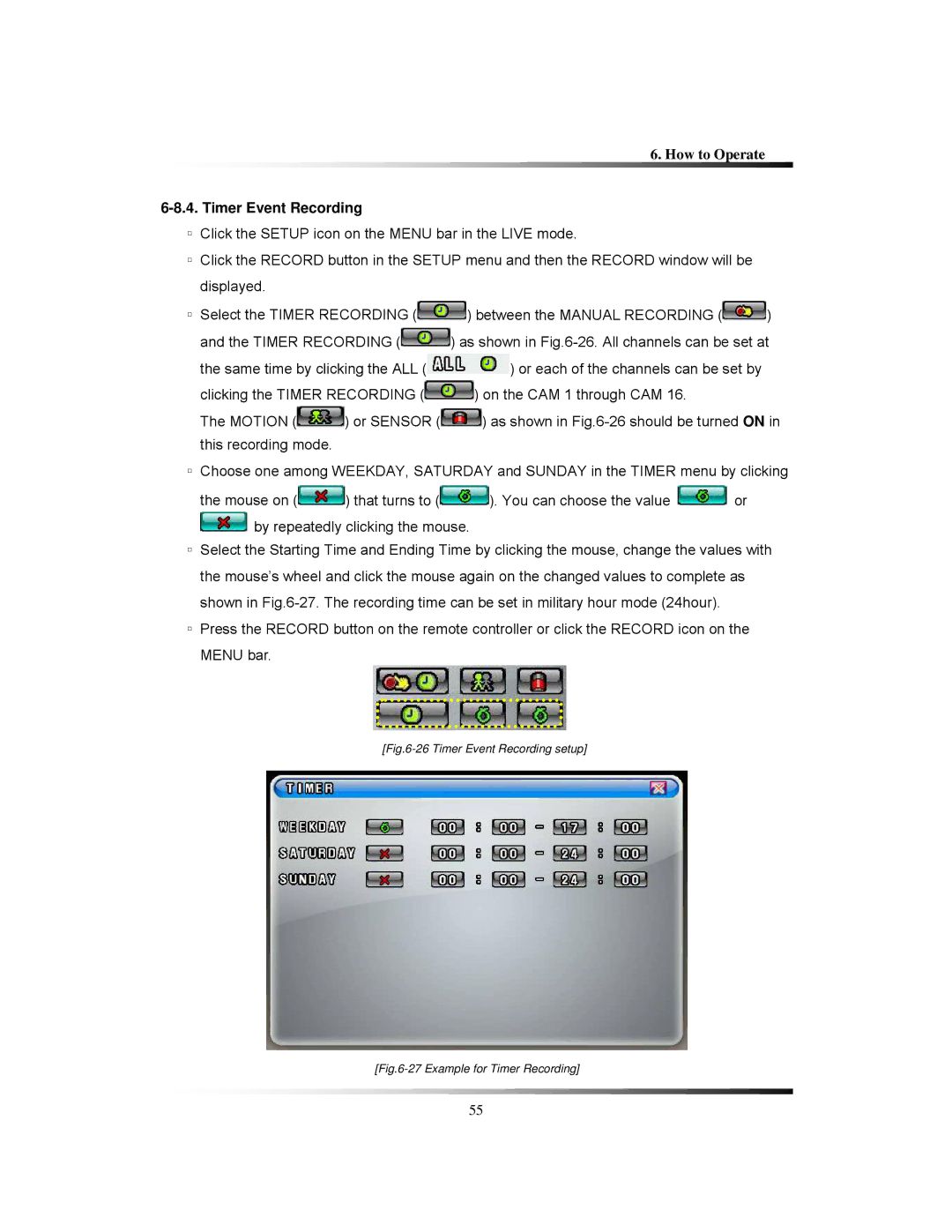6. How to Operate
6-8.4. Timer Event Recording
▫Click the SETUP icon on the MENU bar in the LIVE mode.
▫Click the RECORD button in the SETUP menu and then the RECORD window will be displayed.
▫Select the TIMER RECORDING (![]() ) between the MANUAL RECORDING (
) between the MANUAL RECORDING (![]() )
)
and the TIMER RECORDING (![]() ) as shown in
) as shown in
the same time by clicking the ALL (![]() ) or each of the channels can be set by
) or each of the channels can be set by
clicking the TIMER RECORDING (![]() ) on the CAM 1 through CAM 16.
) on the CAM 1 through CAM 16.
The MOTION (![]() ) or SENSOR (
) or SENSOR (![]() ) as shown in
) as shown in
▫Choose one among WEEKDAY, SATURDAY and SUNDAY in the TIMER menu by clicking
the mouse on (![]() ) that turns to (
) that turns to (![]() ). You can choose the value
). You can choose the value ![]() or
or ![]() by repeatedly clicking the mouse.
by repeatedly clicking the mouse.
▫Select the Starting Time and Ending Time by clicking the mouse, change the values with the mouse’s wheel and click the mouse again on the changed values to complete as shown in
▫Press the RECORD button on the remote controller or click the RECORD icon on the MENU bar.
[Fig.6-26 Timer Event Recording setup]
[Fig.6-27 Example for Timer Recording]
55