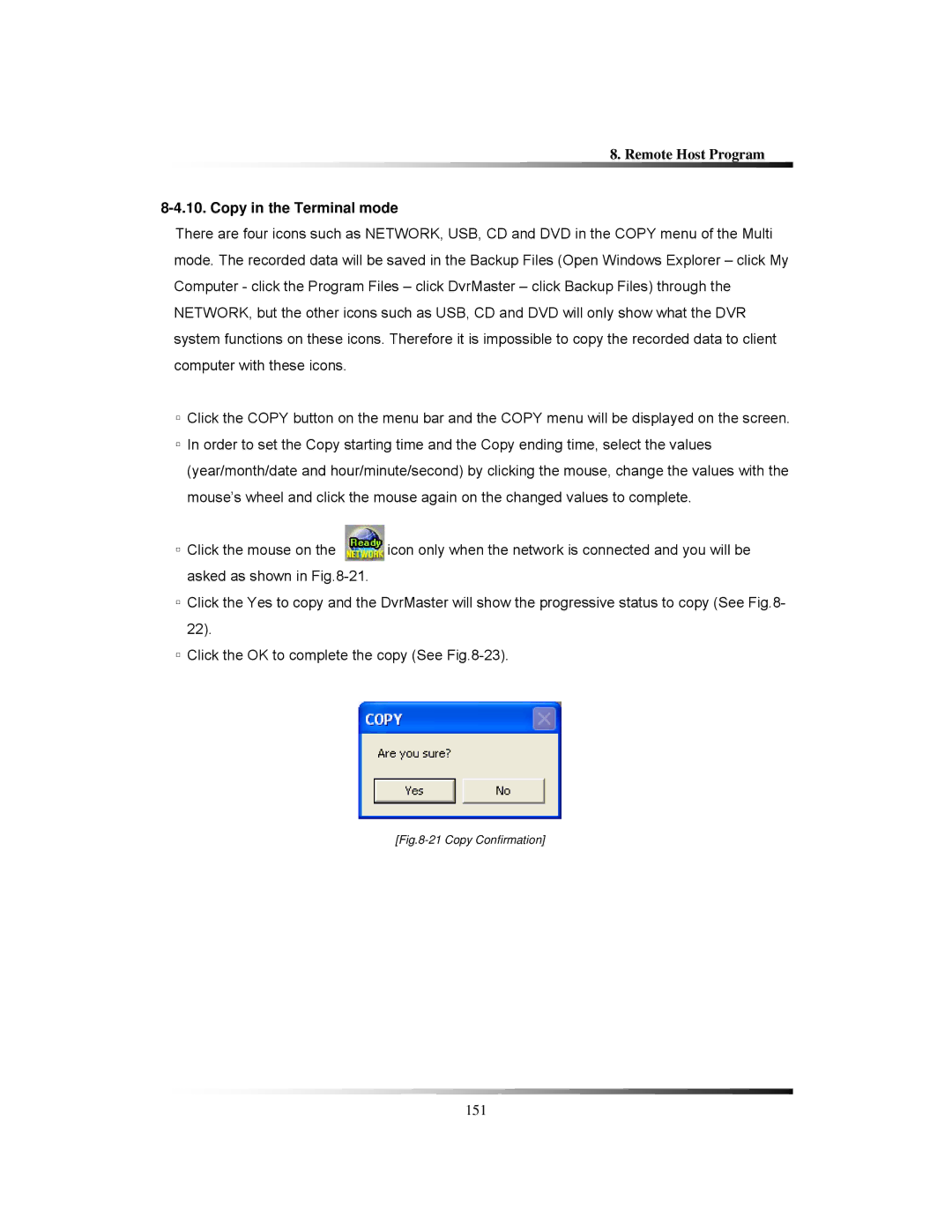8. Remote Host Program
8-4.10. Copy in the Terminal mode
There are four icons such as NETWORK, USB, CD and DVD in the COPY menu of the Multi mode. The recorded data will be saved in the Backup Files (Open Windows Explorer – click My Computer - click the Program Files – click DvrMaster – click Backup Files) through the NETWORK, but the other icons such as USB, CD and DVD will only show what the DVR system functions on these icons. Therefore it is impossible to copy the recorded data to client computer with these icons.
▫Click the COPY button on the menu bar and the COPY menu will be displayed on the screen.
▫In order to set the Copy starting time and the Copy ending time, select the values (year/month/date and hour/minute/second) by clicking the mouse, change the values with the mouse’s wheel and click the mouse again on the changed values to complete.
▫Click the mouse on the ![]() icon only when the network is connected and you will be asked as shown in
icon only when the network is connected and you will be asked as shown in
▫Click the Yes to copy and the DvrMaster will show the progressive status to copy (See Fig.8- 22).
▫Click the OK to complete the copy (See
[Fig.8-21 Copy Confirmation]
151