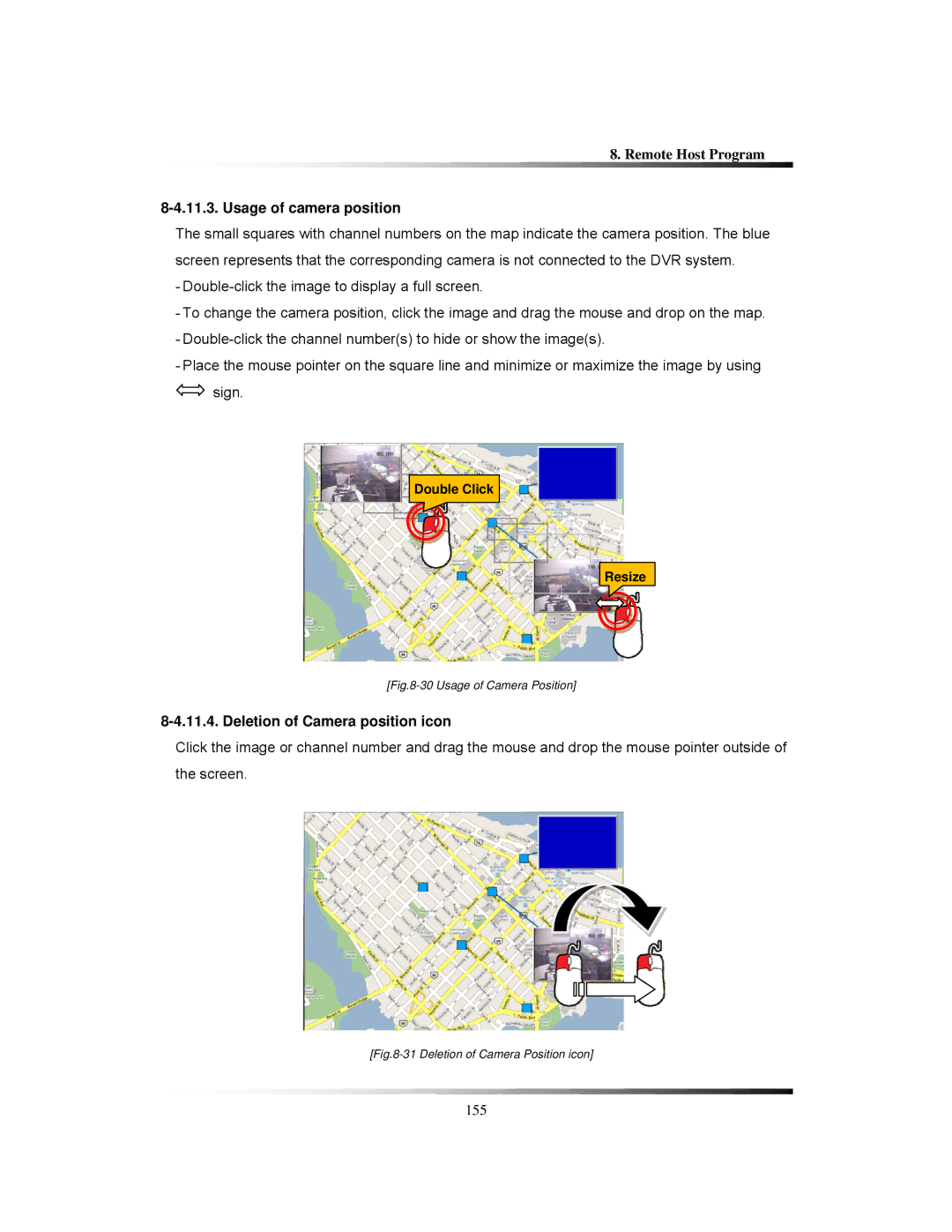8. Remote Host Program
8-4.11.3. Usage of camera position
The small squares with channel numbers on the map indicate the camera position. The blue screen represents that the corresponding camera is not connected to the DVR system.
-
-To change the camera position, click the image and drag the mouse and drop on the map.
-
-Place the mouse pointer on the square line and minimize or maximize the image by using ![]() sign.
sign.
Double Click
Resize
[Fig.8-30 Usage of Camera Position]
8-4.11.4. Deletion of Camera position icon
Click the image or channel number and drag the mouse and drop the mouse pointer outside of the screen.
[Fig.8-31 Deletion of Camera Position icon]
155