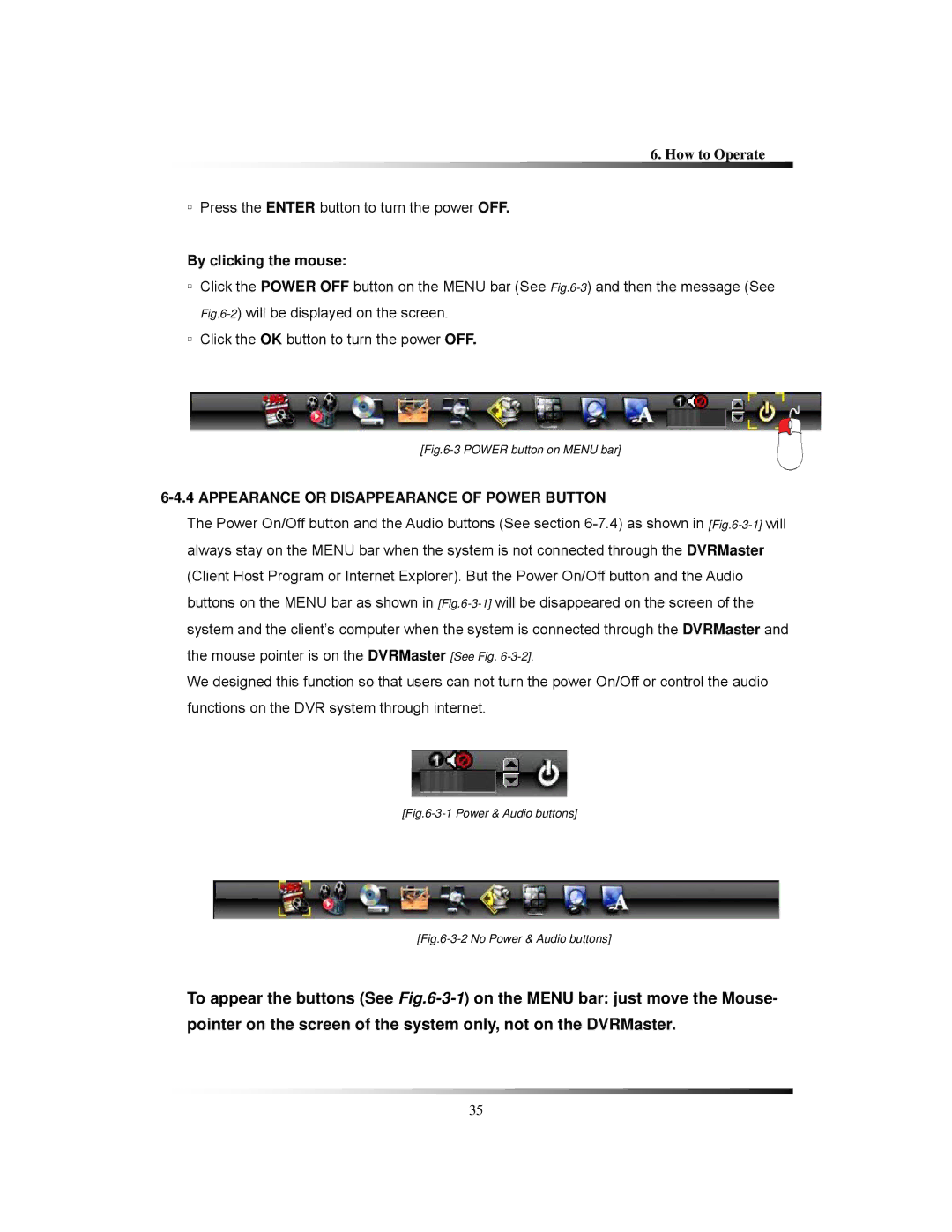6. How to Operate
▫Press the ENTER button to turn the power OFF.
By clicking the mouse:
▫Click the POWER OFF button on the MENU bar (See
▫Click the OK button to turn the power OFF.
[Fig.6-3 POWER button on MENU bar]
6-4.4 APPEARANCE OR DISAPPEARANCE OF POWER BUTTON
The Power On/Off button and the Audio buttons (See section
We designed this function so that users can not turn the power On/Off or control the audio functions on the DVR system through internet.
[Fig.6-3-1 Power & Audio buttons]
[Fig.6-3-2 No Power & Audio buttons]
To appear the buttons (See
35