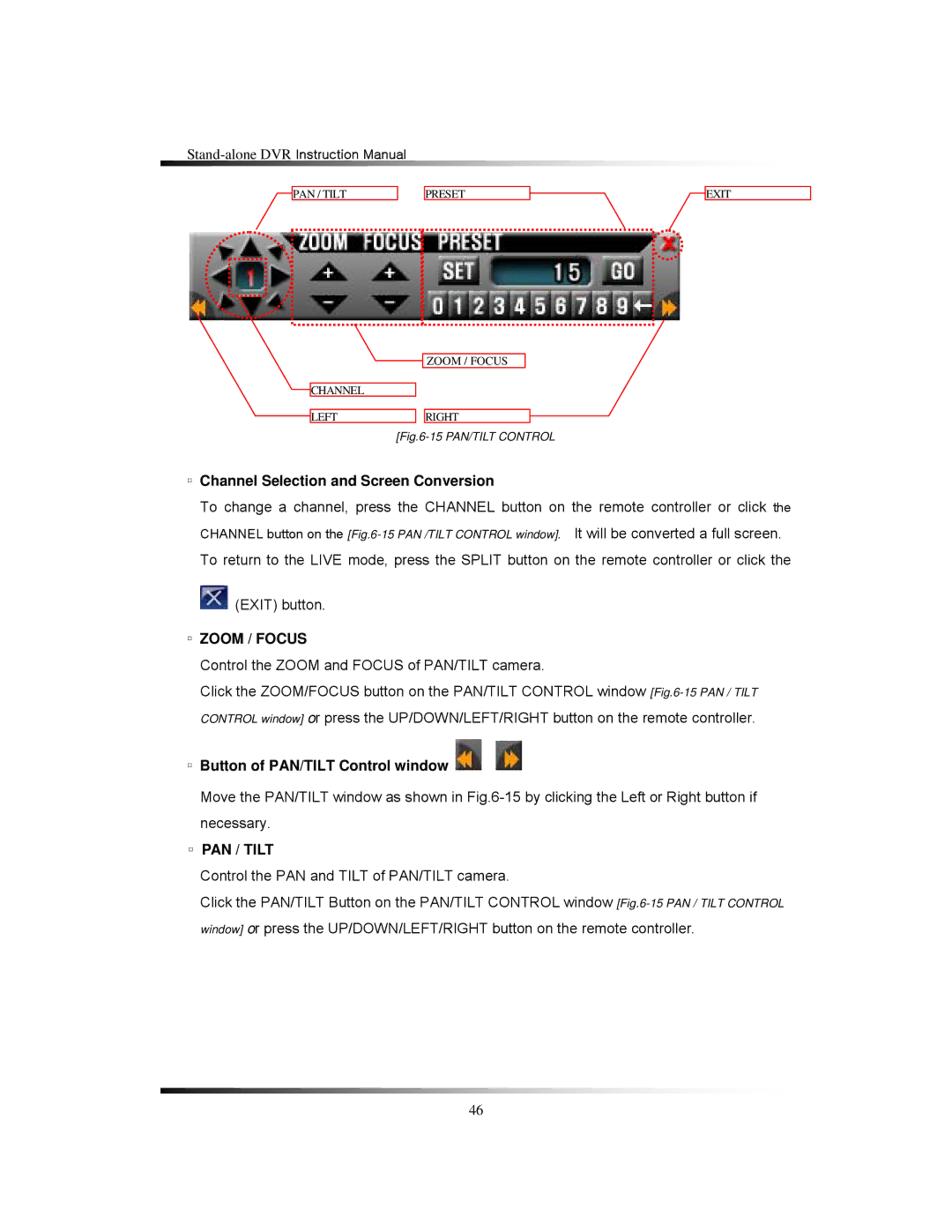PAN / TILT | PRESET | EXIT |
ZOOM / FOCUS
CHANNEL
LEFTRIGHT
[Fig.6-15 PAN/TILT CONTROL
▫Channel Selection and Screen Conversion
To change a channel, press the CHANNEL button on the remote controller or click the CHANNEL button on the
![]() (EXIT) button.
(EXIT) button.
▫ZOOM / FOCUS
Control the ZOOM and FOCUS of PAN/TILT camera.
Click the ZOOM/FOCUS button on the PAN/TILT CONTROL window
▫ Button of PAN/TILT Control window 
Move the PAN/TILT window as shown in
▫PAN / TILT
Control the PAN and TILT of PAN/TILT camera.
Click the PAN/TILT Button on the PAN/TILT CONTROL window
46