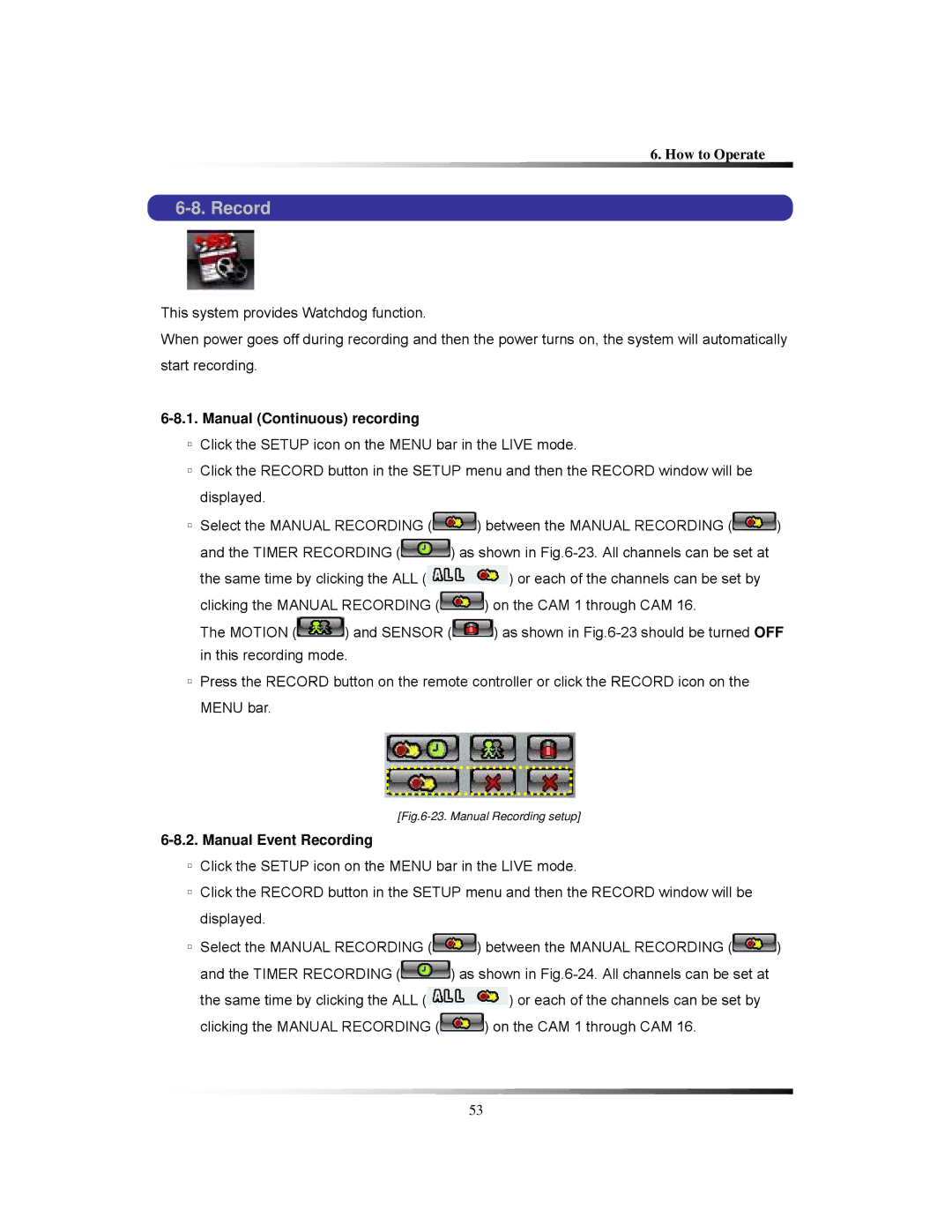6. How to Operate
6-8. Record
This system provides Watchdog function.
When power goes off during recording and then the power turns on, the system will automatically start recording.
6-8.1. Manual (Continuous) recording
▫Click the SETUP icon on the MENU bar in the LIVE mode.
▫Click the RECORD button in the SETUP menu and then the RECORD window will be displayed.
▫Select the MANUAL RECORDING (![]() ) between the MANUAL RECORDING (
) between the MANUAL RECORDING (![]() )
)
and the TIMER RECORDING (![]() ) as shown in
) as shown in
the same time by clicking the ALL (![]() ) or each of the channels can be set by
) or each of the channels can be set by
clicking the MANUAL RECORDING (![]() ) on the CAM 1 through CAM 16.
) on the CAM 1 through CAM 16.
The MOTION (![]() ) and SENSOR (
) and SENSOR (![]() ) as shown in
) as shown in
▫Press the RECORD button on the remote controller or click the RECORD icon on the MENU bar.
[Fig.6-23. Manual Recording setup]
6-8.2. Manual Event Recording
▫Click the SETUP icon on the MENU bar in the LIVE mode.
▫Click the RECORD button in the SETUP menu and then the RECORD window will be displayed.
▫Select the MANUAL RECORDING (![]() ) between the MANUAL RECORDING (
) between the MANUAL RECORDING (![]() )
)
and the TIMER RECORDING (![]() ) as shown in
) as shown in
the same time by clicking the ALL (![]() ) or each of the channels can be set by
) or each of the channels can be set by
clicking the MANUAL RECORDING (![]() ) on the CAM 1 through CAM 16.
) on the CAM 1 through CAM 16.
53