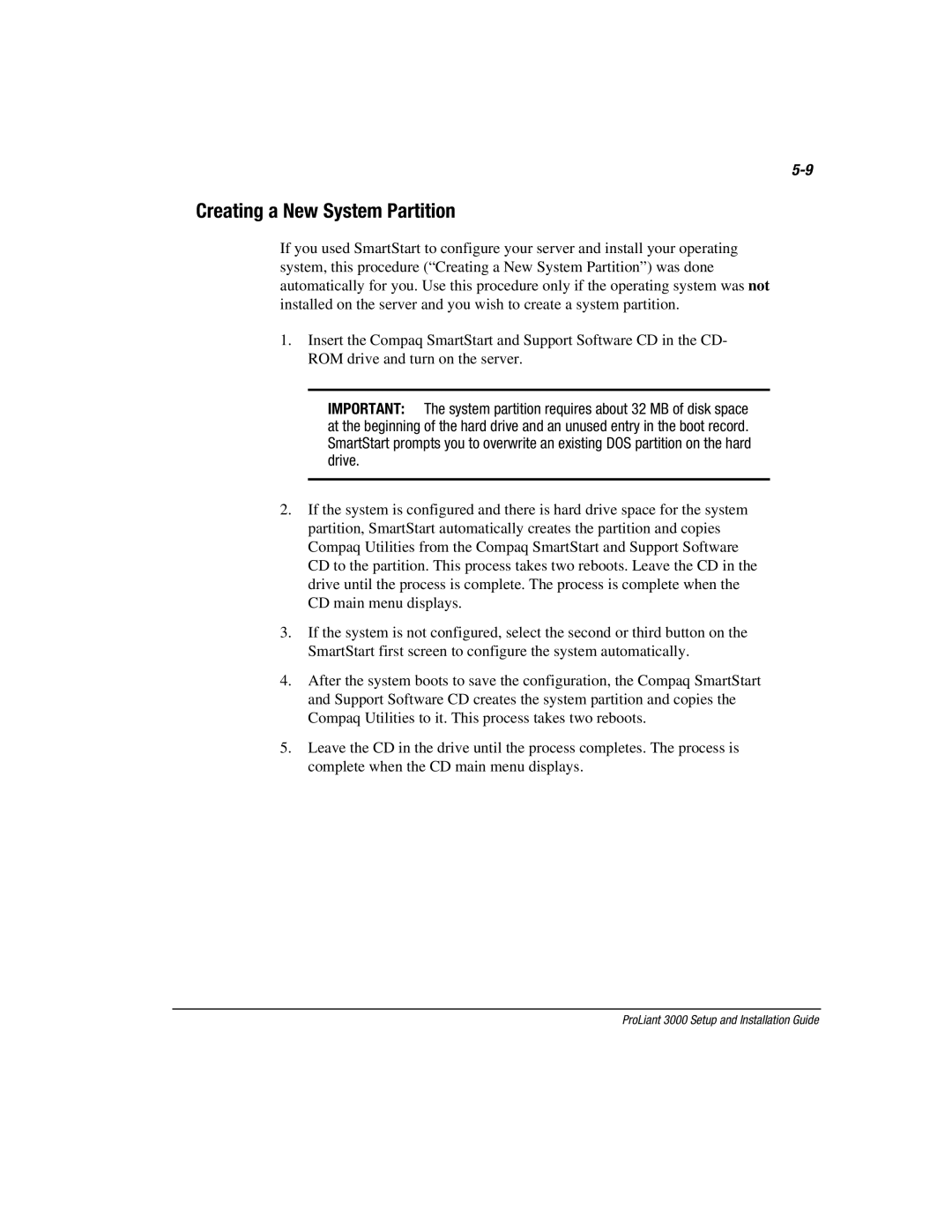Creating a New System Partition
If you used SmartStart to configure your server and install your operating system, this procedure (“Creating a New System Partition”) was done automatically for you. Use this procedure only if the operating system was not installed on the server and you wish to create a system partition.
1.Insert the Compaq SmartStart and Support Software CD in the CD- ROM drive and turn on the server.
IMPORTANT: The system partition requires about 32 MB of disk space at the beginning of the hard drive and an unused entry in the boot record. SmartStart prompts you to overwrite an existing DOS partition on the hard drive.
2.If the system is configured and there is hard drive space for the system partition, SmartStart automatically creates the partition and copies Compaq Utilities from the Compaq SmartStart and Support Software CD to the partition. This process takes two reboots. Leave the CD in the drive until the process is complete. The process is complete when the CD main menu displays.
3.If the system is not configured, select the second or third button on the SmartStart first screen to configure the system automatically.
4.After the system boots to save the configuration, the Compaq SmartStart and Support Software CD creates the system partition and copies the Compaq Utilities to it. This process takes two reboots.
5.Leave the CD in the drive until the process completes. The process is complete when the CD main menu displays.