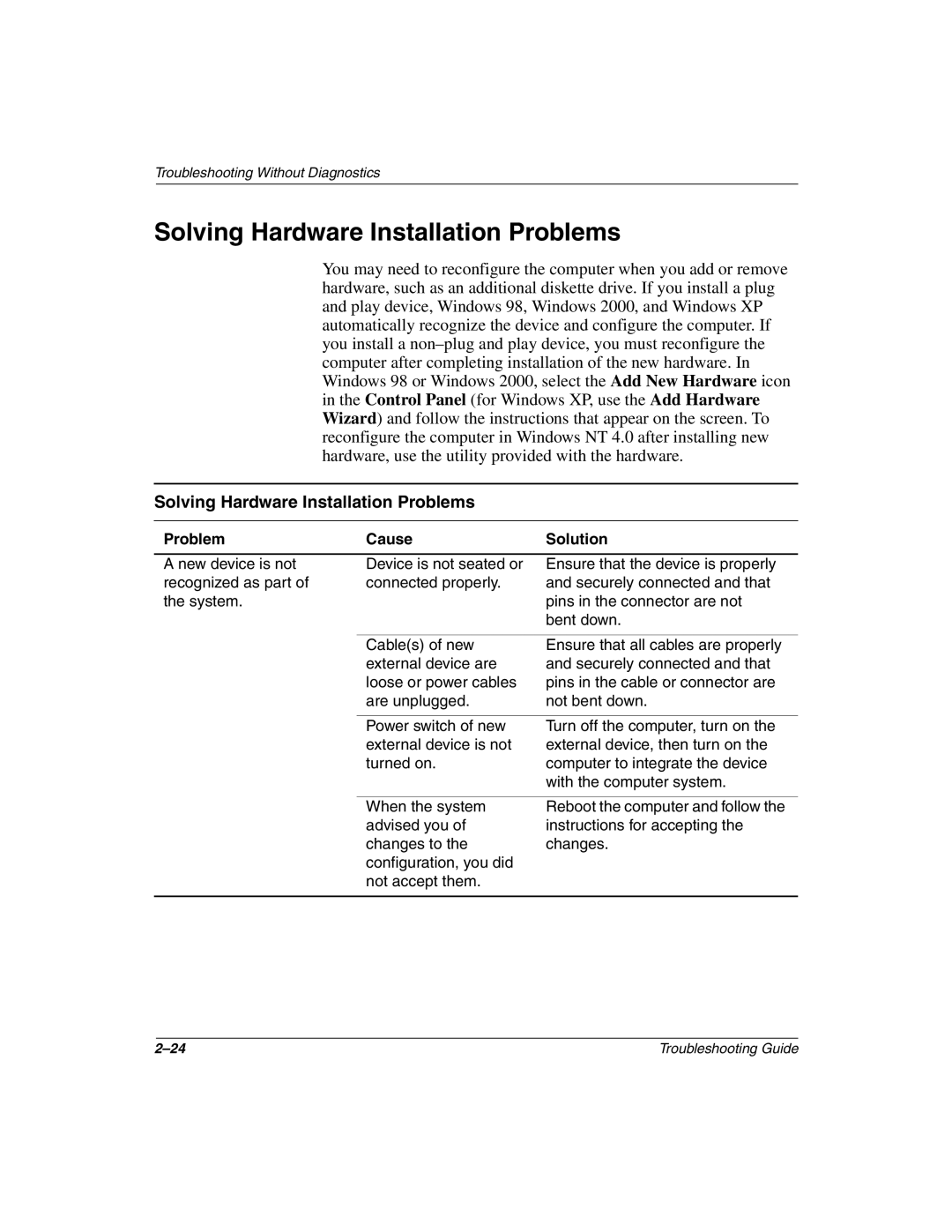Troubleshooting Without Diagnostics
Solving Hardware Installation Problems
You may need to reconfigure the computer when you add or remove hardware, such as an additional diskette drive. If you install a plug and play device, Windows 98, Windows 2000, and Windows XP automatically recognize the device and configure the computer. If you install a
Solving Hardware Installation Problems
Problem | Cause | Solution |
A new device is not recognized as part of the system.
Device is not seated or connected properly.
Ensure that the device is properly and securely connected and that pins in the connector are not bent down.
Cable(s) of new | Ensure that all cables are properly |
external device are | and securely connected and that |
loose or power cables | pins in the cable or connector are |
are unplugged. | not bent down. |
|
|
Power switch of new | Turn off the computer, turn on the |
external device is not | external device, then turn on the |
turned on. | computer to integrate the device |
| with the computer system. |
When the system advised you of changes to the configuration, you did not accept them.
Reboot the computer and follow the instructions for accepting the changes.
Troubleshooting Guide |