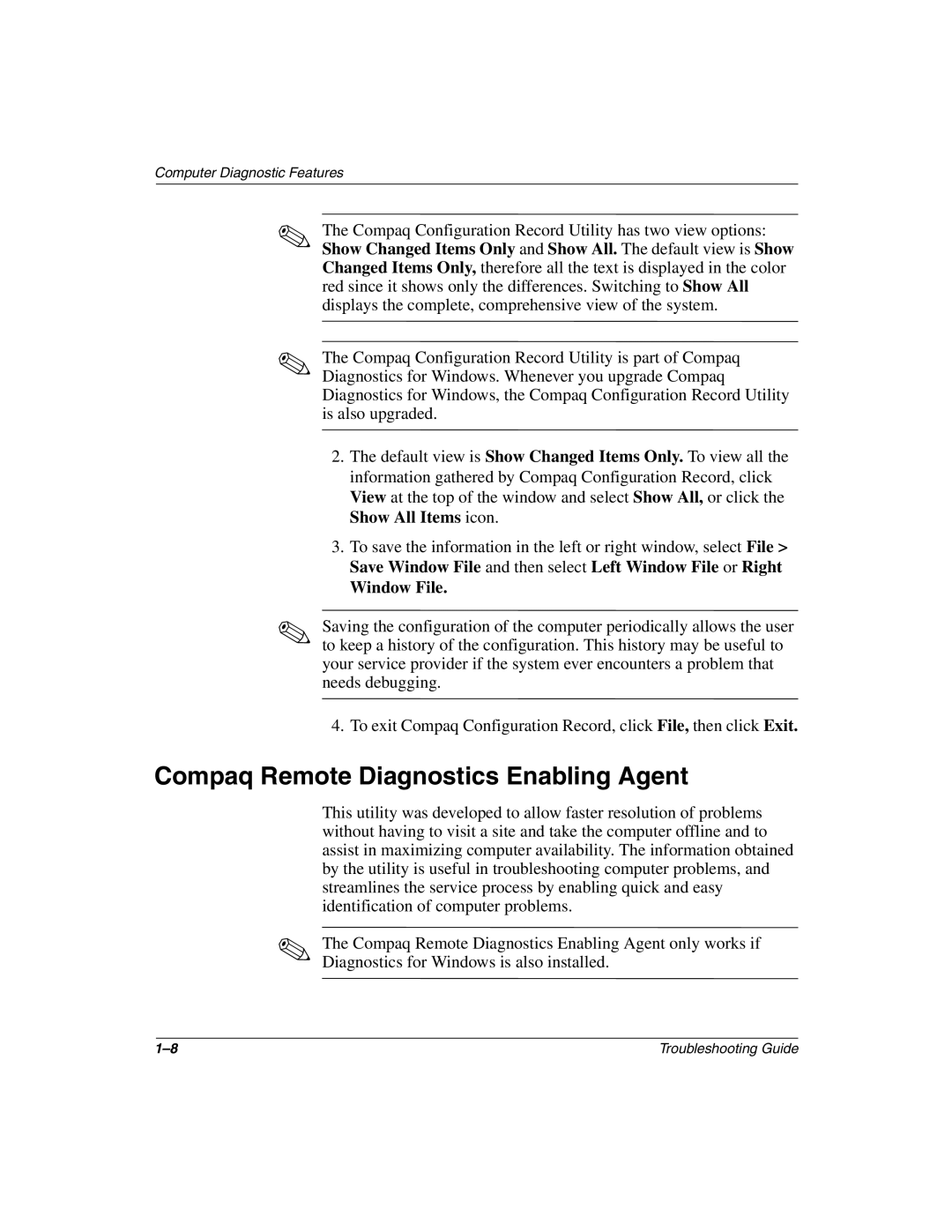Computer Diagnostic Features
✎The Compaq Configuration Record Utility has two view options: Show Changed Items Only and Show All. The default view is Show Changed Items Only, therefore all the text is displayed in the color red since it shows only the differences. Switching to Show All displays the complete, comprehensive view of the system.
✎The Compaq Configuration Record Utility is part of Compaq Diagnostics for Windows. Whenever you upgrade Compaq Diagnostics for Windows, the Compaq Configuration Record Utility is also upgraded.
2.The default view is Show Changed Items Only. To view all the information gathered by Compaq Configuration Record, click View at the top of the window and select Show All, or click the Show All Items icon.
3.To save the information in the left or right window, select File > Save Window File and then select Left Window File or Right
Window File.
✎Saving the configuration of the computer periodically allows the user to keep a history of the configuration. This history may be useful to your service provider if the system ever encounters a problem that needs debugging.
4.To exit Compaq Configuration Record, click File, then click Exit.
Compaq Remote Diagnostics Enabling Agent
This utility was developed to allow faster resolution of problems without having to visit a site and take the computer offline and to assist in maximizing computer availability. The information obtained by the utility is useful in troubleshooting computer problems, and streamlines the service process by enabling quick and easy identification of computer problems.
✎The Compaq Remote Diagnostics Enabling Agent only works if Diagnostics for Windows is also installed.
Troubleshooting Guide |