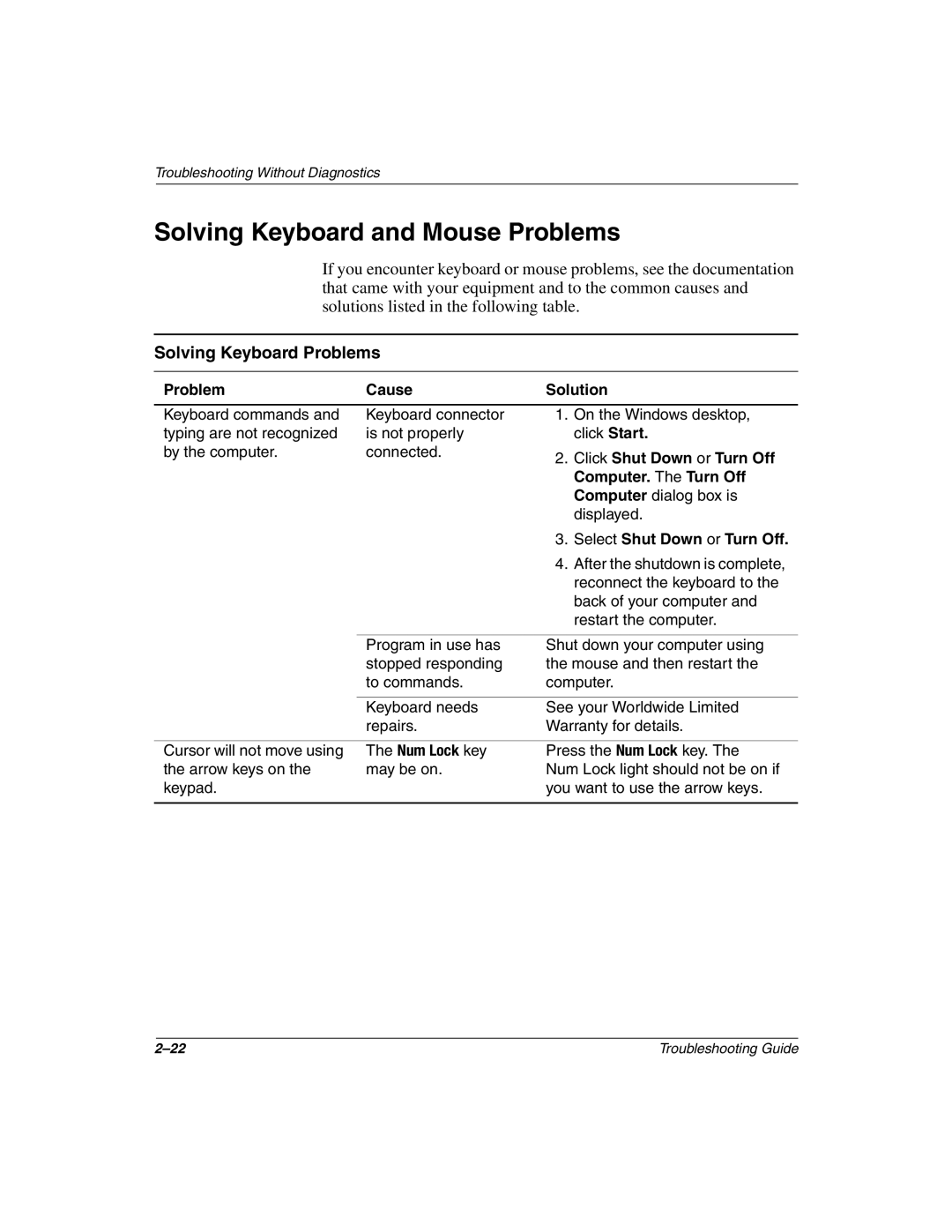Troubleshooting Without Diagnostics
Solving Keyboard and Mouse Problems
If you encounter keyboard or mouse problems, see the documentation that came with your equipment and to the common causes and solutions listed in the following table.
Solving Keyboard Problems
Problem | Cause | Solution |
|
|
|
Keyboard commands and | Keyboard connector | 1. On the Windows desktop, |
typing are not recognized | is not properly | click Start. |
by the computer. | connected. | 2. Click Shut Down or Turn Off |
|
| |
|
| Computer. The Turn Off |
|
| Computer dialog box is |
|
| displayed. |
|
| 3. Select Shut Down or Turn Off. |
|
| 4. After the shutdown is complete, |
|
| reconnect the keyboard to the |
|
| back of your computer and |
|
| restart the computer. |
|
|
|
| Program in use has | Shut down your computer using |
| stopped responding | the mouse and then restart the |
| to commands. | computer. |
|
|
|
| Keyboard needs | See your Worldwide Limited |
| repairs. | Warranty for details. |
|
|
|
Cursor will not move using | The Num Lock key | Press the Num Lock key. The |
the arrow keys on the | may be on. | Num Lock light should not be on if |
keypad. |
| you want to use the arrow keys. |
|
|
|
Troubleshooting Guide |