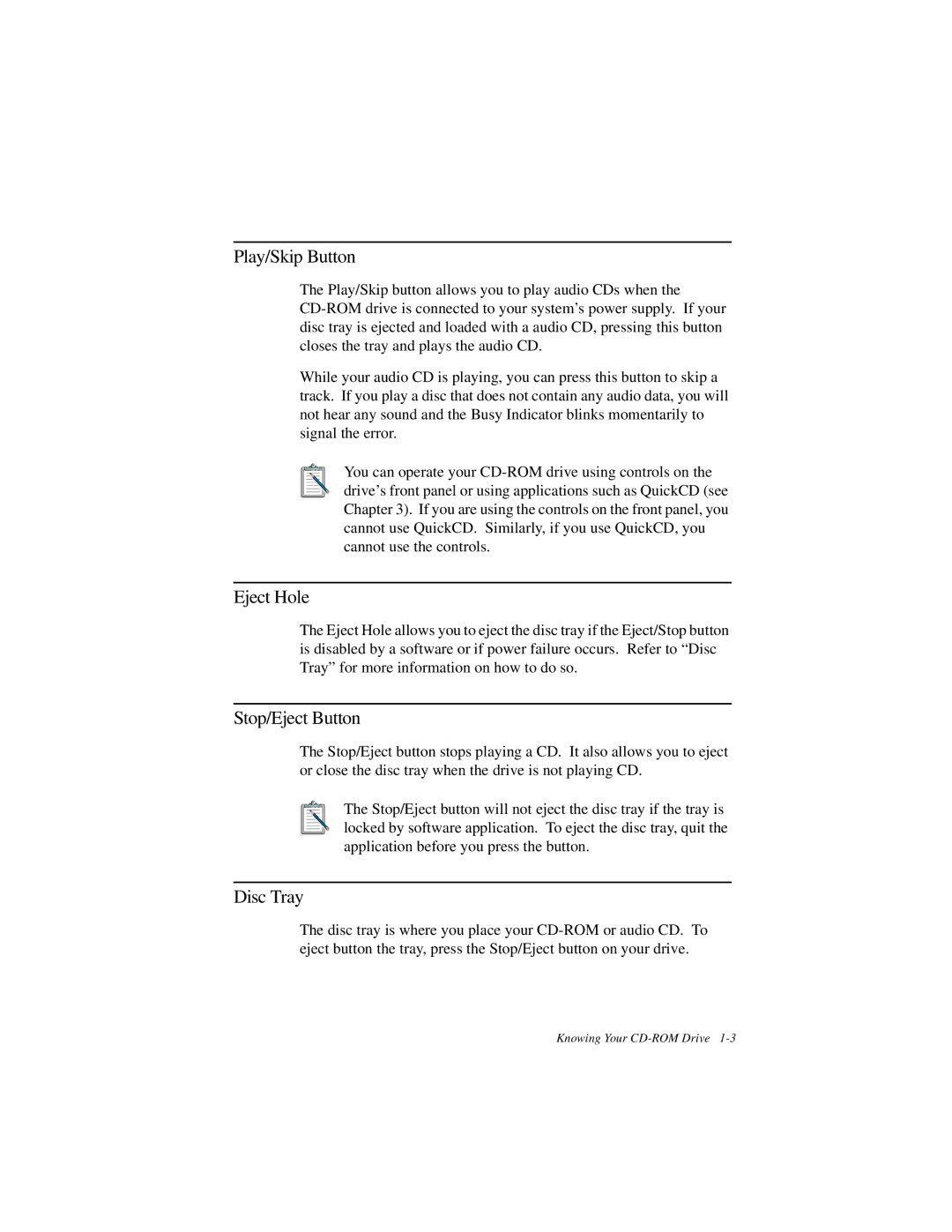Play/Skip Button
The Play/Skip button allows you to play audio CDs when the
While your audio CD is playing, you can press this button to skip a track. If you play a disc that does not contain any audio data, you will not hear any sound and the Busy Indicator blinks momentarily to signal the error.
You can operate your
Eject Hole
The Eject Hole allows you to eject the disc tray if the Eject/Stop button is disabled by a software or if power failure occurs. Refer to “Disc Tray” for more information on how to do so.
Stop/Eject Button
The Stop/Eject button stops playing a CD. It also allows you to eject or close the disc tray when the drive is not playing CD.
The Stop/Eject button will not eject the disc tray if the tray is locked by software application. To eject the disc tray, quit the application before you press the button.
Disc Tray
The disc tray is where you place your
Knowing Your