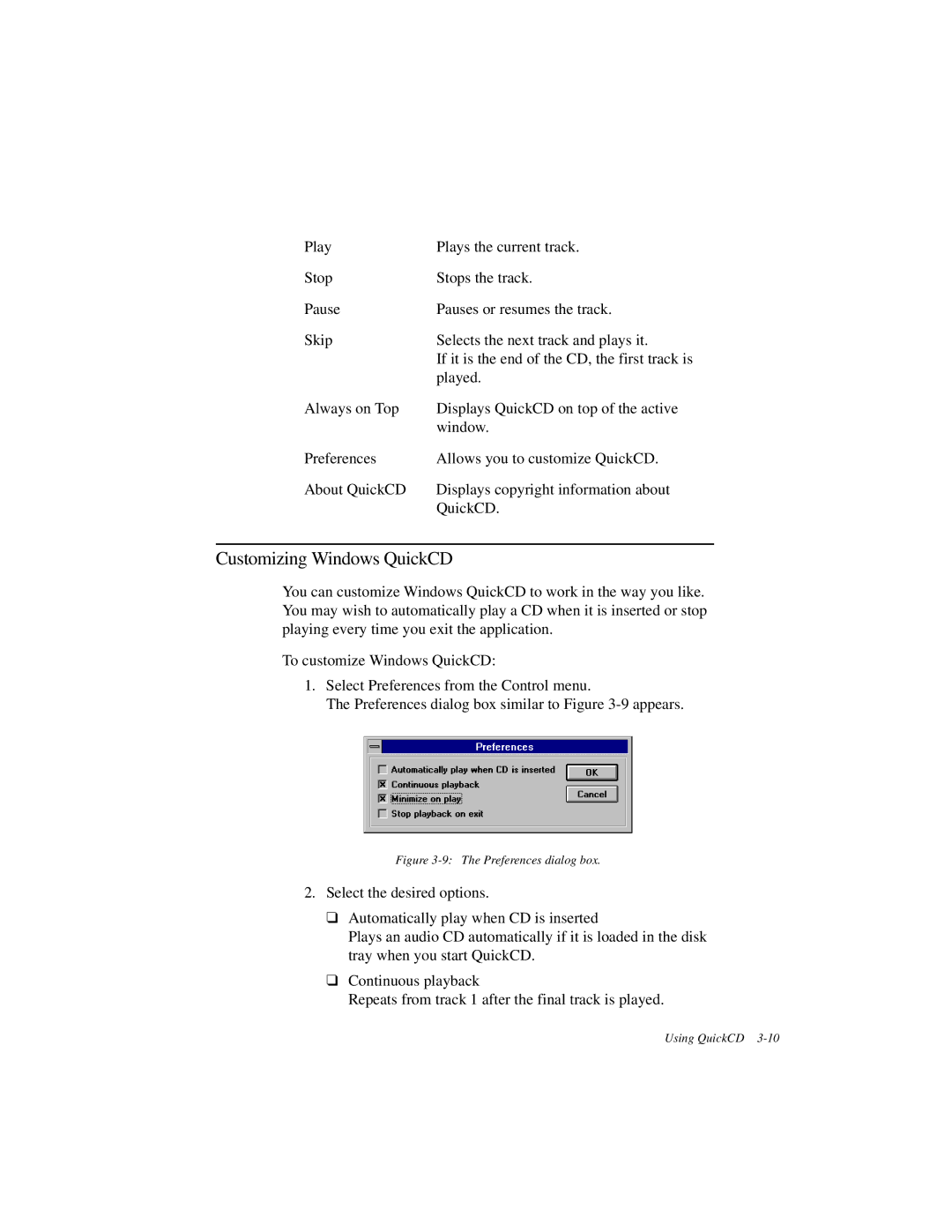Play | Plays the current track. |
Stop | Stops the track. |
Pause | Pauses or resumes the track. |
Skip | Selects the next track and plays it. |
| If it is the end of the CD, the first track is |
| played. |
Always on Top | Displays QuickCD on top of the active |
| window. |
Preferences | Allows you to customize QuickCD. |
About QuickCD | Displays copyright information about |
| QuickCD. |
Customizing Windows QuickCD
You can customize Windows QuickCD to work in the way you like. You may wish to automatically play a CD when it is inserted or stop playing every time you exit the application.
To customize Windows QuickCD:
1.Select Preferences from the Control menu.
The Preferences dialog box similar to Figure
Figure 3-9: The Preferences dialog box.
2.Select the desired options.
❑Automatically play when CD is inserted
Plays an audio CD automatically if it is loaded in the disk tray when you start QuickCD.
❑Continuous playback
Repeats from track 1 after the final track is played.
Using QuickCD