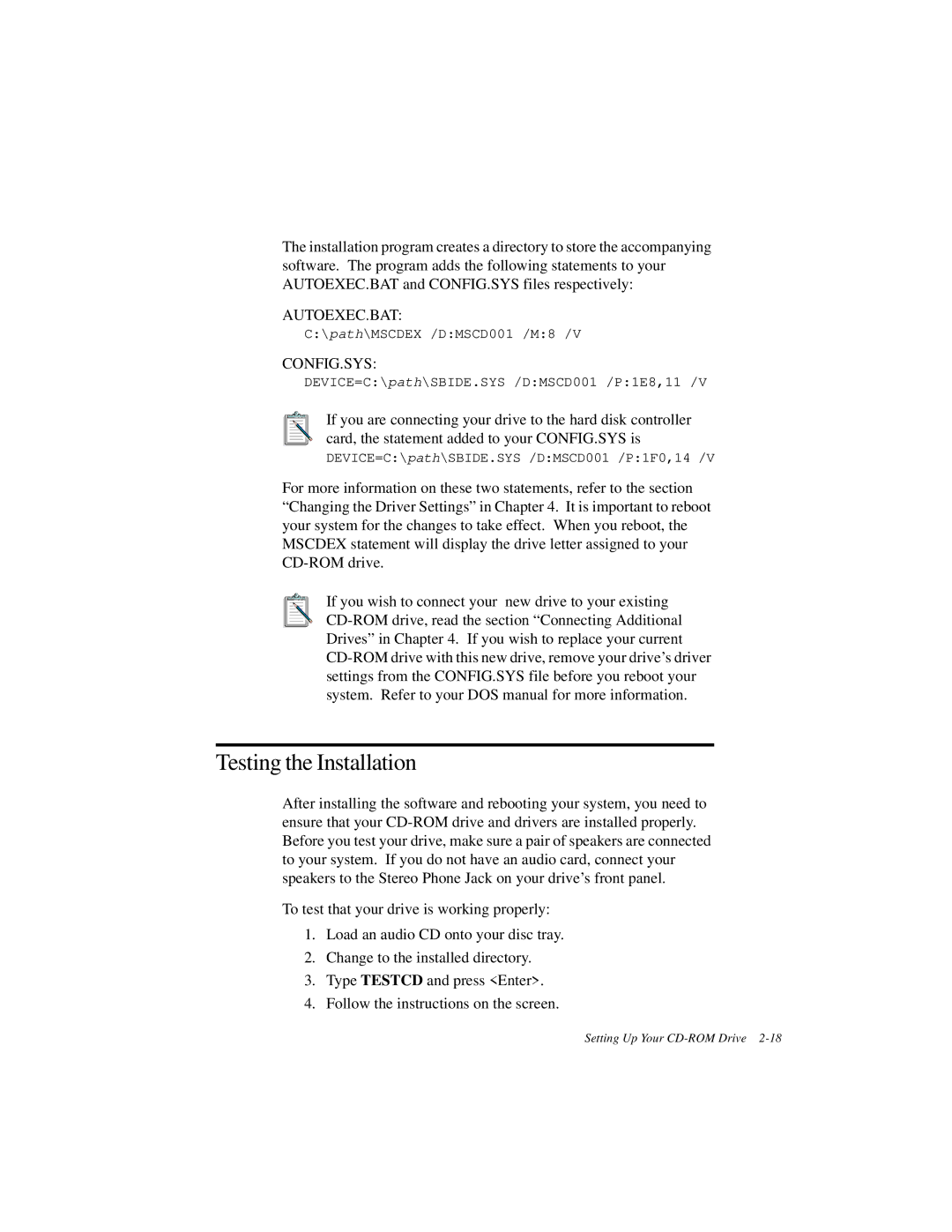The installation program creates a directory to store the accompanying software. The program adds the following statements to your AUTOEXEC.BAT and CONFIG.SYS files respectively:
AUTOEXEC.BAT:
C:\path\MSCDEX /D:MSCD001 /M:8 /V
CONFIG.SYS:
DEVICE=C:\path\SBIDE.SYS /D:MSCD001 /P:1E8,11 /V
If you are connecting your drive to the hard disk controller card, the statement added to your CONFIG.SYS is
DEVICE=C:\path\SBIDE.SYS /D:MSCD001 /P:1F0,14 /V
For more information on these two statements, refer to the section “Changing the Driver Settings” in Chapter 4. It is important to reboot your system for the changes to take effect. When you reboot, the MSCDEX statement will display the drive letter assigned to your
If you wish to connect your new drive to your existing
Testing the Installation
After installing the software and rebooting your system, you need to ensure that your
To test that your drive is working properly:
1.Load an audio CD onto your disc tray.
2.Change to the installed directory.
3.Type TESTCD and press <Enter>.
4.Follow the instructions on the screen.
Setting Up Your