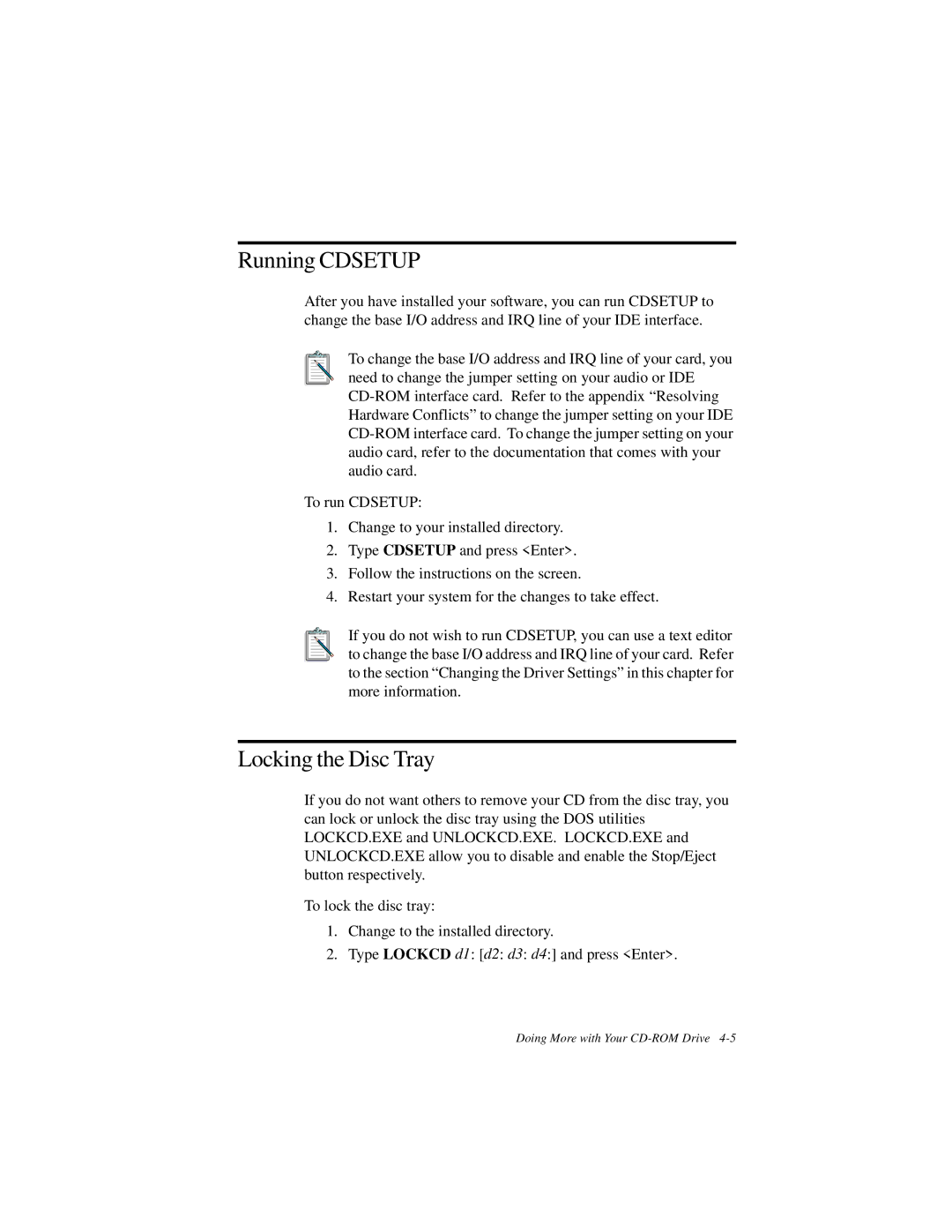Running CDSETUP
After you have installed your software, you can run CDSETUP to change the base I/O address and IRQ line of your IDE interface.
To change the base I/O address and IRQ line of your card, you need to change the jumper setting on your audio or IDE
To run CDSETUP:
1.Change to your installed directory.
2.Type CDSETUP and press <Enter>.
3.Follow the instructions on the screen.
4.Restart your system for the changes to take effect.
If you do not wish to run CDSETUP, you can use a text editor to change the base I/O address and IRQ line of your card. Refer to the section “Changing the Driver Settings” in this chapter for more information.
Locking the Disc Tray
If you do not want others to remove your CD from the disc tray, you can lock or unlock the disc tray using the DOS utilities LOCKCD.EXE and UNLOCKCD.EXE. LOCKCD.EXE and UNLOCKCD.EXE allow you to disable and enable the Stop/Eject button respectively.
To lock the disc tray:
1.Change to the installed directory.
2.Type LOCKCD d1: [d2: d3: d4:] and press <Enter>.
Doing More with Your