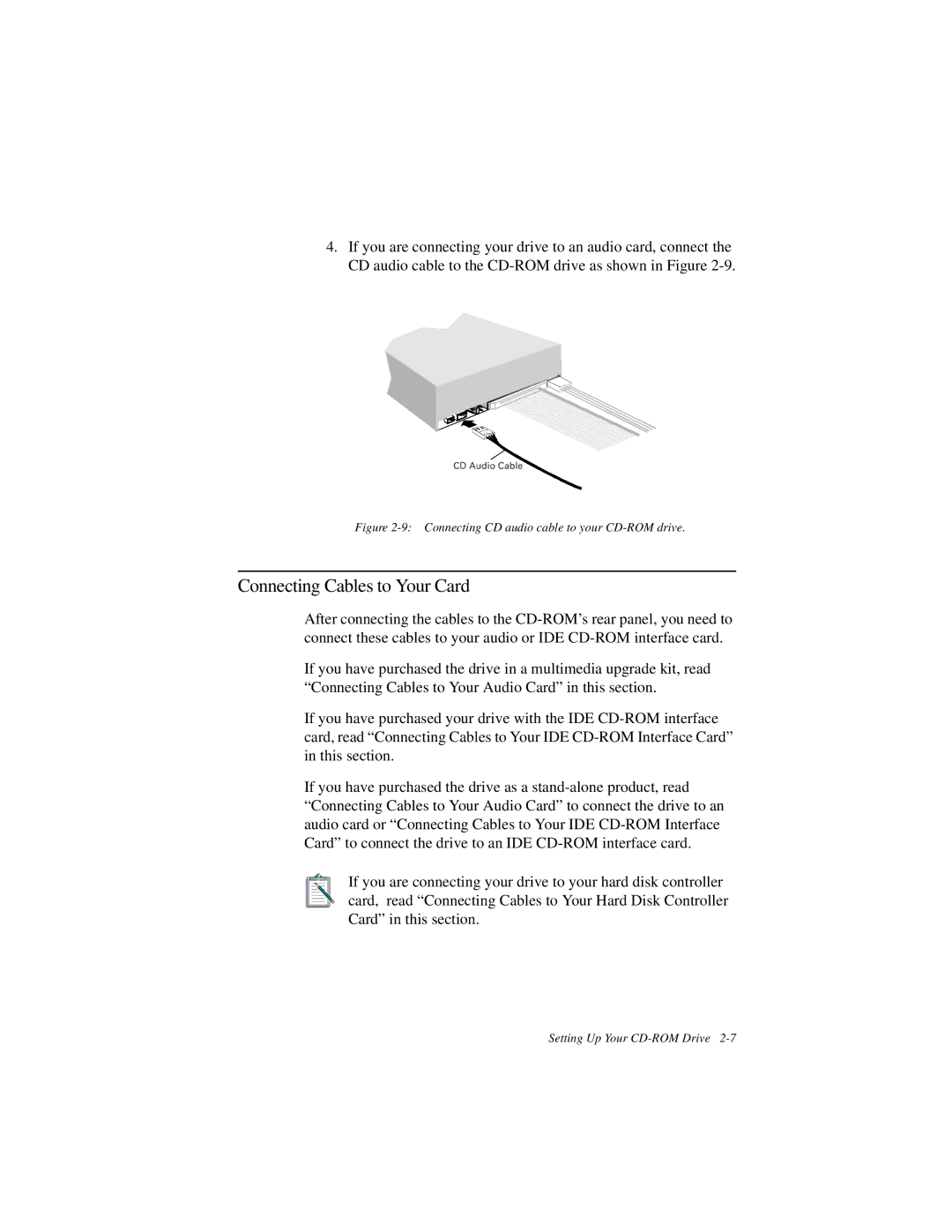4.If you are connecting your drive to an audio card, connect the CD audio cable to the
Figure 2-9: Connecting CD audio cable to your CD-ROM drive.
Connecting Cables to Your Card
After connecting the cables to the
If you have purchased the drive in a multimedia upgrade kit, read “Connecting Cables to Your Audio Card” in this section.
If you have purchased your drive with the IDE
If you have purchased the drive as a
If you are connecting your drive to your hard disk controller card, read “Connecting Cables to Your Hard Disk Controller Card” in this section.
Setting Up Your