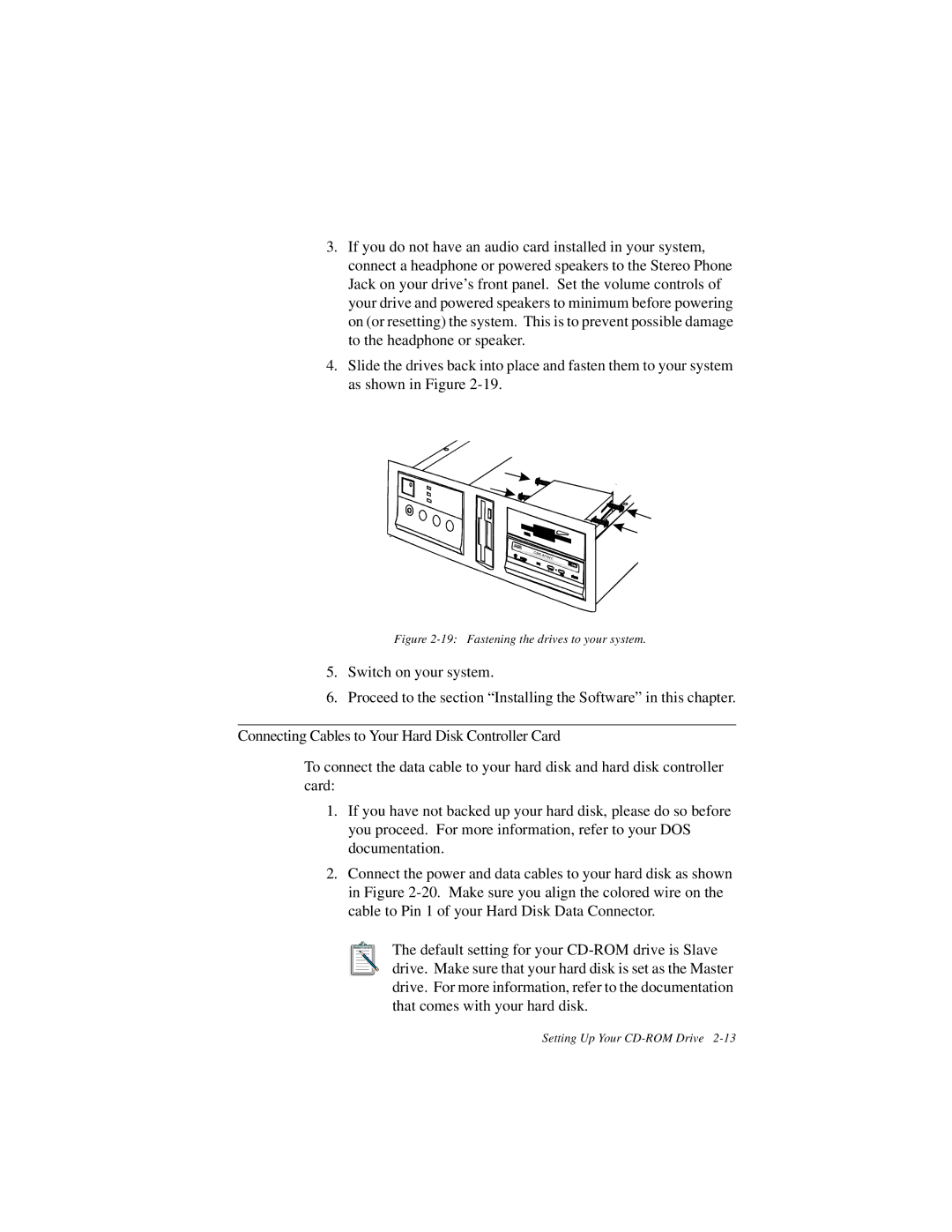3.If you do not have an audio card installed in your system, connect a headphone or powered speakers to the Stereo Phone Jack on your drive’s front panel. Set the volume controls of your drive and powered speakers to minimum before powering on (or resetting) the system. This is to prevent possible damage to the headphone or speaker.
4.Slide the drives back into place and fasten them to your system as shown in Figure
Figure 2-19: Fastening the drives to your system.
5.Switch on your system.
6.Proceed to the section “Installing the Software” in this chapter.
Connecting Cables to Your Hard Disk Controller Card
To connect the data cable to your hard disk and hard disk controller card:
1.If you have not backed up your hard disk, please do so before you proceed. For more information, refer to your DOS documentation.
2.Connect the power and data cables to your hard disk as shown in Figure
The default setting for your
Setting Up Your