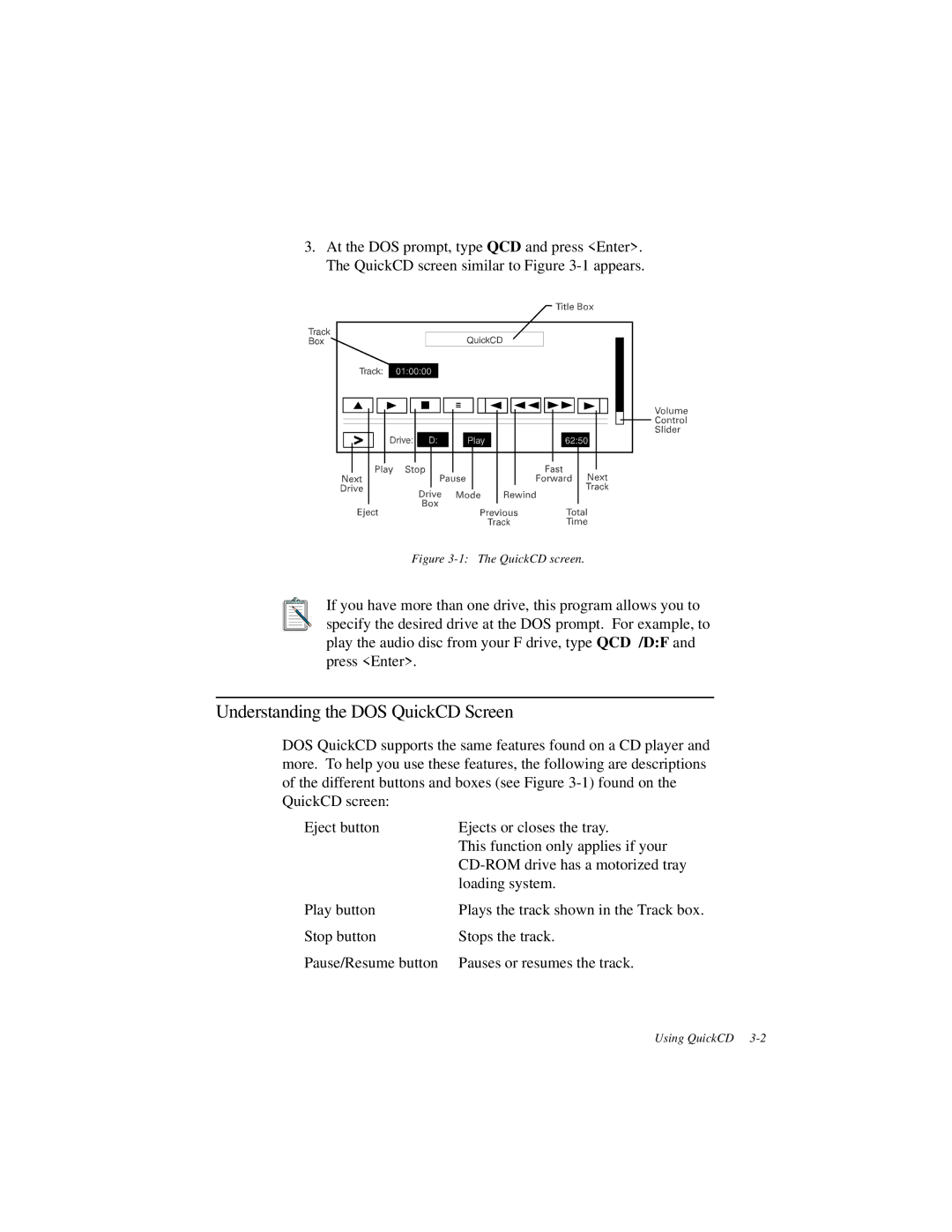3.At the DOS prompt, type QCD and press <Enter>. The QuickCD screen similar to Figure
Figure 3-1: The QuickCD screen.
If you have more than one drive, this program allows you to specify the desired drive at the DOS prompt. For example, to play the audio disc from your F drive, type QCD /D:F and press <Enter>.
Understanding the DOS QuickCD Screen
DOS QuickCD supports the same features found on a CD player and more. To help you use these features, the following are descriptions of the different buttons and boxes (see Figure
Eject button | Ejects or closes the tray. |
| This function only applies if your |
| |
| loading system. |
Play button | Plays the track shown in the Track box. |
Stop button | Stops the track. |
Pause/Resume button | Pauses or resumes the track. |
Using QuickCD