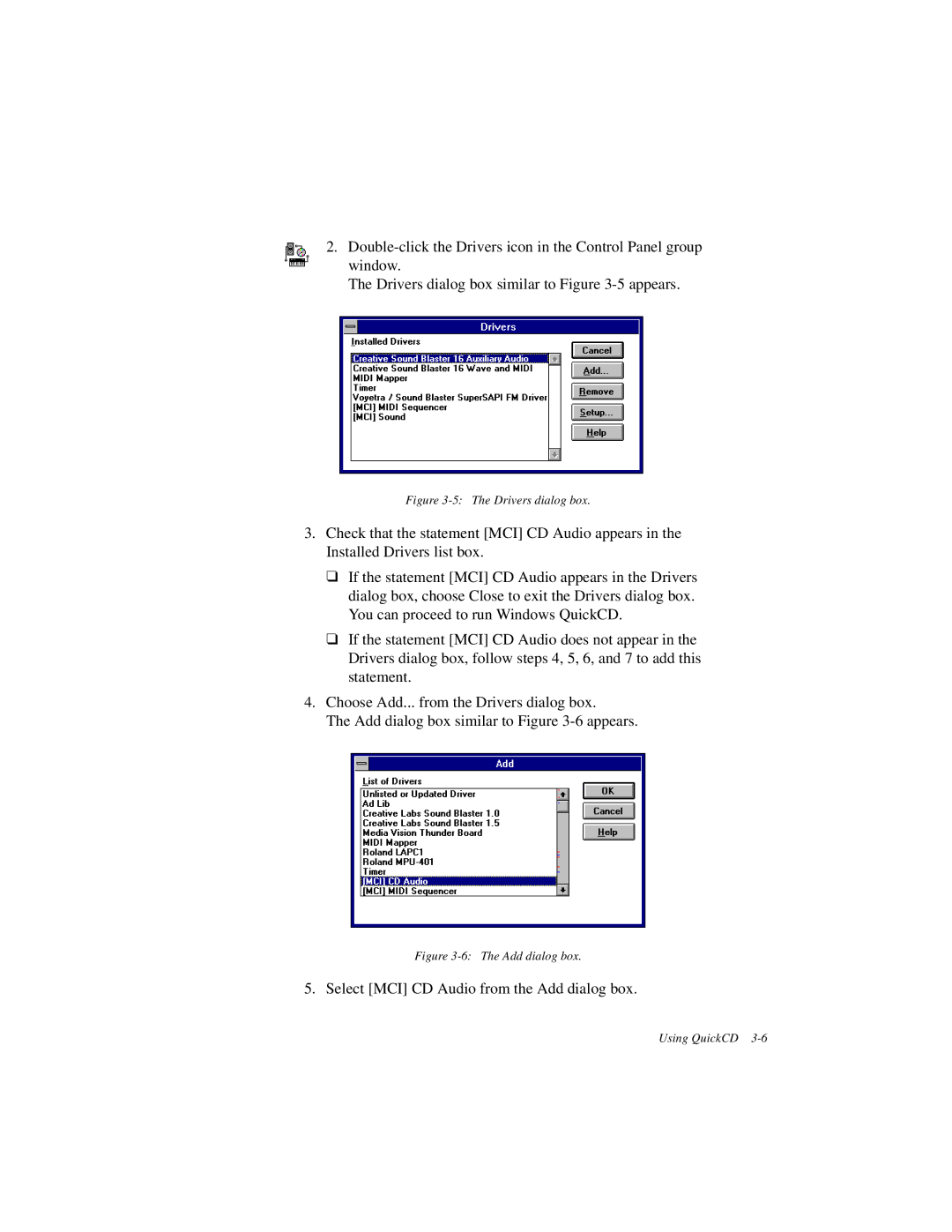2.
The Drivers dialog box similar to Figure
Figure 3-5: The Drivers dialog box.
3.Check that the statement [MCI] CD Audio appears in the Installed Drivers list box.
❑If the statement [MCI] CD Audio appears in the Drivers dialog box, choose Close to exit the Drivers dialog box. You can proceed to run Windows QuickCD.
❑If the statement [MCI] CD Audio does not appear in the Drivers dialog box, follow steps 4, 5, 6, and 7 to add this statement.
4.Choose Add... from the Drivers dialog box.
The Add dialog box similar to Figure
Figure 3-6: The Add dialog box.
5. Select [MCI] CD Audio from the Add dialog box.
Using QuickCD