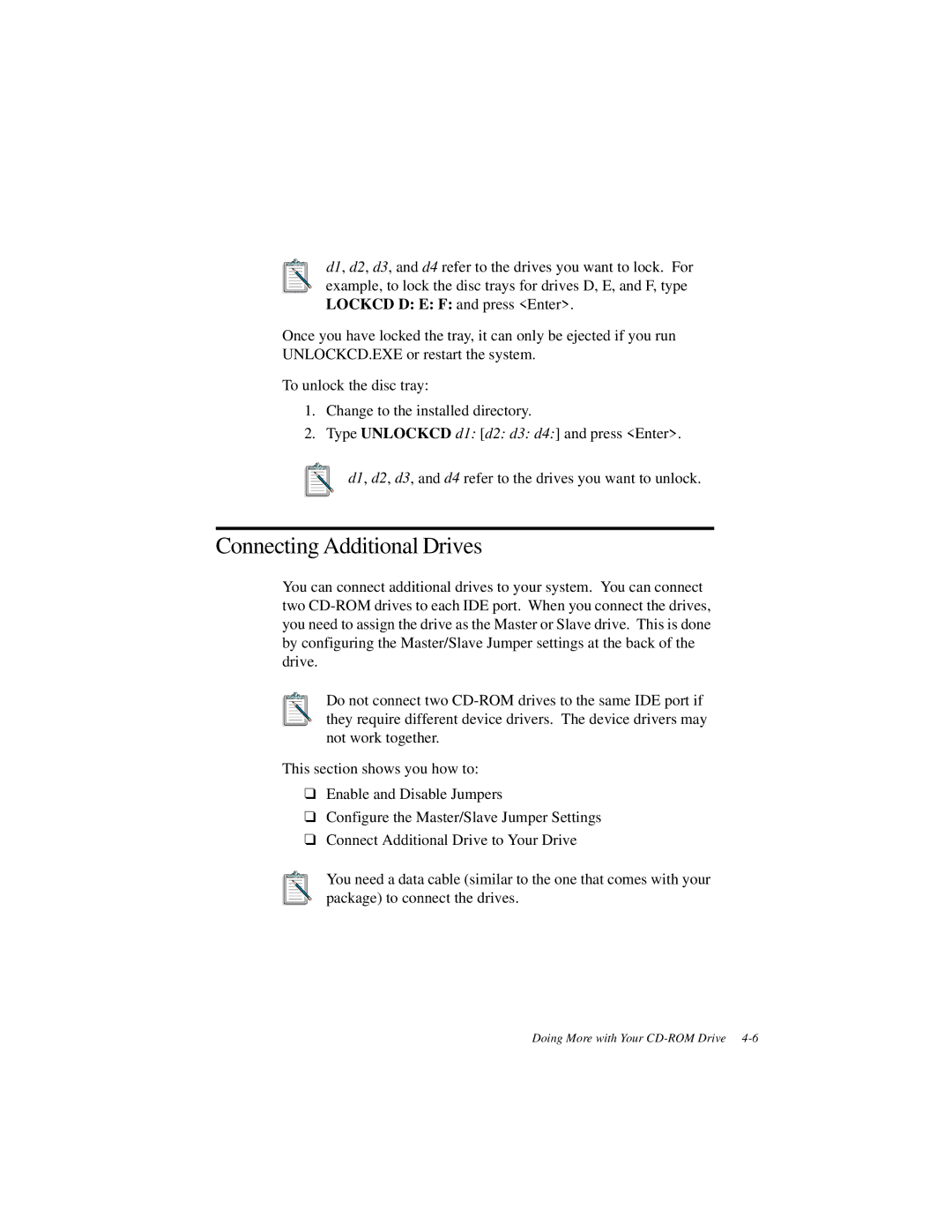d1, d2, d3, and d4 refer to the drives you want to lock. For example, to lock the disc trays for drives D, E, and F, type LOCKCD D: E: F: and press <Enter>.
Once you have locked the tray, it can only be ejected if you run UNLOCKCD.EXE or restart the system.
To unlock the disc tray:
1.Change to the installed directory.
2.Type UNLOCKCD d1: [d2: d3: d4:] and press <Enter>.
d1, d2, d3, and d4 refer to the drives you want to unlock.
Connecting Additional Drives
You can connect additional drives to your system. You can connect two
Do not connect two
This section shows you how to:
❑Enable and Disable Jumpers
❑Configure the Master/Slave Jumper Settings
❑Connect Additional Drive to Your Drive
You need a data cable (similar to the one that comes with your package) to connect the drives.
Doing More with Your