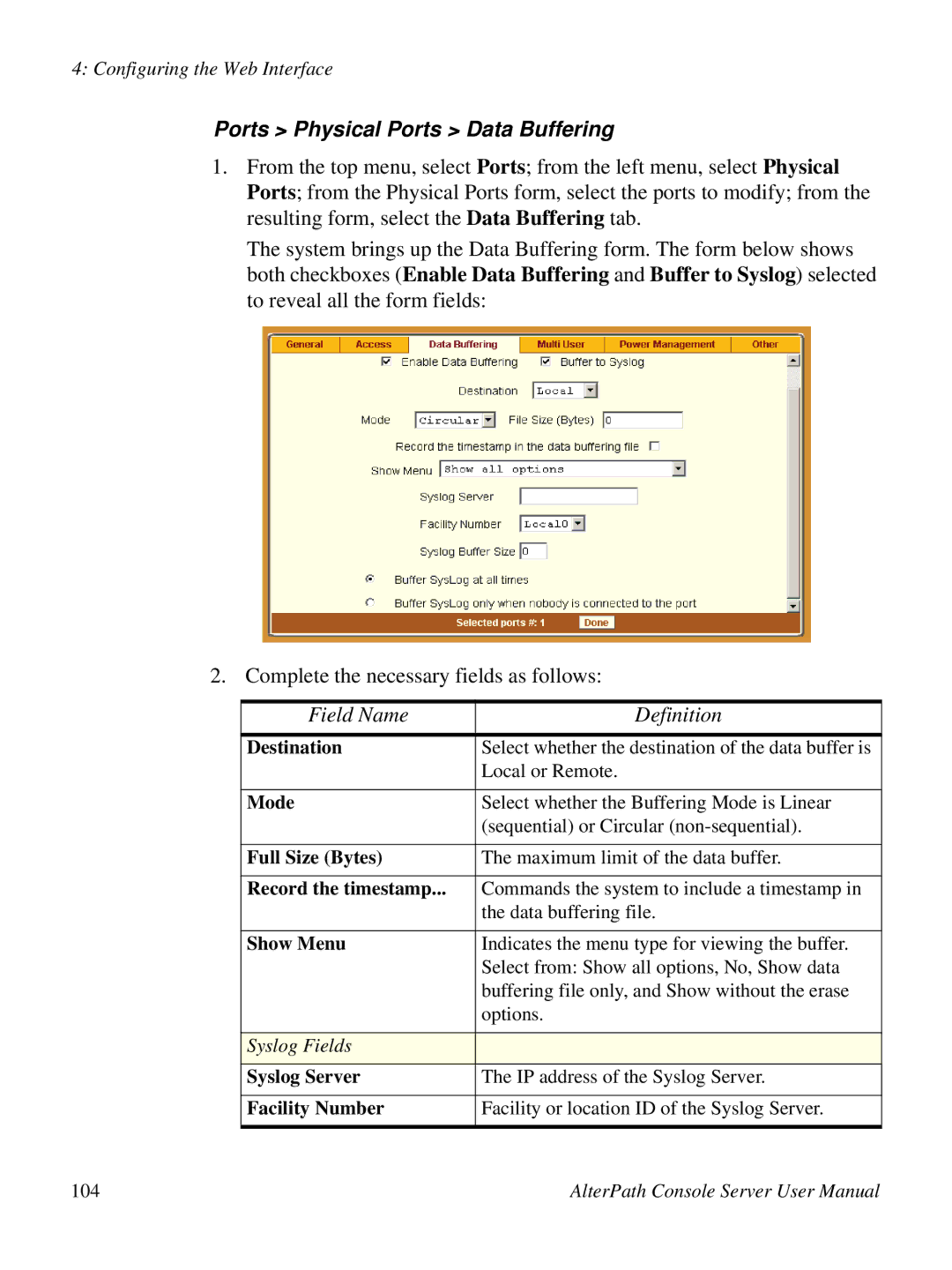4: Configuring the Web Interface
Ports > Physical Ports > Data Buffering
1.From the top menu, select Ports; from the left menu, select Physical Ports; from the Physical Ports form, select the ports to modify; from the resulting form, select the Data Buffering tab.
The system brings up the Data Buffering form. The form below shows both checkboxes (Enable Data Buffering and Buffer to Syslog) selected to reveal all the form fields:
2. Complete the necessary fields as follows:
Field Name | Definition |
Destination | Select whether the destination of the data buffer is |
| Local or Remote. |
|
|
Mode | Select whether the Buffering Mode is Linear |
| (sequential) or Circular |
|
|
Full Size (Bytes) | The maximum limit of the data buffer. |
|
|
Record the timestamp... | Commands the system to include a timestamp in |
| the data buffering file. |
|
|
Show Menu | Indicates the menu type for viewing the buffer. |
| Select from: Show all options, No, Show data |
| buffering file only, and Show without the erase |
| options. |
|
|
Syslog Fields |
|
Syslog Server | The IP address of the Syslog Server. |
|
|
Facility Number | Facility or location ID of the Syslog Server. |
|
|
104 | AlterPath Console Server User Manual |