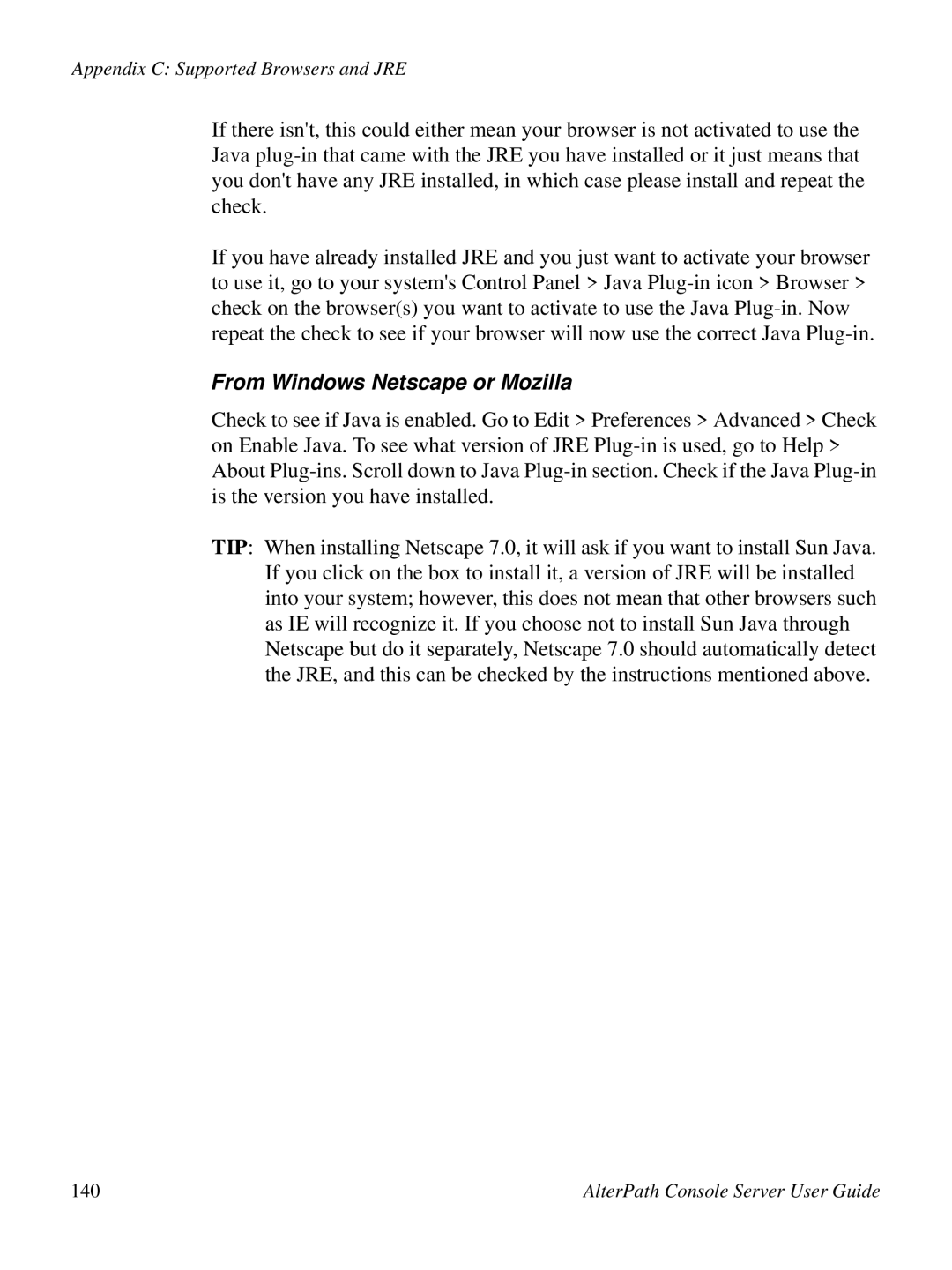Appendix C: Supported Browsers and JRE
If there isn't, this could either mean your browser is not activated to use the Java
If you have already installed JRE and you just want to activate your browser to use it, go to your system's Control Panel > Java
From Windows Netscape or Mozilla
Check to see if Java is enabled. Go to Edit > Preferences > Advanced > Check on Enable Java. To see what version of JRE
TIP: When installing Netscape 7.0, it will ask if you want to install Sun Java. If you click on the box to install it, a version of JRE will be installed into your system; however, this does not mean that other browsers such as IE will recognize it. If you choose not to install Sun Java through Netscape but do it separately, Netscape 7.0 should automatically detect the JRE, and this can be checked by the instructions mentioned above.
140 | AlterPath Console Server User Guide |