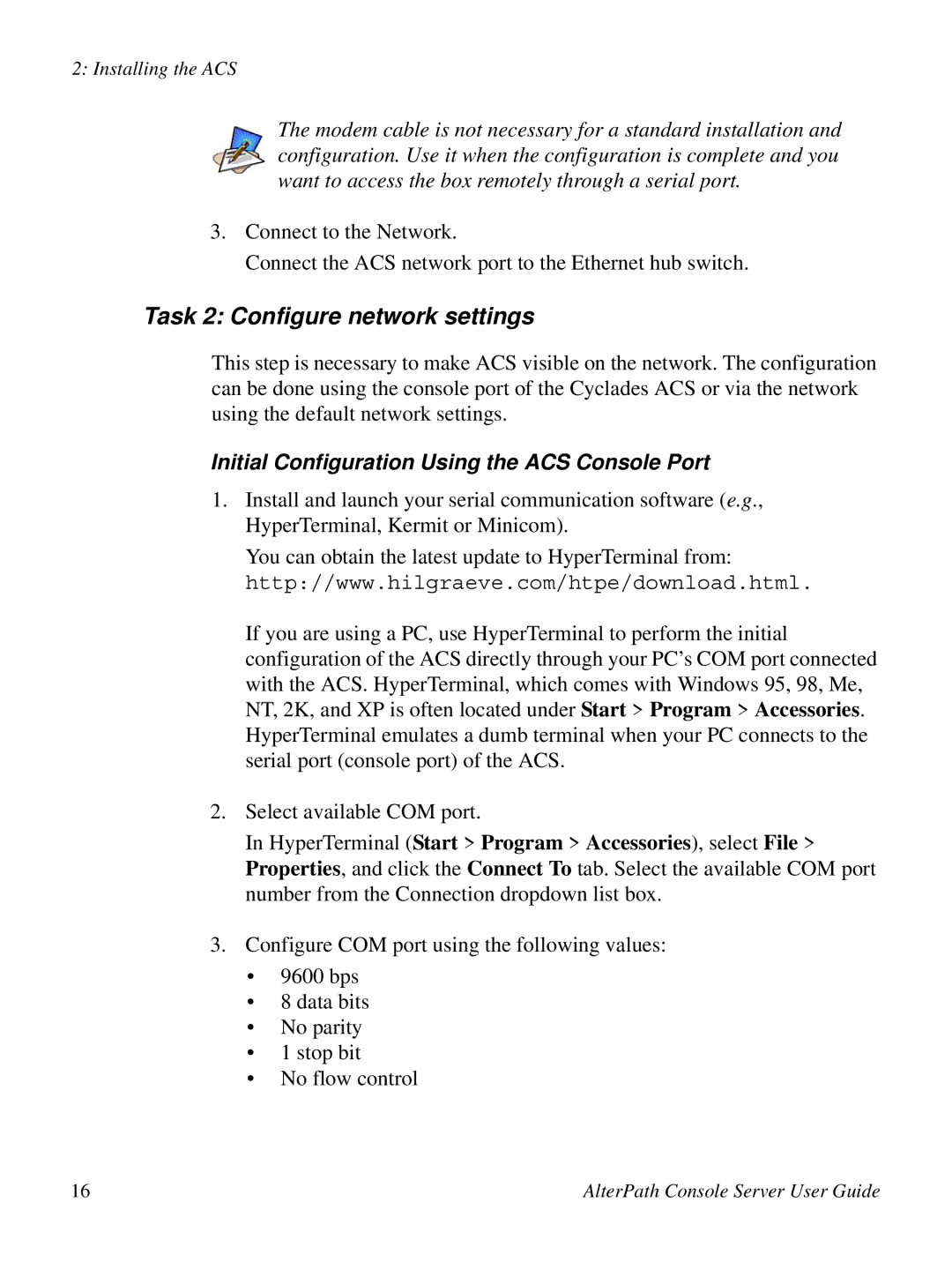2: Installing the ACS
The modem cable is not necessary for a standard installation and configuration. Use it when the configuration is complete and you want to access the box remotely through a serial port.
3.Connect to the Network.
Connect the ACS network port to the Ethernet hub switch.
Task 2: Configure network settings
This step is necessary to make ACS visible on the network. The configuration can be done using the console port of the Cyclades ACS or via the network using the default network settings.
Initial Configuration Using the ACS Console Port
1.Install and launch your serial communication software (e.g., HyperTerminal, Kermit or Minicom).
You can obtain the latest update to HyperTerminal from: http://www.hilgraeve.com/htpe/download.html.
If you are using a PC, use HyperTerminal to perform the initial configuration of the ACS directly through your PC’s COM port connected with the ACS. HyperTerminal, which comes with Windows 95, 98, Me, NT, 2K, and XP is often located under Start > Program > Accessories. HyperTerminal emulates a dumb terminal when your PC connects to the serial port (console port) of the ACS.
2.Select available COM port.
In HyperTerminal (Start > Program > Accessories), select File > Properties, and click the Connect To tab. Select the available COM port number from the Connection dropdown list box.
3.Configure COM port using the following values:
•9600 bps
•8 data bits
•No parity
•1 stop bit
•No flow control
16 | AlterPath Console Server User Guide |