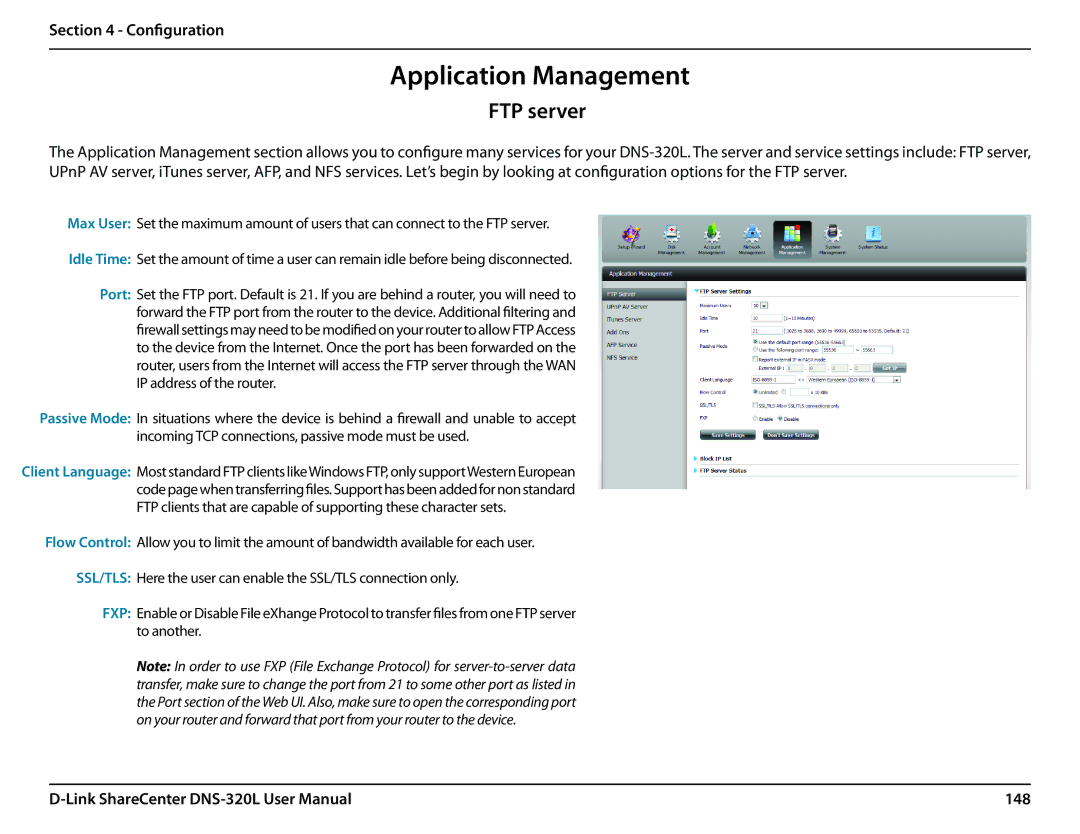Section 4 - Configuration
Application Management
FTP server
The Application Management section allows you to configure many services for your
Max User: Set the maximum amount of users that can connect to the FTP server.
Idle Time: Set the amount of time a user can remain idle before being disconnected.
Port: Set the FTP port. Default is 21. If you are behind a router, you will need to forward the FTP port from the router to the device. Additional filtering and firewall settings may need to be modified on your router to allow FTP Access to the device from the Internet. Once the port has been forwarded on the router, users from the Internet will access the FTP server through the WAN IP address of the router.
Passive Mode: In situations where the device is behind a firewall and unable to accept incoming TCP connections, passive mode must be used.
Client Language: Most standard FTP clients likeWindows FTP, only supportWestern European code page when transferring files. Support has been added for non standard FTP clients that are capable of supporting these character sets.
Flow Control: Allow you to limit the amount of bandwidth available for each user.
SSL/TLS: Here the user can enable the SSL/TLS connection only.
FXP: Enable or Disable File eXhange Protocol to transfer files from one FTP server to another.
Note: In order to use FXP (File Exchange Protocol) for
148 |