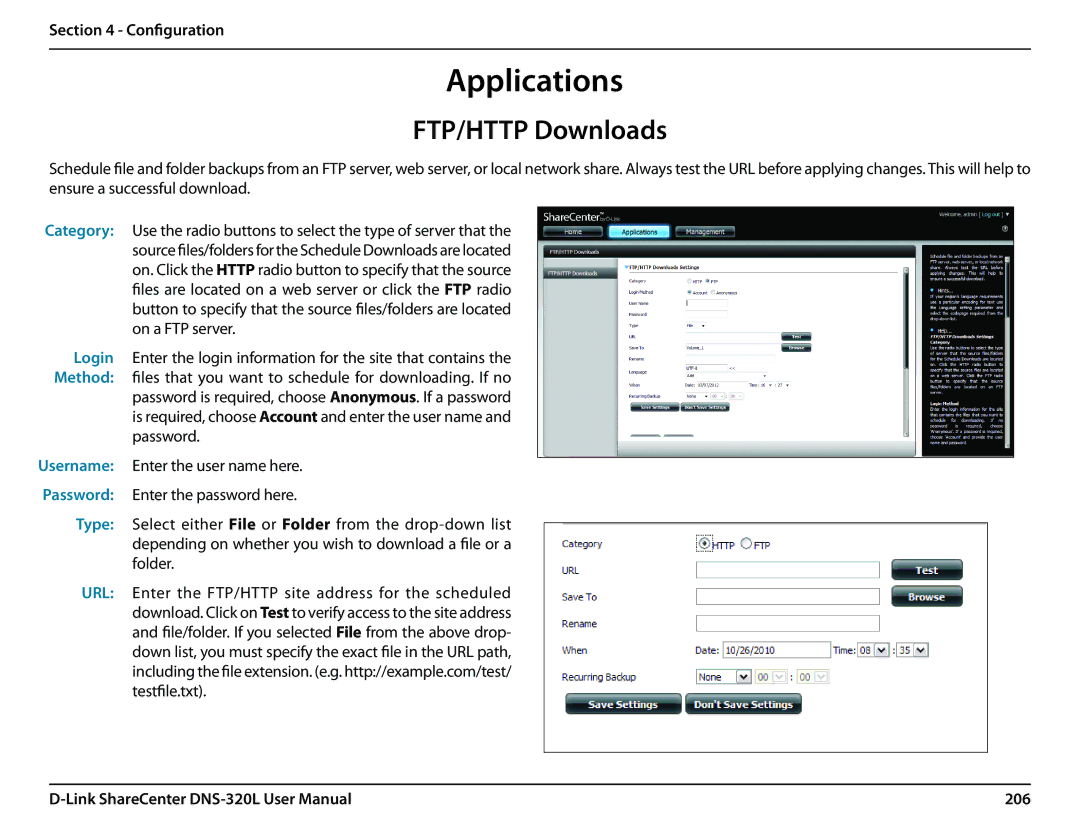Section 4 - Configuration
Applications
FTP/HTTP Downloads
Schedule file and folder backups from an FTP server, web server, or local network share. Always test the URL before applying changes. This will help to ensure a successful download.
Category: Use the radio buttons to select the type of server that the source files/folders for the Schedule Downloads are located on. Click the HTTP radio button to specify that the source files are located on a web server or click the FTP radio button to specify that the source files/folders are located on a FTP server.
Login Enter the login information for the site that contains the Method: files that you want to schedule for downloading. If no password is required, choose Anonymous. If a password is required, choose Account and enter the user name and
password.
Username: Enter the user name here. Password: Enter the password here.
Type: Select either File or Folder from the
URL: Enter the FTP/HTTP site address for the scheduled download. Click on Test to verify access to the site address and file/folder. If you selected File from the above drop- down list, you must specify the exact file in the URL path, including the file extension. (e.g. http://example.com/test/ testfile.txt).
206 |