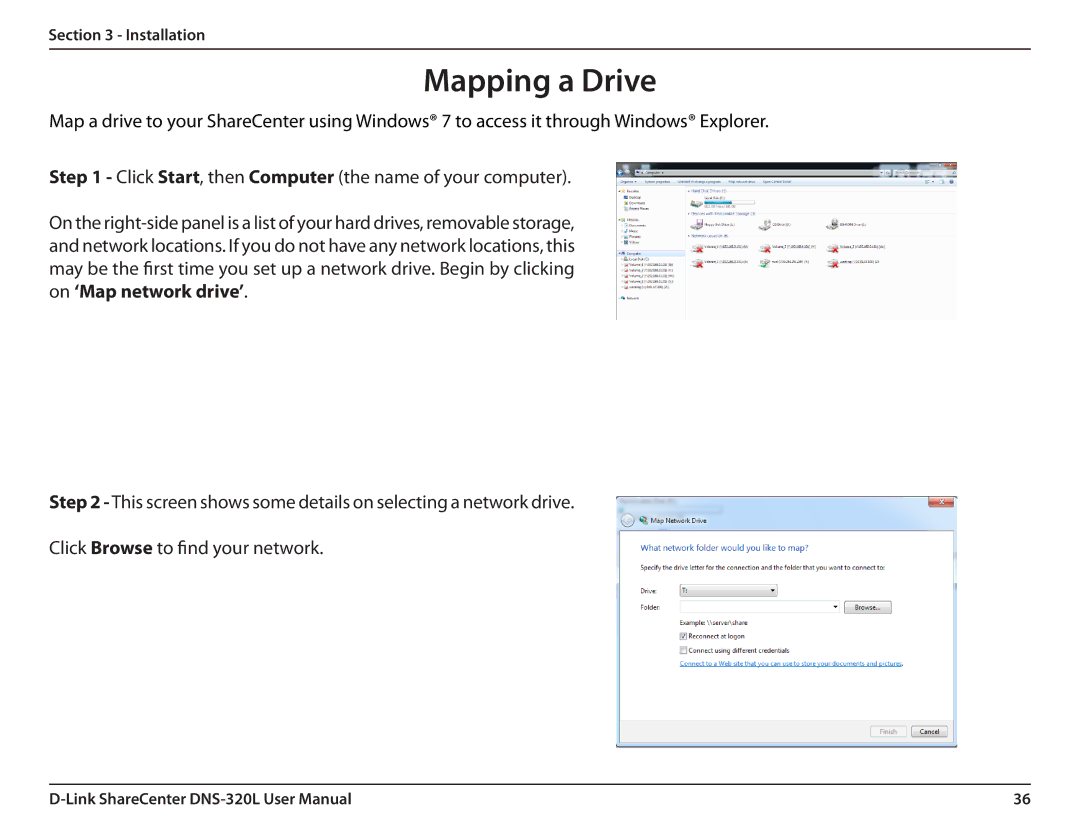Section 3 - Installation
Mapping a Drive
Map a drive to your ShareCenter using Windows® 7 to access it through Windows® Explorer.
Step 1 - Click Start, then Computer (the name of your computer).
On the
Step 2 - This screen shows some details on selecting a network drive.
Click Browse to find your network.
36 |