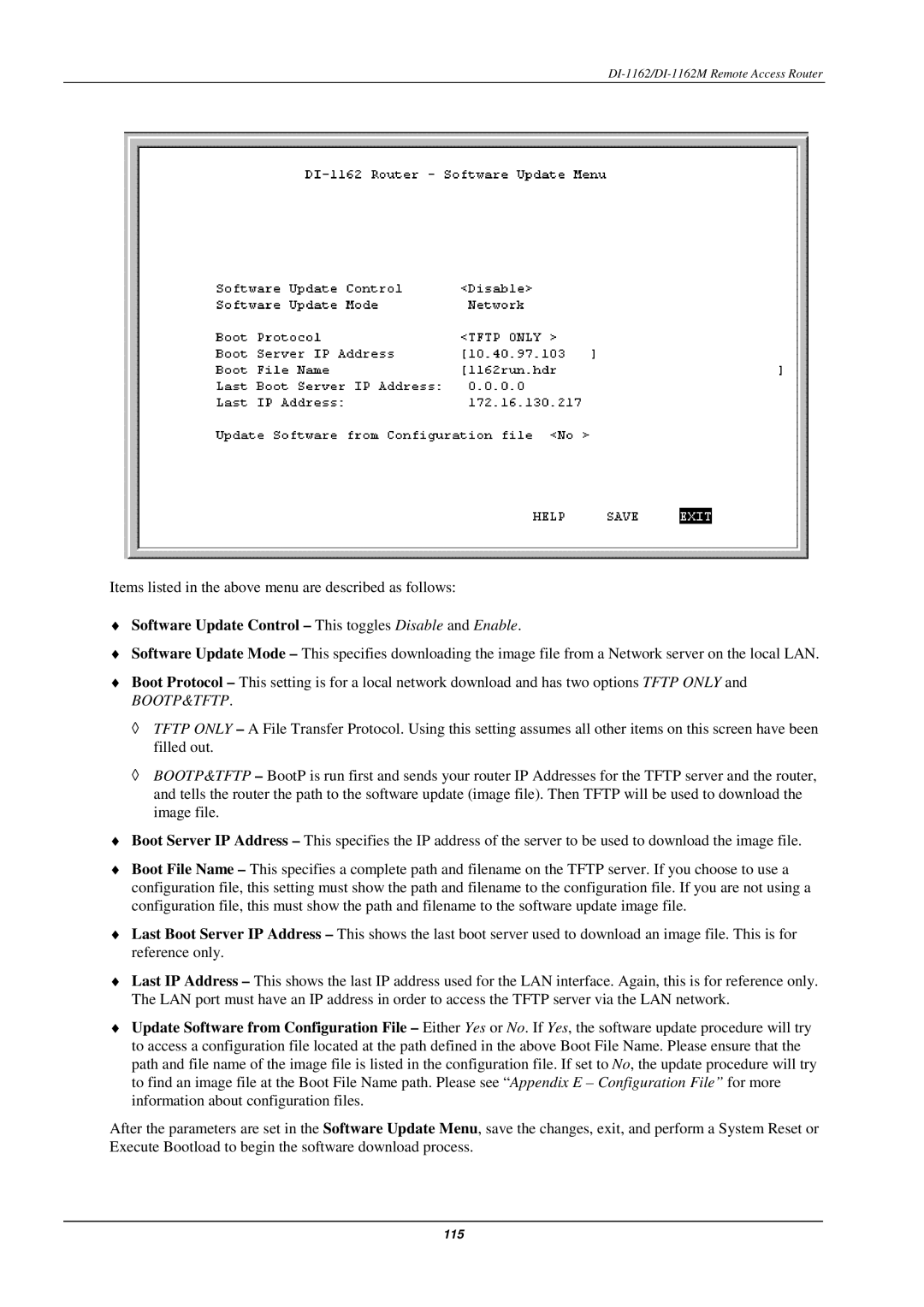DI-1162/DI-1162M Remote Access Router
Items listed in the above menu are described as follows:
♦Software Update Control – This toggles Disable and Enable.
♦Software Update Mode – This specifies downloading the image file from a Network server on the local LAN.
♦Boot Protocol – This setting is for a local network download and has two options TFTP ONLY and
BOOTP&TFTP.
◊TFTP ONLY – A File Transfer Protocol. Using this setting assumes all other items on this screen have been filled out.
◊BOOTP&TFTP – BootP is run first and sends your router IP Addresses for the TFTP server and the router, and tells the router the path to the software update (image file). Then TFTP will be used to download the image file.
♦Boot Server IP Address – This specifies the IP address of the server to be used to download the image file.
♦Boot File Name – This specifies a complete path and filename on the TFTP server. If you choose to use a configuration file, this setting must show the path and filename to the configuration file. If you are not using a configuration file, this must show the path and filename to the software update image file.
♦Last Boot Server IP Address – This shows the last boot server used to download an image file. This is for reference only.
♦Last IP Address – This shows the last IP address used for the LAN interface. Again, this is for reference only. The LAN port must have an IP address in order to access the TFTP server via the LAN network.
♦Update Software from Configuration File – Either Yes or No. If Yes, the software update procedure will try to access a configuration file located at the path defined in the above Boot File Name. Please ensure that the path and file name of the image file is listed in the configuration file. If set to No, the update procedure will try to find an image file at the Boot File Name path. Please see “Appendix E – Configuration File” for more information about configuration files.
After the parameters are set in the Software Update Menu, save the changes, exit, and perform a System Reset or Execute Bootload to begin the software download process.
115