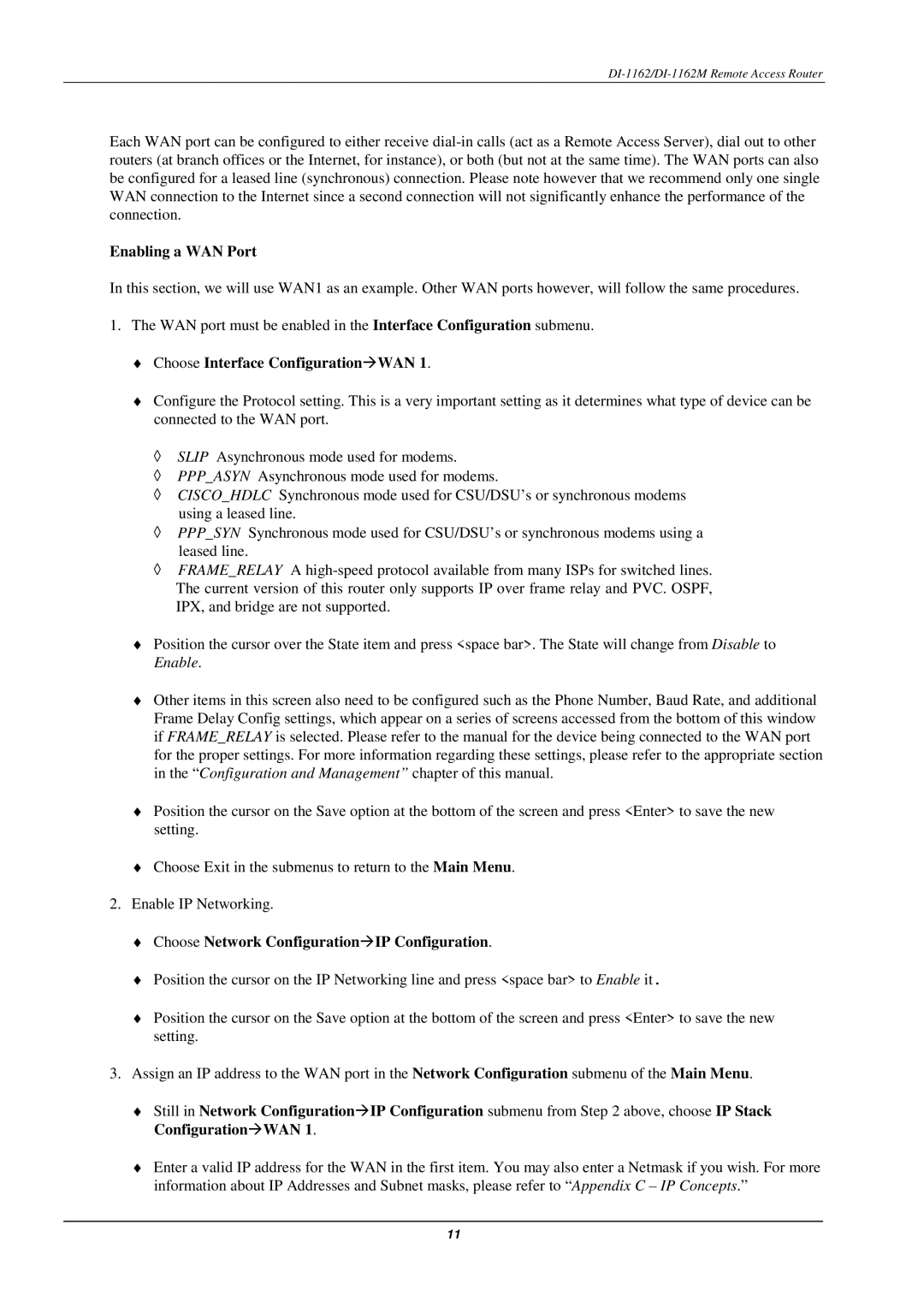DI-1162/DI-1162M Remote Access Router
Each WAN port can be configured to either receive
Enabling a WAN Port
In this section, we will use WAN1 as an example. Other WAN ports however, will follow the same procedures.
1.The WAN port must be enabled in the Interface Configuration submenu.
♦Choose Interface Configuration!WAN 1.
♦Configure the Protocol setting. This is a very important setting as it determines what type of device can be connected to the WAN port.
◊SLIP Asynchronous mode used for modems.
◊PPP_ASYN Asynchronous mode used for modems.
◊CISCO_HDLC Synchronous mode used for CSU/DSU’s or synchronous modems using a leased line.
◊PPP_SYN Synchronous mode used for CSU/DSU’s or synchronous modems using a leased line.
◊FRAME_RELAY A
The current version of this router only supports IP over frame relay and PVC. OSPF, IPX, and bridge are not supported.
♦Position the cursor over the State item and press <space bar>. The State will change from Disable to Enable.
♦Other items in this screen also need to be configured such as the Phone Number, Baud Rate, and additional Frame Delay Config settings, which appear on a series of screens accessed from the bottom of this window if FRAME_RELAY is selected. Please refer to the manual for the device being connected to the WAN port for the proper settings. For more information regarding these settings, please refer to the appropriate section in the “Configuration and Management” chapter of this manual.
♦Position the cursor on the Save option at the bottom of the screen and press <Enter> to save the new setting.
♦Choose Exit in the submenus to return to the Main Menu.
2.Enable IP Networking.
♦Choose Network Configuration!IP Configuration.
♦Position the cursor on the IP Networking line and press <space bar> to Enable it.
♦Position the cursor on the Save option at the bottom of the screen and press <Enter> to save the new setting.
3.Assign an IP address to the WAN port in the Network Configuration submenu of the Main Menu.
♦Still in Network Configuration!IP Configuration submenu from Step 2 above, choose IP Stack Configuration!WAN 1.
♦Enter a valid IP address for the WAN in the first item. You may also enter a Netmask if you wish. For more information about IP Addresses and Subnet masks, please refer to “Appendix C – IP Concepts.”
11