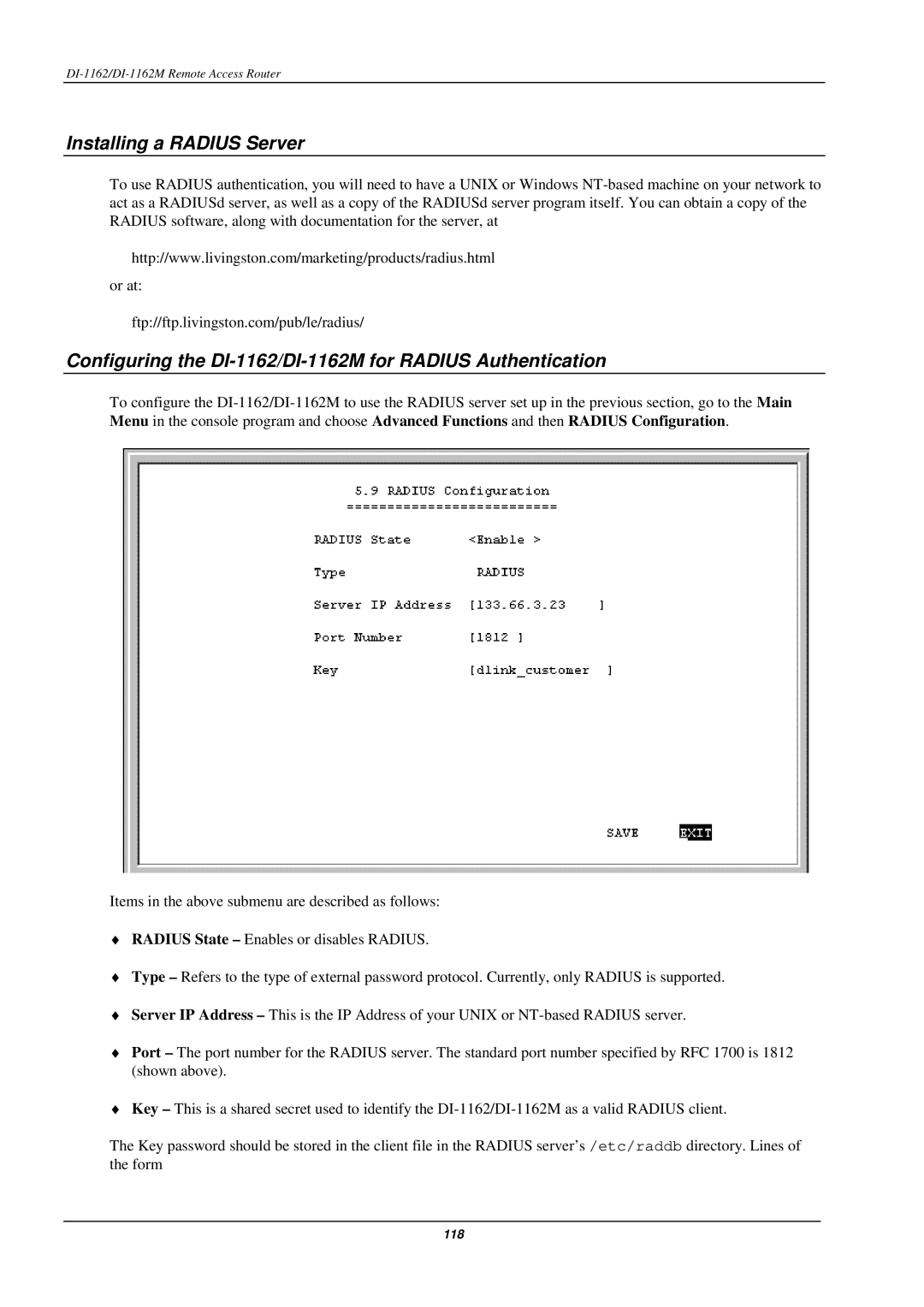DI-1162/DI-1162M Remote Access Router
Installing a RADIUS Server
To use RADIUS authentication, you will need to have a UNIX or Windows
http://www.livingston.com/marketing/products/radius.html
or at:
ftp://ftp.livingston.com/pub/le/radius/
Configuring the DI-1162/DI-1162M for RADIUS Authentication
To configure the
Items in the above submenu are described as follows:
♦RADIUS State – Enables or disables RADIUS.
♦Type – Refers to the type of external password protocol. Currently, only RADIUS is supported.
♦Server IP Address – This is the IP Address of your UNIX or
♦Port – The port number for the RADIUS server. The standard port number specified by RFC 1700 is 1812 (shown above).
♦Key – This is a shared secret used to identify the
The Key password should be stored in the client file in the RADIUS server’s /etc/raddb directory. Lines of the form
118