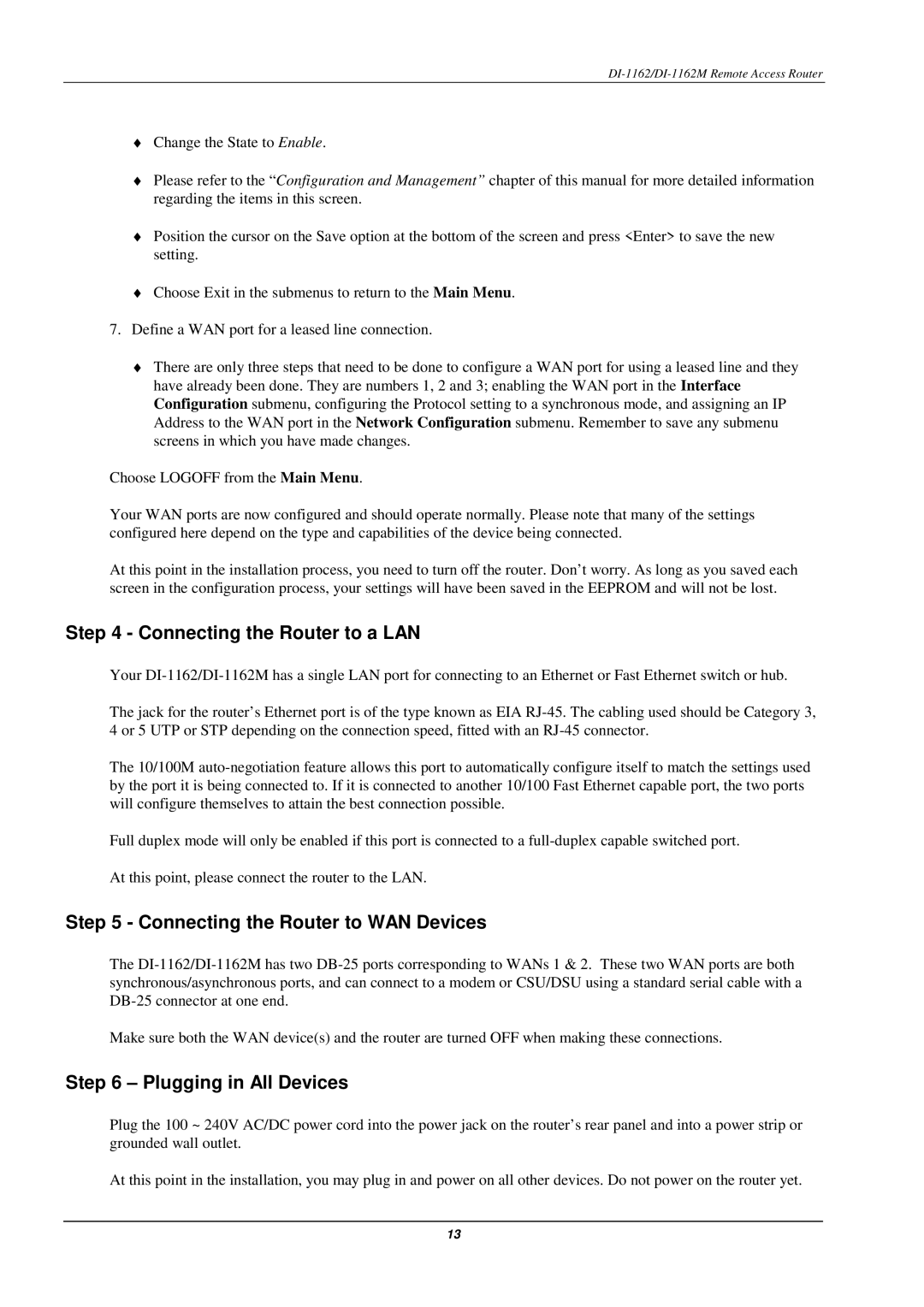DI-1162/DI-1162M Remote Access Router
♦Change the State to Enable.
♦Please refer to the “Configuration and Management” chapter of this manual for more detailed information regarding the items in this screen.
♦Position the cursor on the Save option at the bottom of the screen and press <Enter> to save the new setting.
♦Choose Exit in the submenus to return to the Main Menu.
7.Define a WAN port for a leased line connection.
♦There are only three steps that need to be done to configure a WAN port for using a leased line and they have already been done. They are numbers 1, 2 and 3; enabling the WAN port in the Interface Configuration submenu, configuring the Protocol setting to a synchronous mode, and assigning an IP Address to the WAN port in the Network Configuration submenu. Remember to save any submenu screens in which you have made changes.
Choose LOGOFF from the Main Menu.
Your WAN ports are now configured and should operate normally. Please note that many of the settings configured here depend on the type and capabilities of the device being connected.
At this point in the installation process, you need to turn off the router. Don’t worry. As long as you saved each screen in the configuration process, your settings will have been saved in the EEPROM and will not be lost.
Step 4 - Connecting the Router to a LAN
Your
The jack for the router’s Ethernet port is of the type known as EIA
The 10/100M
Full duplex mode will only be enabled if this port is connected to a
At this point, please connect the router to the LAN.
Step 5 - Connecting the Router to WAN Devices
The
Make sure both the WAN device(s) and the router are turned OFF when making these connections.
Step 6 – Plugging in All Devices
Plug the 100 ~ 240V AC/DC power cord into the power jack on the router’s rear panel and into a power strip or grounded wall outlet.
At this point in the installation, you may plug in and power on all other devices. Do not power on the router yet.
13