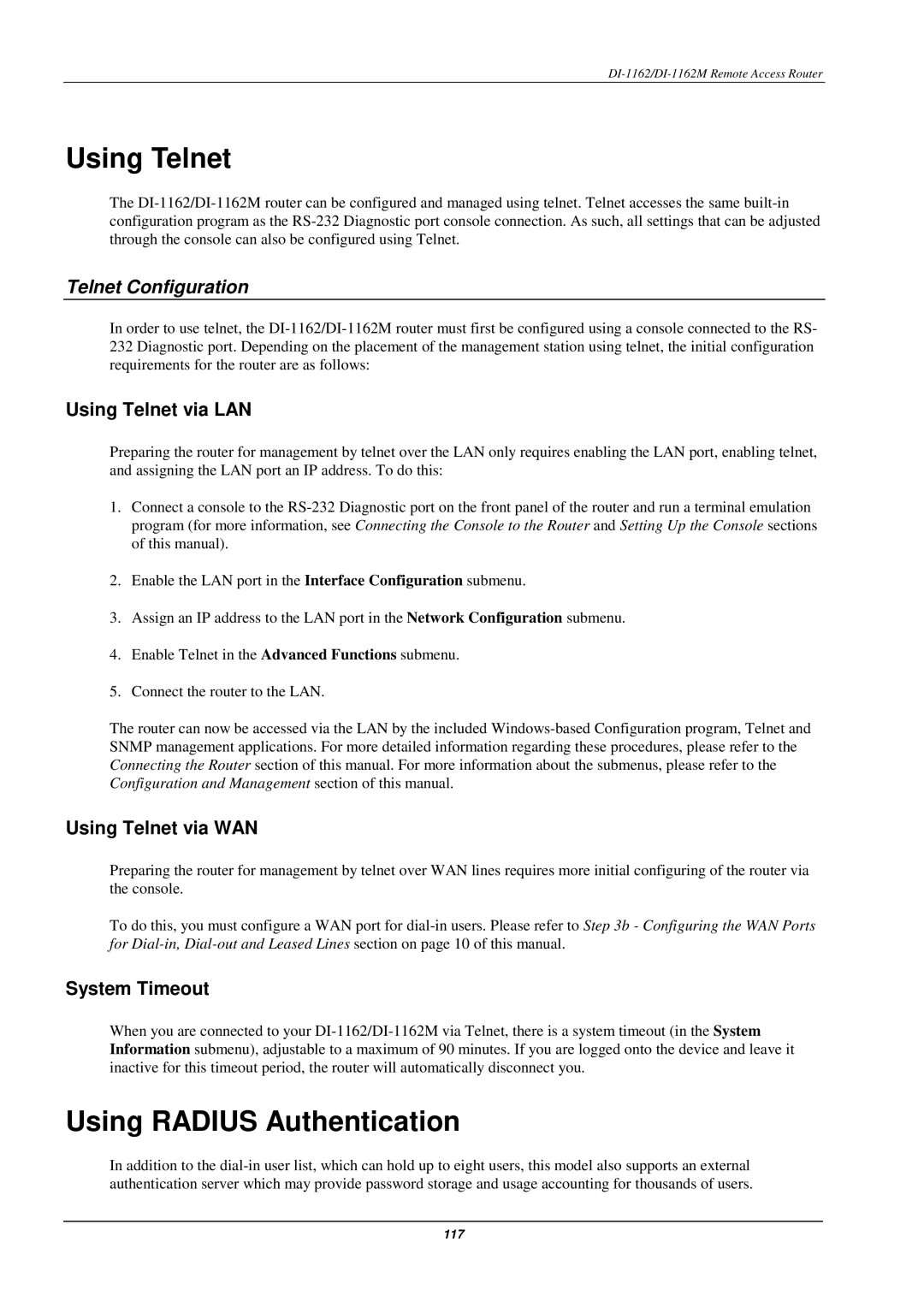DI-1162/DI-1162M Remote Access Router
Using Telnet
The DI-1162/DI-1162M router can be configured and managed using telnet. Telnet accesses the same built-in configuration program as the RS-232 Diagnostic port console connection. As such, all settings that can be adjusted through the console can also be configured using Telnet.
Telnet Configuration
In order to use telnet, the DI-1162/DI-1162M router must first be configured using a console connected to the RS- 232 Diagnostic port. Depending on the placement of the management station using telnet, the initial configuration requirements for the router are as follows:
Using Telnet via LAN
Preparing the router for management by telnet over the LAN only requires enabling the LAN port, enabling telnet, and assigning the LAN port an IP address. To do this:
1.Connect a console to the RS-232 Diagnostic port on the front panel of the router and run a terminal emulation program (for more information, see Connecting the Console to the Router and Setting Up the Console sections of this manual).
2.Enable the LAN port in the Interface Configuration submenu.
3.Assign an IP address to the LAN port in the Network Configuration submenu.
4.Enable Telnet in the Advanced Functions submenu.
5.Connect the router to the LAN.
The router can now be accessed via the LAN by the included Windows-based Configuration program, Telnet and SNMP management applications. For more detailed information regarding these procedures, please refer to the Connecting the Router section of this manual. For more information about the submenus, please refer to the Configuration and Management section of this manual.
Using Telnet via WAN
Preparing the router for management by telnet over WAN lines requires more initial configuring of the router via the console.
To do this, you must configure a WAN port for dial-in users. Please refer to Step 3b - Configuring the WAN Ports for Dial-in,Dial-out and Leased Lines section on page 10 of this manual.
System Timeout
When you are connected to your DI-1162/DI-1162M via Telnet, there is a system timeout (in the System Information submenu), adjustable to a maximum of 90 minutes. If you are logged onto the device and leave it inactive for this timeout period, the router will automatically disconnect you.
Using RADIUS Authentication
In addition to the dial-in user list, which can hold up to eight users, this model also supports an external authentication server which may provide password storage and usage accounting for thousands of users.