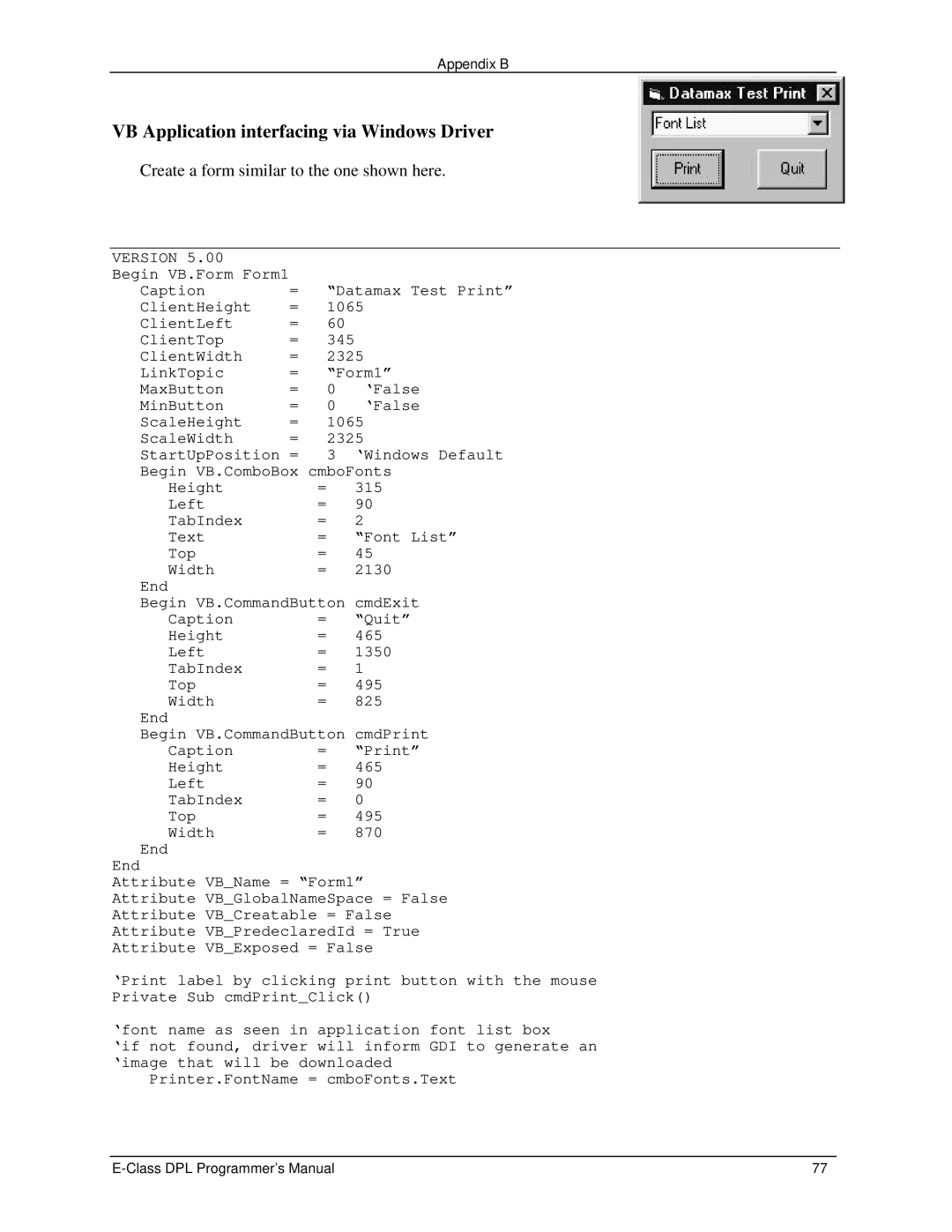Appendix B
VB Application interfacing via Windows Driver
Create a form similar to the one shown here.
VERSION 5.00 |
|
|
|
Begin VB.Form Form1 |
|
|
|
Caption | = | “Datamax Test Print” | |
ClientHeight | = | 1065 |
|
ClientLeft | = | 60 |
|
ClientTop | = | 345 |
|
ClientWidth | = | 2325 |
|
LinkTopic | = | “Form1” | |
MaxButton | = | 0 | ‘False |
MinButton | = | 0 | ‘False |
ScaleHeight | = | 1065 |
|
ScaleWidth | = | 2325 |
|
StartUpPosition = | 3 | ‘Windows Default |
Begin VB.ComboBox cmboFonts | ||
Height | = | 315 |
Left | = | 90 |
TabIndex | = | 2 |
Text | = | “Font List” |
Top | = | 45 |
Width | = | 2130 |
End |
|
|
Begin VB.CommandButton | cmdExit | |
Caption | = | “Quit” |
Height | = | 465 |
Left | = | 1350 |
TabIndex | = | 1 |
Top | = | 495 |
Width | = | 825 |
End |
|
|
Begin VB.CommandButton | cmdPrint | |
Caption | = | “Print” |
Height | = | 465 |
Left | = | 90 |
TabIndex | = | 0 |
Top | = | 495 |
Width | = | 870 |
End |
|
|
End
Attribute VB_Name = “Form1”
Attribute VB_GlobalNameSpace = False
Attribute VB_Creatable = False
Attribute VB_PredeclaredId = True
Attribute VB_Exposed = False
‘Print label by clicking print button with the mouse Private Sub cmdPrint_Click()
‘font name as seen in application font list box
‘if not found, driver will inform GDI to generate an ‘image that will be downloaded
Printer.FontName = cmboFonts.Text
77 |