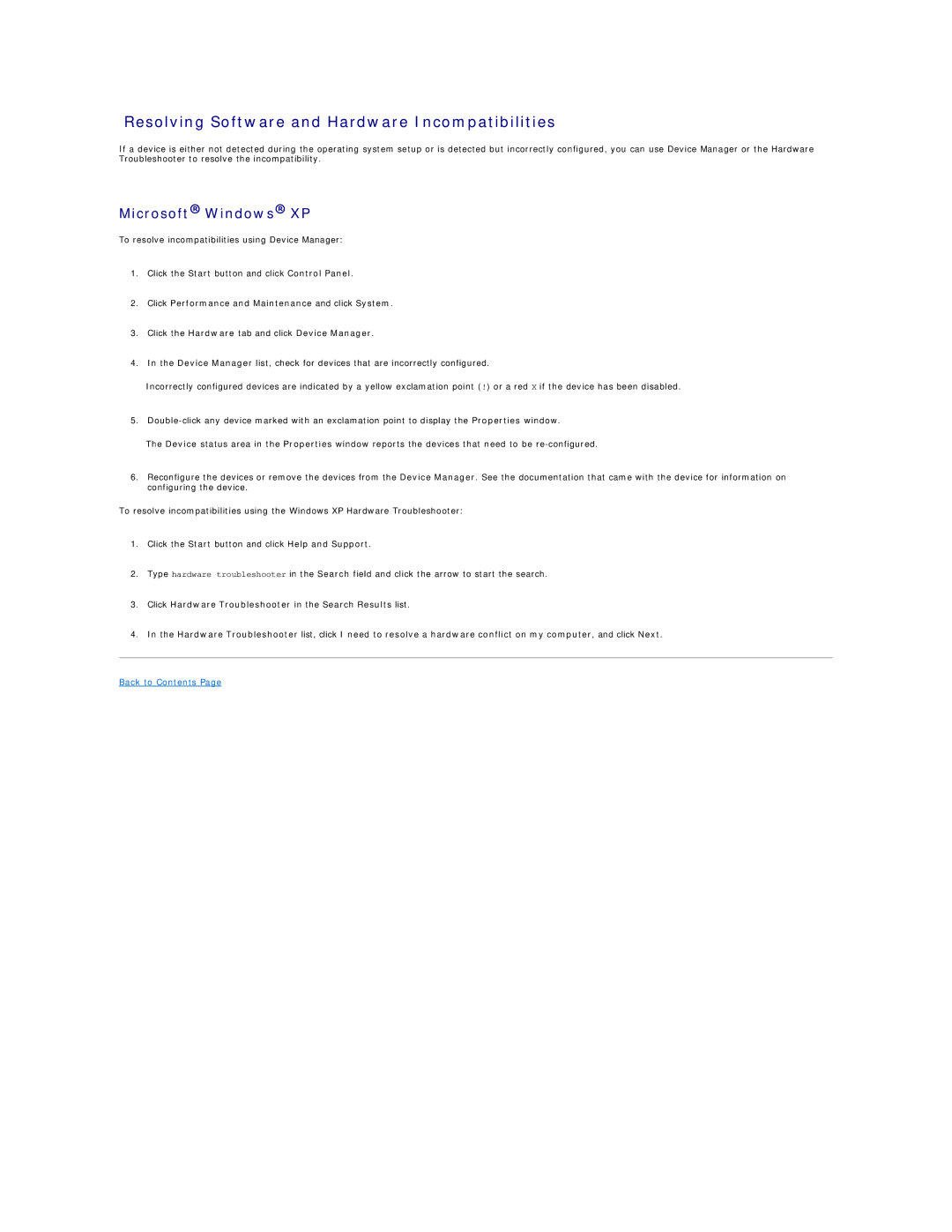Resolving Software and Hardware Incompatibilities
If a device is either not detected during the operating system setup or is detected but incorrectly configured, you can use Device Manager or the Hardware Troubleshooter to resolve the incompatibility.
Microsoft® Windows® XP
To resolve incompatibilities using Device Manager:
1.Click the Start button and click Control Panel.
2.Click Performance and Maintenance and click System.
3.Click the Hardware tab and click Device Manager.
4.In the Device Manager list, check for devices that are incorrectly configured.
Incorrectly configured devices are indicated by a yellow exclamation point (!) or a red X if the device has been disabled.
5.
The Device status area in the Properties window reports the devices that need to be
6.Reconfigure the devices or remove the devices from the Device Manager. See the documentation that came with the device for information on configuring the device.
To resolve incompatibilities using the Windows XP Hardware Troubleshooter:
1.Click the Start button and click Help and Support.
2.Type hardware troubleshooter in the Search field and click the arrow to start the search.
3.Click Hardware Troubleshooter in the Search Results list.
4.In the Hardware Troubleshooter list, click I need to resolve a hardware conflict on my computer, and click Next.