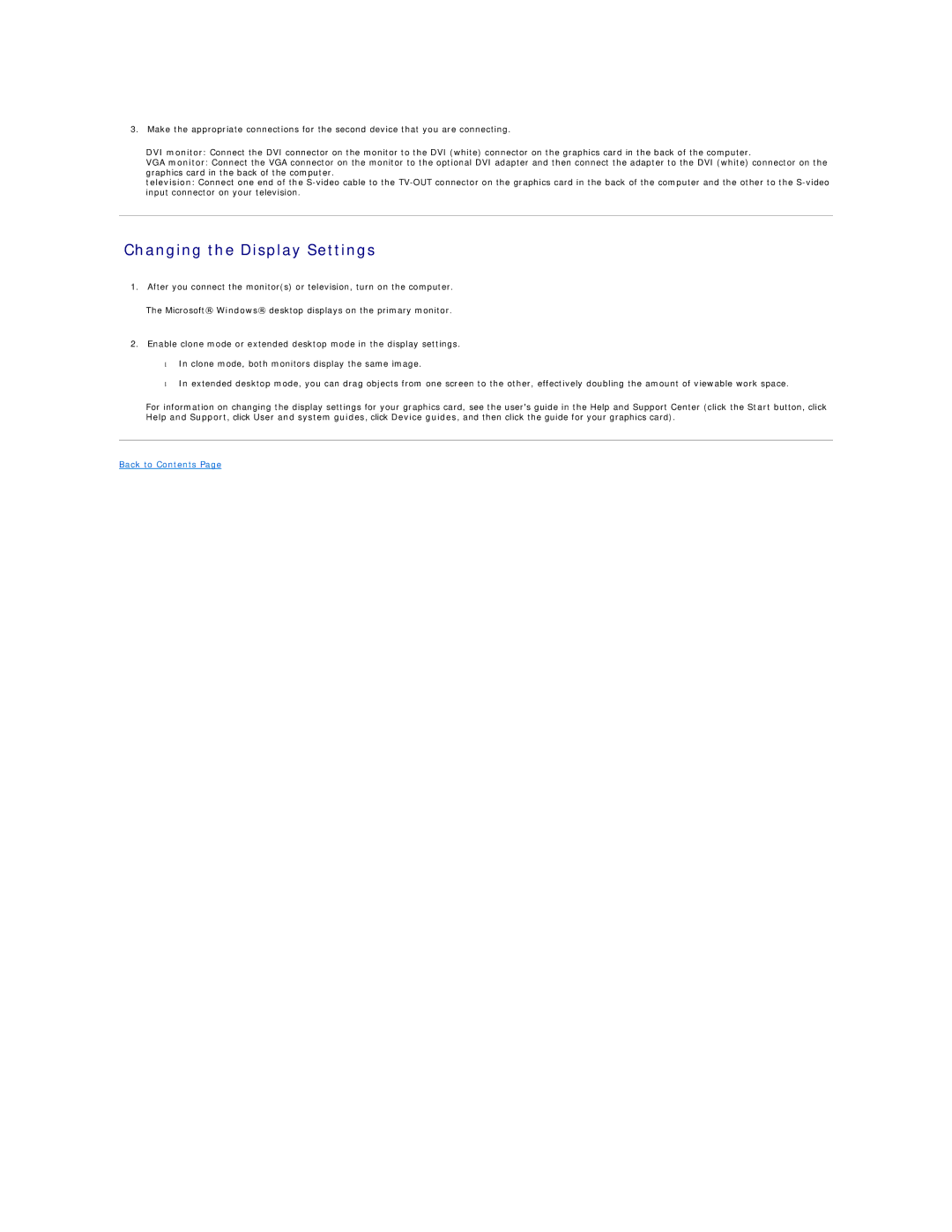3.Make the appropriate connections for the second device that you are connecting.
DVI monitor: Connect the DVI connector on the monitor to the DVI (white) connector on the graphics card in the back of the computer.
VGA monitor: Connect the VGA connector on the monitor to the optional DVI adapter and then connect the adapter to the DVI (white) connector on the graphics card in the back of the computer.
television: Connect one end of the
Changing the Display Settings
1.After you connect the monitor(s) or television, turn on the computer.
The Microsoft® Windows® desktop displays on the primary monitor.
2.Enable clone mode or extended desktop mode in the display settings. • In clone mode, both monitors display the same image.
• In extended desktop mode, you can drag objects from one screen to the other, effectively doubling the amount of viewable work space.
For information on changing the display settings for your graphics card, see the user's guide in the Help and Support Center (click the Start button, click Help and Support, click User and system guides, click Device guides, and then click the guide for your graphics card).