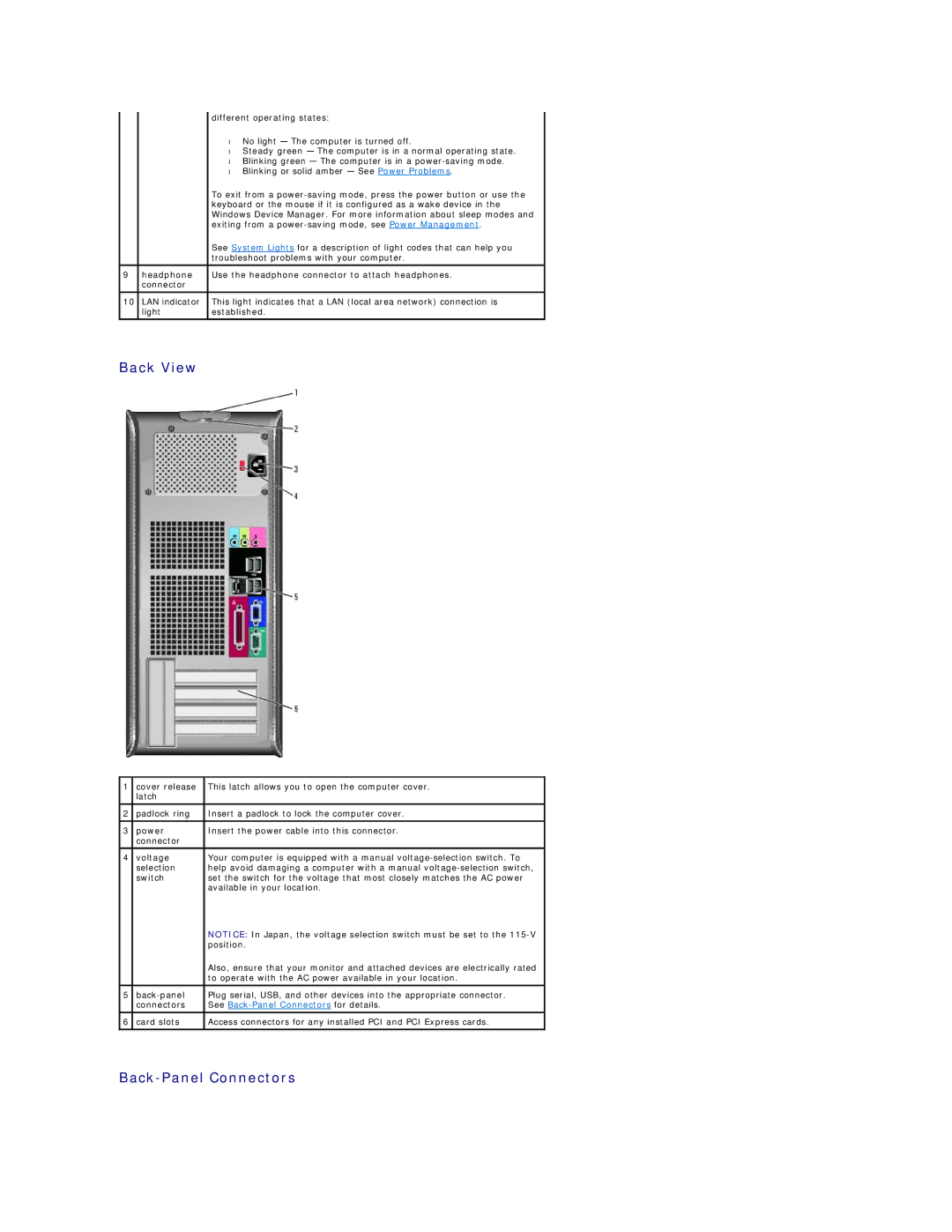|
| different operating states: |
|
| • No light — The computer is turned off. |
|
| • Steady green — The computer is in a normal operating state. |
|
| • Blinking green — The computer is in a |
|
| • Blinking or solid amber — See Power Problems. |
|
| To exit from a |
|
| keyboard or the mouse if it is configured as a wake device in the |
|
| Windows Device Manager. For more information about sleep modes and |
|
| exiting from a |
|
| See System Lights for a description of light codes that can help you |
|
| troubleshoot problems with your computer. |
|
|
|
9 | headphone | Use the headphone connector to attach headphones. |
| connector |
|
|
|
|
10 | LAN indicator | This light indicates that a LAN (local area network) connection is |
| light | established. |
|
|
|
Back View
1 | cover release | This latch allows you to open the computer cover. |
| latch |
|
|
|
|
2 | padlock ring | Insert a padlock to lock the computer cover. |
|
|
|
3 | power | Insert the power cable into this connector. |
| connector |
|
4 | voltage | Your computer is equipped with a manual |
| selection | help avoid damaging a computer with a manual |
| switch | set the switch for the voltage that most closely matches the AC power |
|
| available in your location. |
|
| NOTICE: In Japan, the voltage selection switch must be set to the |
|
| position. |
|
| Also, ensure that your monitor and attached devices are electrically rated |
|
| to operate with the AC power available in your location. |
|
|
|
5 | Plug serial, USB, and other devices into the appropriate connector. | |
| connectors | See |
|
|
|
6 | card slots | Access connectors for any installed PCI and PCI Express cards. |
|
|
|