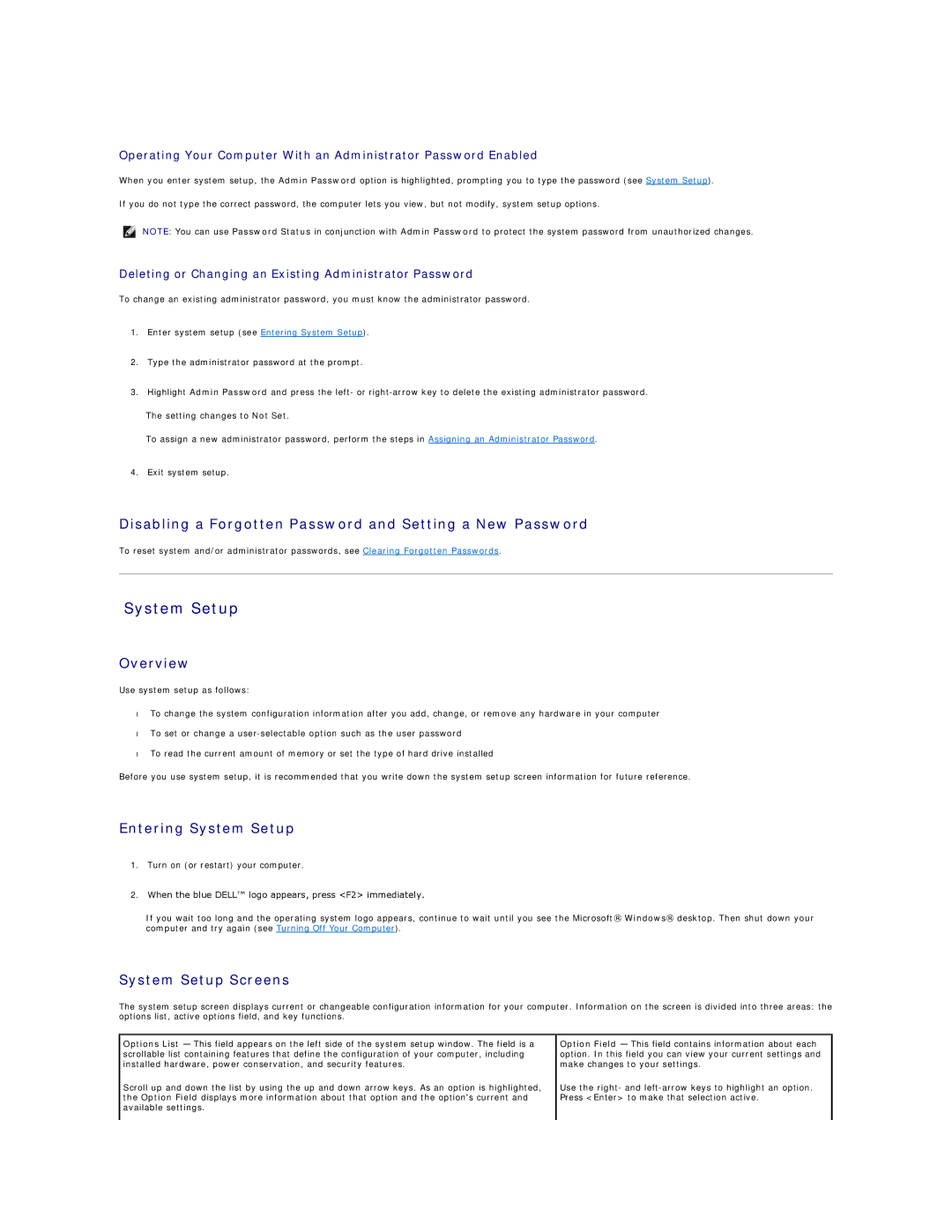Operating Your Computer With an Administrator Password Enabled
When you enter system setup, the Admin Password option is highlighted, prompting you to type the password (see System Setup).
If you do not type the correct password, the computer lets you view, but not modify, system setup options.
NOTE: You can use Password Status in conjunction with Admin Password to protect the system password from unauthorized changes.
Deleting or Changing an Existing Administrator Password
To change an existing administrator password, you must know the administrator password.
1.Enter system setup (see Entering System Setup).
2.Type the administrator password at the prompt.
3.Highlight Admin Password and press the left- or
The setting changes to Not Set.
To assign a new administrator password, perform the steps in Assigning an Administrator Password.
4.Exit system setup.
Disabling a Forgotten Password and Setting a New Password
To reset system and/or administrator passwords, see Clearing Forgotten Passwords.
System Setup
Overview
Use system setup as follows:
•To change the system configuration information after you add, change, or remove any hardware in your computer
•To set or change a
•To read the current amount of memory or set the type of hard drive installed
Before you use system setup, it is recommended that you write down the system setup screen information for future reference.
Entering System Setup
1.Turn on (or restart) your computer.
2.When the blue DELL™ logo appears, press <F2> immediately.
If you wait too long and the operating system logo appears, continue to wait until you see the Microsoft® Windows® desktop. Then shut down your computer and try again (see Turning Off Your Computer).
System Setup Screens
The system setup screen displays current or changeable configuration information for your computer. Information on the screen is divided into three areas: the options list, active options field, and key functions.
Options List — This field appears on the left side of the system setup window. The field is a scrollable list containing features that define the configuration of your computer, including installed hardware, power conservation, and security features.
Scroll up and down the list by using the up and down arrow keys. As an option is highlighted, the Option Field displays more information about that option and the option's current and available settings.
Option Field — This field contains information about each option. In this field you can view your current settings and make changes to your settings.
Use the right- and