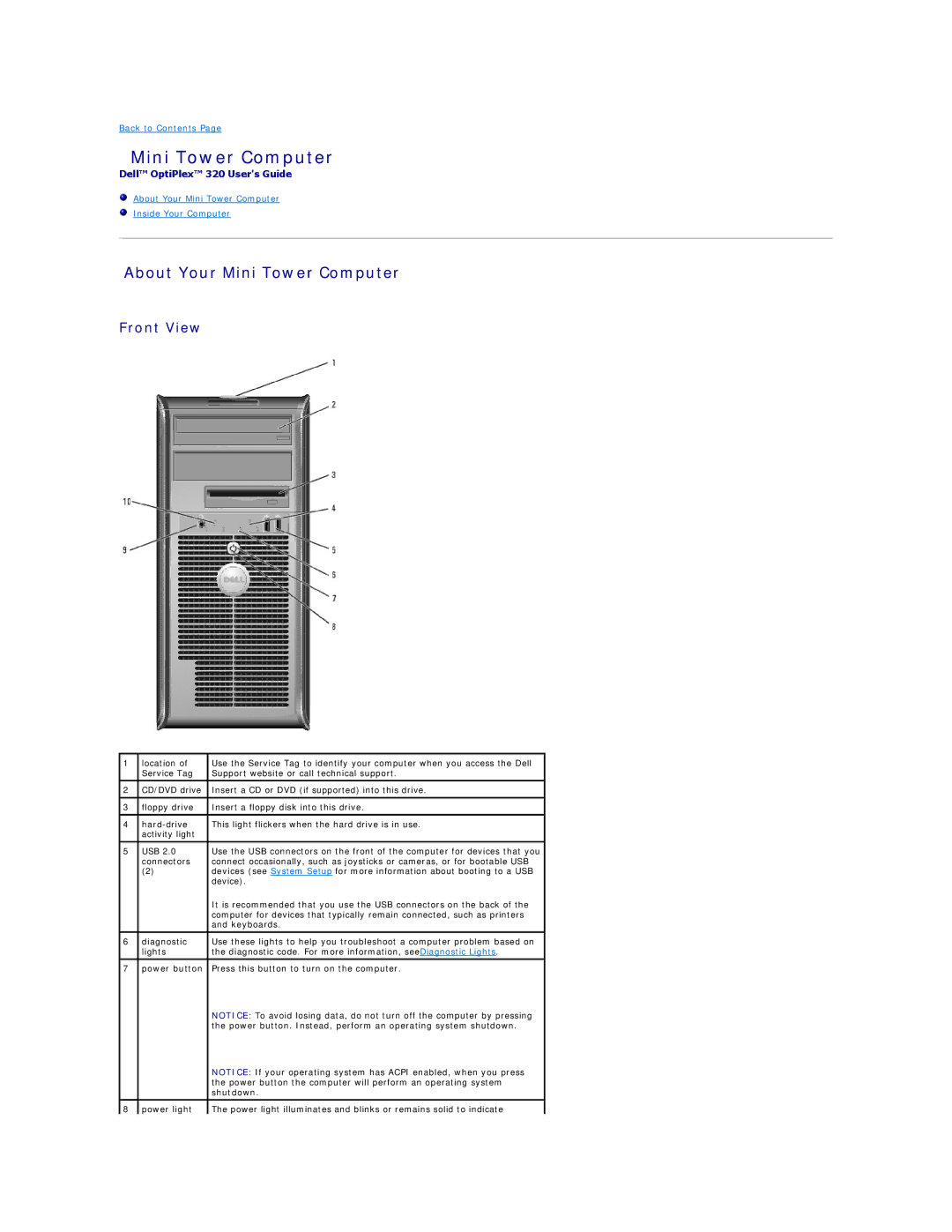Back to Contents Page
Mini Tower Computer
Dell™ OptiPlex™ 320 User's Guide
About Your Mini Tower Computer
Inside Your Computer
About Your Mini Tower Computer
Front View
1 | location of | Use the Service Tag to identify your computer when you access the Dell |
| Service Tag | Support website or call technical support. |
|
|
|
2 | CD/DVD drive | Insert a CD or DVD (if supported) into this drive. |
|
|
|
3 | floppy drive | Insert a floppy disk into this drive. |
|
|
|
4 | This light flickers when the hard drive is in use. | |
| activity light |
|
|
|
|
5 | USB 2.0 | Use the USB connectors on the front of the computer for devices that you |
| connectors | connect occasionally, such as joysticks or cameras, or for bootable USB |
| (2) | devices (see System Setup for more information about booting to a USB |
|
| device). |
|
| It is recommended that you use the USB connectors on the back of the |
|
| computer for devices that typically remain connected, such as printers |
|
| and keyboards. |
6 | diagnostic | Use these lights to help you troubleshoot a computer problem based on |
| lights | the diagnostic code. For more information, seeDiagnostic Lights. |
7 | power button | Press this button to turn on the computer. |
|
| NOTICE: To avoid losing data, do not turn off the computer by pressing |
|
| the power button. Instead, perform an operating system shutdown. |
|
| NOTICE: If your operating system has ACPI enabled, when you press |
|
| the power button the computer will perform an operating system |
|
| shutdown. |
|
|
|
8 | power light | The power light illuminates and blinks or remains solid to indicate |