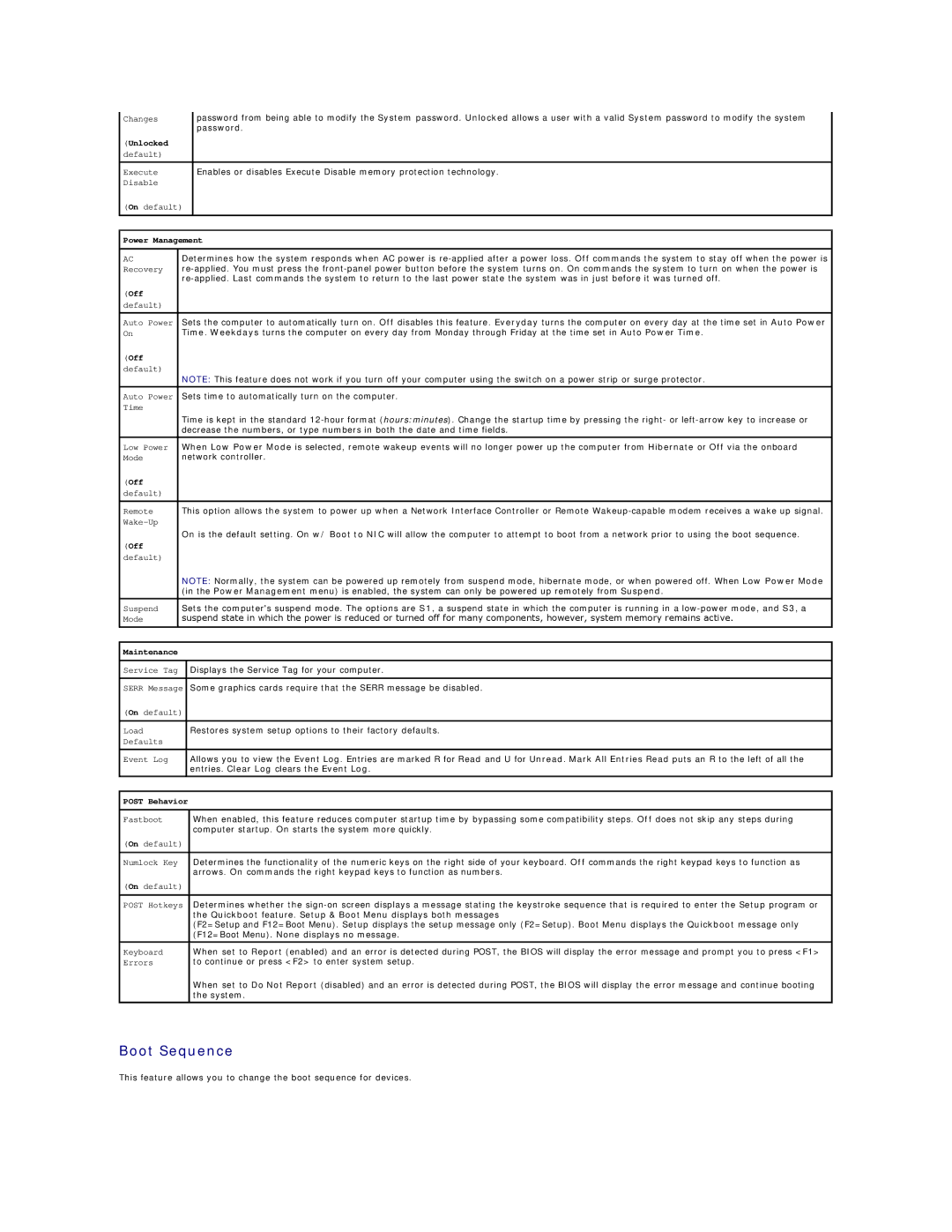Changes |
|
| password from being able to modify the System password. Unlocked allows a user with a valid System password to modify the system |
|
|
| password. |
(Unlocked |
|
|
|
default) |
|
|
|
Execute |
|
| Enables or disables Execute Disable memory protection technology. |
Disable |
|
|
|
(On default) |
|
| |
|
|
|
|
|
|
| |
Power Management | |||
|
|
| |
AC | Determines how the system responds when AC power is | ||
Recovery | |||
| |||
(Off |
|
|
|
default) |
|
|
|
|
|
| |
Auto Power | Sets the computer to automatically turn on. Off disables this feature. Everyday turns the computer on every day at the time set in Auto Power | ||
On | Time. Weekdays turns the computer on every day from Monday through Friday at the time set in Auto Power Time. | ||
(Off |
|
|
|
default) | NOTE: This feature does not work if you turn off your computer using the switch on a power strip or surge protector. | ||
| |||
|
|
| |
Auto Power | Sets time to automatically turn on the computer. | ||
Time |
|
|
|
| Time is kept in the standard | ||
| decrease the numbers, or type numbers in both the date and time fields. | ||
|
|
| |
Low Power | When Low Power Mode is selected, remote wakeup events will no longer power up the computer from Hibernate or Off via the onboard | ||
Mode | network controller. | ||
(Off |
|
|
|
default) |
|
|
|
|
|
| |
Remote | This option allows the system to power up when a Network Interface Controller or Remote | ||
|
|
| |
| On is the default setting. On w/ Boot to NIC will allow the computer to attempt to boot from a network prior to using the boot sequence. | ||
(Off |
|
|
|
default) |
|
|
|
| NOTE: Normally, the system can be powered up remotely from suspend mode, hibernate mode, or when powered off. When Low Power Mode | ||
| (in the Power Management menu) is enabled, the system can only be powered up remotely from Suspend. | ||
|
|
| |
Suspend | Sets the computer's suspend mode. The options are S1, a suspend state in which the computer is running in a | ||
Mode | suspend state in which the power is reduced or turned off for many components, however, system memory remains active. | ||
|
|
|
|
|
|
|
|
Maintenance |
|
|
|
|
|
| |
Service Tag |
| Displays the Service Tag for your computer. | |
|
| ||
SERR Message | Some graphics cards require that the SERR message be disabled. | ||
(On default) |
|
| |
|
|
| |
Load |
| Restores system setup options to their factory defaults. | |
Defaults |
|
|
|
|
|
| |
Event Log |
| Allows you to view the Event Log. Entries are marked R for Read and U for Unread. Mark All Entries Read puts an R to the left of all the | |
|
| entries. Clear Log clears the Event Log. | |
|
|
| |
|
|
| |
POST Behavior |
|
| |
|
|
|
|
Fastboot |
|
| When enabled, this feature reduces computer startup time by bypassing some compatibility steps. Off does not skip any steps during |
|
|
| computer startup. On starts the system more quickly. |
(On default) |
|
| |
|
|
|
|
Numlock Key |
|
| Determines the functionality of the numeric keys on the right side of your keyboard. Off commands the right keypad keys to function as |
|
|
| arrows. On commands the right keypad keys to function as numbers. |
(On default) |
|
| |
|
|
| |
POST Hotkeys |
| Determines whether the | |
|
|
| the Quickboot feature. Setup & Boot Menu displays both messages |
|
|
| (F2=Setup and F12=Boot Menu). Setup displays the setup message only (F2=Setup). Boot Menu displays the Quickboot message only |
|
|
| (F12=Boot Menu). None displays no message. |
|
|
|
|
Keyboard |
|
| When set to Report (enabled) and an error is detected during POST, the BIOS will display the error message and prompt you to press <F1> |
Errors |
|
| to continue or press <F2> to enter system setup. |
|
|
| When set to Do Not Report (disabled) and an error is detected during POST, the BIOS will display the error message and continue booting |
|
|
| the system. |
|
|
|
|
Boot Sequence
This feature allows you to change the boot sequence for devices.